Unleash Your Inner Engineer: A Modding Guide to Minecraft Automation and Building Welcome, fellow crafters, to the exciting world of Minecraft: Java Edition modding!
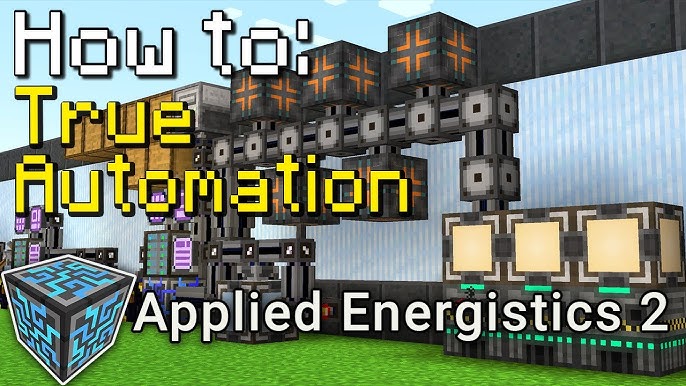
Welcome, fellow crafters, to the exciting world of Minecraft: Java Edition modding! Are you tired of endlessly mining resources and building the same old cobblestone structures? Do you dream of sprawling automated factories and architectural masterpieces that push the boundaries of the game? Then you've come to the right place! This guide is your comprehensive roadmap to transforming your Minecraft experience with powerful mods focused on automation and enhanced building options. We'll walk you through everything from installation to troubleshooting, empowering you to create the Minecraft world of your dreams.
Getting Started: The Essentials
Before we dive into the mods themselves, let's make sure you have everything you need:
- Minecraft: Java Edition: This is a must, as mods are primarily designed for this version.
- CurseForge App: This simplifies mod management, making installation and updates a breeze. Download it from the CurseForge website.
- A Minecraft Account: You'll need this to log in and play the game with your mods installed.
Step-by-Step: Installing Your Mods with CurseForge
CurseForge has revolutionized mod management, making it incredibly easy to install and manage mods. Here's how to get started:
Download and Install CurseForge: If you haven't already, head to the CurseForge website and download the app. Follow the simple installation instructions.
Create a Minecraft Profile: Open the CurseForge app, select Minecraft, and click "Create Custom Profile." This allows you to create separate modded instances of the game, preventing conflicts. Name your profile something descriptive (e.g., "AutomationOverload") and choose your Minecraft version. I recommend using the latest stable version supported by most mods for optimal compatibility.
Install the Mods: Now for the fun part! We'll start with a selection of fantastic mods for automation and building:
Applied Energistics 2 (AE2): Search for "Applied Energistics 2" within the CurseForge mod browser and click "Install." AE2 is a powerhouse for item storage and automation, using energy to power sophisticated crafting and storage systems.
BuildCraft: Search for "BuildCraft" within the CurseForge mod browser and click "Install." BuildCraft adds pipes for item, fluid, and energy transport, as well as automated mining and processing machines.
Chisel: Search for "Chisel" within the CurseForge mod browser and click "Install." Chisel expands your building palette with a vast array of decorative blocks and textures.
Create: Search for "Create" within the CurseForge mod browser and click "Install." Create focuses on kinetic energy and rotational power, allowing you to build intricate mechanical contraptions and automated systems.
Launch the Profile: Once all the mods are installed, click the "Play" button on your newly created profile. Minecraft will launch with the installed mods. Congratulations, you're now ready to explore the world of modded Minecraft!
Troubleshooting Common Issues
Modding isn't always smooth sailing. Here are some common problems you might encounter and how to fix them:
Crashing on Startup: The dreaded crash! This usually indicates a mod conflict.
- Check the CurseForge app for any error messages or warnings.
- Disable mods one by one until you identify the culprit. Start with mods that modify the same game mechanics.
- Consult the mod's documentation or online forums for known conflicts.
- Some mods allow config file tweaks to adjust resource usage and compatiblity. If AE2 and Create are fighting for processing power, for instance, try adjusting their config files.
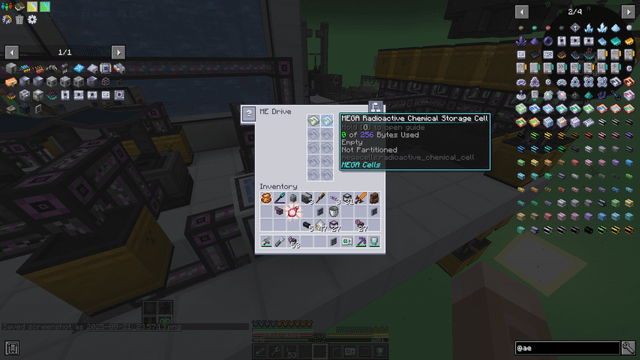
Resource Conflicts (ID Conflicts): Minecraft assigns unique IDs to every item and block. If two mods try to use the same ID, chaos ensues! CurseForge usually handles this, but manual intervention may sometimes be needed.
- Check the crash logs for ID conflicts. The logs often point to the conflicting items.
- Use a mod like "ID Resolver" (if available for your Minecraft version) to reassign IDs.
Performance Issues with Large Builds: Complex automation setups can strain your computer, leading to lag.
- Minimize the number of moving parts in your builds.
- Use optimized item transport. For example, AE2's point-to-point tunnels are generally more efficient than long BuildCraft pipe runs.
- Limit the rendered area of complex machines.
- Install performance-enhancing mods like OptiFine. However, be aware that OptiFine can sometimes cause compatibility issues with other mods.

Extra Tips for the Aspiring Modder
Mod Compatibility: Always check mod descriptions and forums for compatibility notes. Look for "bridge" or "integration" mods that specifically connect different mods. These mods allow interactions between normally disparate systems.
Optimize for Performance:
- When building large AE2 networks, use dense cable to minimize cable count and processing power.
- Chunk load key areas to ensure smooth operation even when you're not nearby. Use a chunk loader mod like FTB Chunks for this purpose.
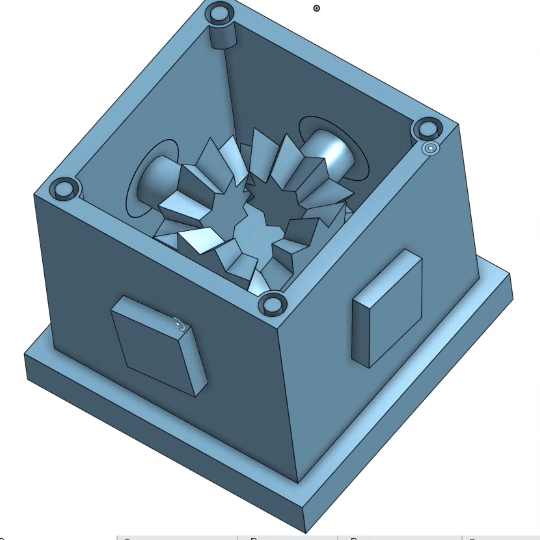
Synergistic Mod Combos: Unlock the Potential
Here's where the magic happens: combining mods to create truly powerful systems.
Applied Energistics 2 & Create: A match made in heaven! Use Create's kinetic energy to power AE2 machines or build visually impressive interfaces for your AE2 system. Imagine windmills powering your entire automated factory!

Chisel & Anything: Chisel enhances the aesthetic appeal of any build. Use it to create visually stunning facades for your automated factories or add intricate details to your structures.
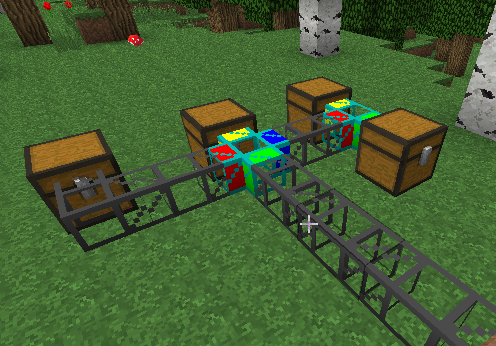
Applied Energistics 2 & BuildCraft: Automate your resource gathering with BuildCraft's quarries, then use AE2 to process and store the massive influx of resources. This combination can create a self-sustaining base.
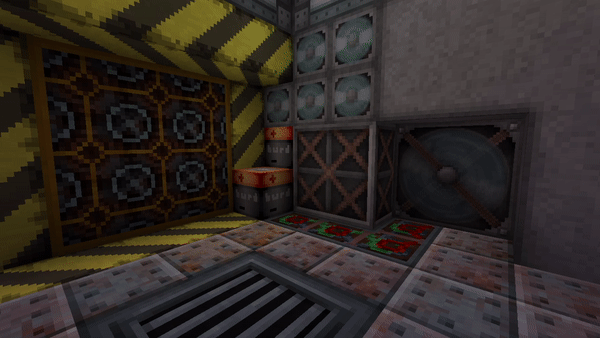
Deep Dive: Exploring the Mods
Let's take a closer look at each of the recommended mods:
Applied Energistics 2 (AE2)
AE2 introduces the concept of Material Energy, a form of energy used to power its machines. Key features include:
- ME Network: A digital storage system capable of storing vast amounts of items.
- Molecular Assembler: An automated crafting system.
- Processors: Machines for ore processing, item transmutation, and more.
- Cables: Used to transmit Material Energy and data throughout the network.

BuildCraft
BuildCraft is a classic automation mod that adds:
- Pipes: For transporting items, fluids, and energy. Different types of pipes offer varying speeds and filtering capabilities.
- Quarries: Automated mining machines that can excavate large areas.
- Engines: Provide power to BuildCraft machines.
- Refinery: Processes oil into fuel.
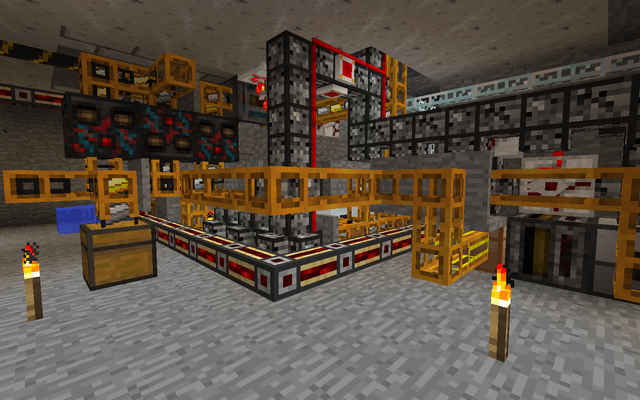
Chisel
Chisel is all about aesthetics, offering a huge variety of decorative blocks:
- Chisel Tool: Used to create different textures and patterns on blocks.
- Vast Block Selection: Stone, metal, wood, and more, all with unique designs.
- Improved Building Options: Create visually stunning structures with intricate details.
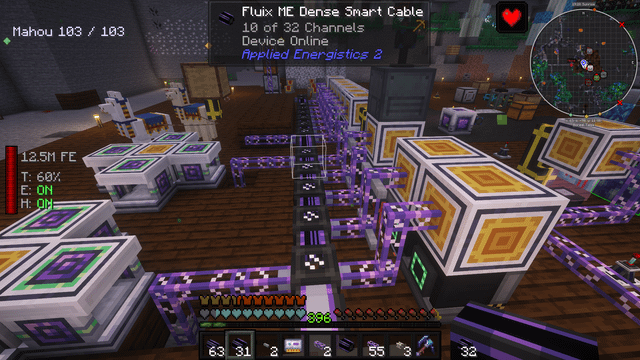
Create
Create focuses on kinetic energy and mechanical automation:
- Mechanical Components: Gears, belts, shafts, and more, used to transmit rotational power.
- Kinetic Energy: Harness the power of water, wind, or steam to power your machines.
- Automated Contraptions: Build moving structures, automated drills, and complex processing systems.
Conclusion: The Modded World Awaits
This guide has equipped you with the knowledge to embark on your Minecraft modding journey. By mastering the installation process, understanding common issues, and exploring the potential of these fantastic mods, you'll be able to transform your Minecraft experience into something truly extraordinary. Experiment, explore, and most importantly, have fun creating the automated factories and breathtaking structures of your dreams! The modded world of Minecraft awaits!