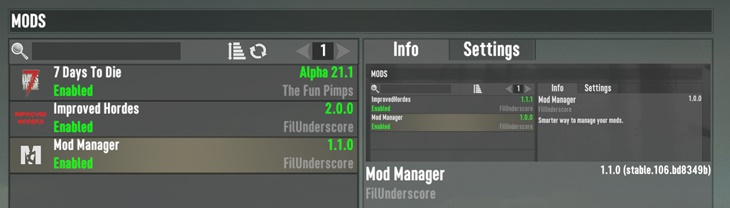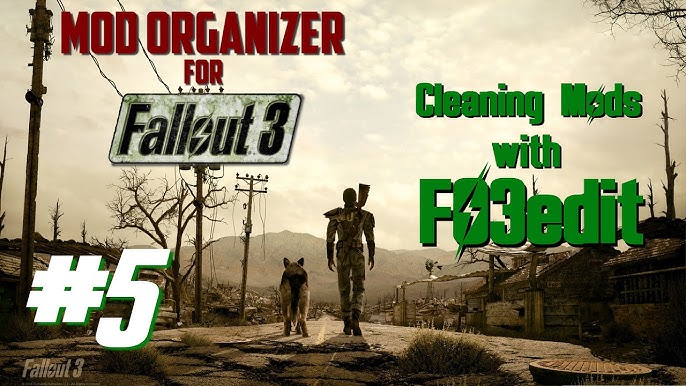Unleash Your Inner Dragonborn: The Ultimate Skyrim Modding Guide for XenGamer So, you're ready to dive into the world of Skyrim mods?
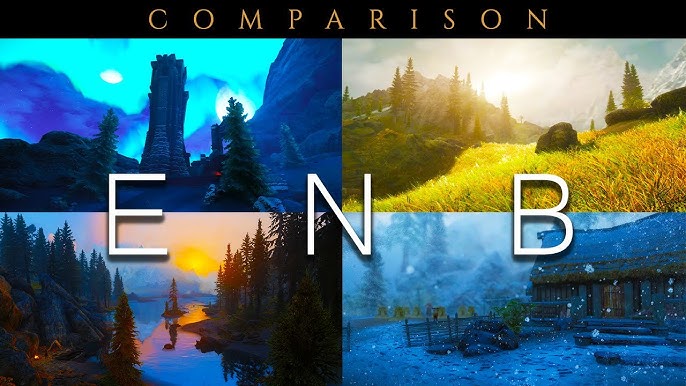
So, you're ready to dive into the world of Skyrim mods? Excellent choice, friend! Whether you're a seasoned adventurer or a fresh-faced recruit just leaving Helgen, the world of Skyrim modding offers a way to completely transform your experience. Forget just playing the game; you're about to curate your own personal Skyrim adventure.
Modding Skyrim opens up a treasure trove of possibilities. Want to overhaul the graphics to make the game look like a modern masterpiece? Done. Eager to add new quests, characters, and storylines that rival the original content? Absolutely. Tired of those same old bugs and glitches? The community has you covered. In this guide, we'll explore everything from graphics enhancements and gameplay tweaks to adding entirely new content and fixing those pesky immersion-breaking bugs.
By the end of this guide, you'll be equipped with the knowledge and tools to confidently navigate the world of Skyrim mods, create a stable and personalized gaming experience, and truly unleash your inner Dragonborn. Let's get started!
The Tools of the Trade: What You Need to Get Started
Before we jump into the nitty-gritty, let's gather our supplies. Modding Skyrim requires a few essential tools, and having them set up correctly is crucial for a smooth experience. Here's what you'll need:
- The Game Itself: Skyrim (Special Edition or Anniversary Edition): This might seem obvious, but it's worth mentioning. While the original Skyrim (often called "Legendary Edition") can still be modded, the Special Edition (SE) and Anniversary Edition (AE) are much more stable and supported by the vast majority of modern mods. You can purchase these on Steam or other digital distribution platforms.
- Steam Workshop (Optional): If you're new to modding, the Steam Workshop is a good starting point. It's integrated directly into Steam and offers a simple way to download and install mods. However, it's less flexible than other methods, so we won't focus on it extensively in this guide.
- Nexus Mods Website: This is the central hub for Skyrim mods. You'll find thousands of mods here, ranging from small tweaks to massive overhauls. You'll need to create a free account to download files. (https://www.nexusmods.com/skyrimspecialedition)
- Mod Organizer 2 (MO2): This is the essential tool for serious Skyrim modding. MO2 is a virtual mod manager, meaning it keeps your core Skyrim installation clean and untouched. Mods are installed into separate folders and then "virtually" applied to the game when you launch it through MO2. This makes it incredibly easy to install, uninstall, and manage mods without risking damage to your game files. Download it from the Nexus Mods website or directly from the MO2 website (https://www.nexusmods.com/skyrimspecialedition/mods/6194).
- LOOT (Load Order Optimization Tool): LOOT automatically sorts your mods' load order to minimize conflicts and ensure stability. A proper load order is critical for a stable modded Skyrim experience. Download it here: (https://www.nexusmods.com/skyrimspecialedition/mods/489)
- Skyrim Script Extender (SKSE64): Many advanced mods rely on SKSE64 to extend Skyrim's scripting capabilities. You'll need the correct version of SKSE64 for your specific version of Skyrim (SE or AE). Download it from the official website: (http://skse.silverlock.org/). Important: Install SKSE64 manually (instructions below).
- 7-Zip or Similar Archive Tool: You'll need an archive tool to extract downloaded mod files. 7-Zip is a free and popular option (https://www.7-zip.org/).
- BethINI (Optional, but Recommended): BethINI is a configuration tool that allows you to easily tweak Skyrim's INI files for improved performance and graphics. It's a user-friendly alternative to manually editing the INI files. Get it here: (https://www.nexusmods.com/skyrimspecialedition/mods/4875)
Hardware Recommendations: While Skyrim can run on relatively modest hardware, modding can significantly increase its demands. Aim for at least 8GB of RAM (16GB is recommended for heavily modded games), a dedicated graphics card with 4GB of VRAM or more, and a decent processor (Intel Core i5 or AMD Ryzen 5 equivalent or better).
Getting Started: Step-by-Step Modding Instructions
Alright, let's get our hands dirty. Here's a breakdown of how to install and manage mods using Mod Organizer 2, which is the cornerstone of a stable and enjoyable modding experience.
1. Installing Mod Organizer 2:
- Download the latest version of Mod Organizer 2 from Nexus Mods.
- Run the installer and follow the prompts. Important: When asked, choose the "Portable" installation option. This keeps MO2 self-contained and avoids potential conflicts with other programs.
- Choose a location for your MO2 installation (e.g.,
C:\Modding\MO2). Do not install it within the Skyrim game folder or the Program Files folder. - Once installed, launch Mod Organizer 2.
2. Configuring Mod Organizer 2:
- The first time you launch MO2, it will ask you to manage a game. Select "Skyrim Special Edition" or "Skyrim Anniversary Edition," depending on which version you have.
- MO2 will then ask you to locate your Skyrim installation folder. Browse to the folder where you installed Skyrim (usually
C:\Program Files (x86)\Steam\steamapps\common\Skyrim Special Edition). - MO2 will then prompt you to create profiles. Profiles allow you to have different sets of mods active for different playthroughs. Create a new profile named something like "My Modded Skyrim."
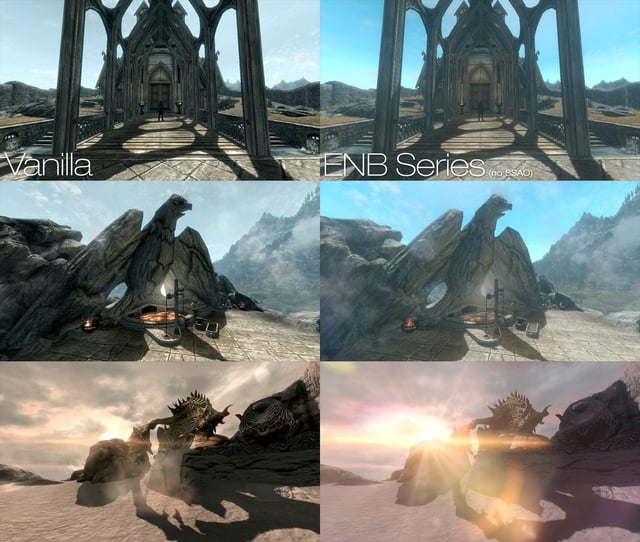
3. Installing SKSE64 Manually:
- Download the correct version of SKSE64 for your Skyrim version from the official website.
- Extract the contents of the SKSE64 archive to your Skyrim installation folder (the same folder you pointed MO2 to earlier). Important: Only copy the
.dllfiles and theDatafolder. - In Mod Organizer 2, click the "Executables" button (it looks like gears).
- Click the "+" button and select "Add from file..."
- Browse to your Skyrim installation folder and select
skse64_loader.exe. - Name the executable "SKSE64" and click "OK."
- Now, launch Skyrim through MO2 by selecting "SKSE64" in the dropdown menu and clicking "Run." This ensures that SKSE64 is loaded properly.
4. Installing Mods from Nexus Mods:
- Browse to the Nexus Mods website and find a mod you want to install.
- Click the "Files" tab on the mod page.
- Choose the "Mod Manager Download" option (if available). This will automatically send the mod file to Mod Organizer 2. If only a manual download option is available, download the file to a location you can easily access (e.g., your Downloads folder).
- In Mod Organizer 2, the mod will appear in the "Downloads" tab at the bottom. Click on the mod to install it.
- MO2 will prompt you to name the mod. Give it a descriptive name.
- The mod will now appear in your mod list on the left side of the MO2 window.
- Important: Activate the mod by checking the box next to its name.
5. Managing Your Load Order with LOOT:
- In Mod Organizer 2, click the "Executables" button again.
- Click the "+" button and select "Add from file..."
- Browse to the location where you installed LOOT and select
LOOT.exe. - Name the executable "LOOT" and click "OK."
- Run LOOT through MO2 by selecting "LOOT" in the dropdown menu and clicking "Run."
- LOOT will analyze your load order and suggest changes. Click the "Sort" button to automatically sort your load order.
- Click "Apply" to apply the suggested changes to your load order.
- Important: Always run LOOT after installing or uninstalling mods to ensure a proper load order.
6. Installing ENB Presets (Graphics Enhancements):
ENB presets are powerful graphics enhancements that can dramatically improve Skyrim's visuals. However, they can also be complex to install and demanding on your system.
- Download an ENB preset from the Nexus Mods website. Popular options include "Rudy ENB," "RealVision ENB," and "The Truth ENB."
- Download the ENBSeries binaries from the official ENBSeries website: (http://enbdev.com/download_mod_tesskyrimse.html). You only need the
d3d11.dllandd3dcompiler_46e.dllfiles from the downloaded archive. - Extract the contents of the ENBSeries binaries archive to your Skyrim installation folder (the same folder where
SkyrimSE.exeis located). - Extract the contents of the ENB preset archive to your Skyrim installation folder. Important: Read the instructions on the ENB preset page carefully, as some presets require specific configuration steps.
- Launch Skyrim through SKSE64 in Mod Organizer 2.

7. Using BethINI to Optimize Settings:
- Run BethINI through Mod Organizer 2 (add it as an executable like LOOT).
- Select your desired preset (e.g., "Medium," "High," "Ultra") based on your hardware.
- Tweak the settings as needed to optimize performance and graphics quality.
- Click "Save and Exit."
Best Practices for Mod Management:
- Always back up your game files before modding. This allows you to easily revert to a clean installation if something goes wrong.
- Read the mod descriptions carefully. Pay attention to compatibility notes, required files, and installation instructions.
- Start with a small number of mods and gradually add more. This makes it easier to identify the source of any problems.
- Use Mod Organizer 2's profile system to create different mod setups for different playthroughs.
- Keep your mods updated. Mod authors often release updates to fix bugs and improve compatibility.
Troubleshooting Common Modding Issues
Even with the best planning, you might run into some bumps along the road. Here's how to tackle some common modding issues:
- Game Crashes: Game crashes are often caused by mod conflicts, a bad load order, or missing master files.
- Solution: Run LOOT to sort your load order. Disable recently installed mods to see if the crashes stop. Check the mod descriptions for any known conflicts. Use a tool like TESVEdit (xEdit) to identify and resolve conflicts manually (this is an advanced technique). Ensure all required master files are installed and active.
- Missing Textures or Models (Purple Textures, Invisible Objects): This usually indicates that a mod is missing required assets or that the assets are not being loaded correctly.
- Solution: Ensure that the mod is installed correctly and that all required files are present. Check the mod description for any specific installation instructions. Make sure the mod is activated in Mod Organizer 2. Sometimes, a conflicting mod can overwrite the necessary files; try rearranging your load order.
- Performance Problems (Low FPS, Stuttering): Performance problems can be caused by demanding graphics mods, too many active mods, or insufficient hardware.
- Solution: Disable demanding graphics mods (especially ENB presets) to see if performance improves. Reduce your graphics settings in the Skyrim launcher or through BethINI. Use a performance monitoring tool (e.g., MSI Afterburner) to identify performance bottlenecks. Optimize your Skyrim INI files for performance.
- Mod Conflicts: Conflicts occur when two or more mods modify the same game data, leading to unexpected behavior or crashes.
- Solution: Use LOOT to identify potential conflicts. Read the mod descriptions for any known conflicts. Use TESVEdit (xEdit) to manually resolve conflicts by creating a "patch" that merges the changes from the conflicting mods. This is an advanced technique that requires some knowledge of Skyrim's data structure.
- Skyrim Won't Launch: This can be caused by a variety of issues, including a corrupted installation, missing files, or problems with SKSE64.
- Solution: Verify the integrity of your game files through Steam. Ensure that SKSE64 is installed correctly and that you are launching Skyrim through
skse64_loader.exein Mod Organizer 2. Check your Skyrim installation folder for any missing or corrupted files.
- Solution: Verify the integrity of your game files through Steam. Ensure that SKSE64 is installed correctly and that you are launching Skyrim through

Where to Seek Further Help:
- Nexus Mods Forums: The Nexus Mods website has active forums for each mod, where you can ask questions and get help from other users and the mod authors themselves.
- Reddit: The /r/skyrimmods subreddit is a great place to find help, discuss mods, and share your modding experiences.
- Steam Community Forums: The Steam Community forums for Skyrim are another resource for troubleshooting and getting help with modding.
Advanced Tweaks and Optimizations
Ready to take your modding game to the next level? Here are some advanced tweaks and optimizations to consider:
- DynDOLOD: DynDOLOD (Dynamic Distant Objects LOD) is a powerful tool that significantly improves the appearance of distant objects in Skyrim. It generates dynamic LOD (Level of Detail) models that are much more detailed and realistic than the vanilla LOD. DynDOLOD can have a significant impact on performance, so it's best suited for high-end systems. (https://www.nexusmods.com/skyrimspecialedition/mods/32382)
- xLODGen: xLODGen is another tool that can be used to generate improved LOD for Skyrim. It's less demanding than DynDOLOD and can be a good option for lower-end systems. (https://www.nexusmods.com/skyrimspecialedition/mods/903)
- SSEEdit Scripting: SSEEdit (xEdit) supports scripting, which allows you to automate complex tasks and create custom patches. This is an advanced technique that requires some knowledge of scripting languages.
- Merge Plugins: If you have a large number of small mods, you can merge them into a single plugin to reduce the number of ESP files in your load order. This can improve performance and stability. There are tools available to help you merge plugins safely and easily.
- Memory Patch: Skyrim has a limited amount of memory available, which can lead to crashes when using a large number of mods. The "Memory Patch" (often included with SKSE64) extends the amount of memory available to the game, which can improve stability.
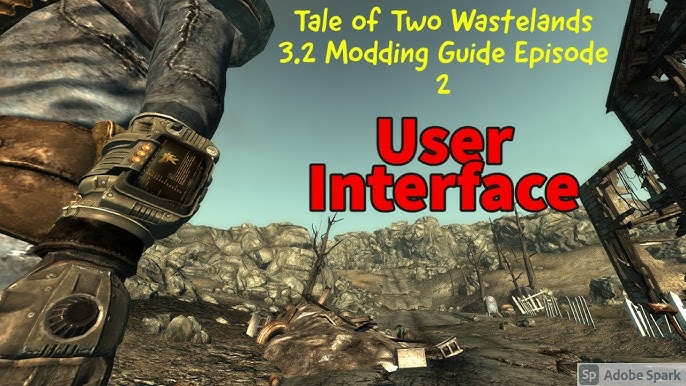
Recommended Mod Combinations:
- Graphics Overhaul:
- ENB Preset (e.g., Rudy ENB, PiCho ENB)
- Skyrim 2020 Textures or similar comprehensive texture pack
- Realistic Water Two
- Enhanced Lights and FX (ELFX)
- Static Mesh Improvement Mod (SMIM)
- Gameplay Enhancement:
- Alternate Start - Live Another Life
- Ordinator - Perks of Skyrim
- Apocalypse - Magic of Skyrim
- Immersive Citizens - AI Overhaul
- Wildcat - Combat of Skyrim
Optimizing Performance:
- Lower Graphics Settings: Reduce your graphics settings in the Skyrim launcher or through BethINI.
- Disable Demanding Mods: Disable or replace demanding graphics mods with lighter alternatives.
- Optimize Textures: Use a tool like Ordenador to optimize your textures for better performance.
- Increase Page File Size: Increase the size of your Windows page file to provide more virtual memory for Skyrim.
- Clean Your Mods: Use TESVEdit (xEdit) to clean your mods of unnecessary data.
Embark on Your Modding Adventure!
Modding Skyrim is a journey, not a destination. There's always something new to discover, a new mod to try, or a new technique to learn. Don't be afraid to experiment, to make mistakes, and to ask for help. The Skyrim modding community is one of the most passionate and helpful communities in gaming, and there's always someone willing to lend a hand. So, grab your tools, fire up Mod Organizer 2, and get ready to create your own unique and unforgettable Skyrim experience. Happy modding, Dragonborn!