The Ultimate Stardew Valley Modding Guide for PC Gamers Ready to take your Stardew Valley experience to the next level?
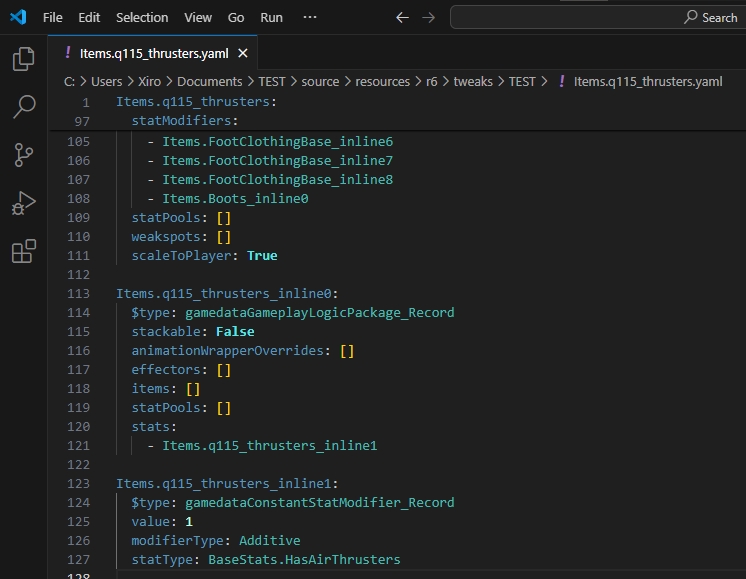
Ready to take your Stardew Valley experience to the next level? This guide is your one-stop shop for all things Stardew Valley mods. We'll explore how to expand your game world, add exciting new content, automate those tedious tasks, and enrich your farming life beyond your wildest dreams. We'll be diving into the world of SMAPI (Stardew Modding API), Content Patcher, and some of the best mods the community has to offer. Whether you're a seasoned farmer or just starting out, this guide will help you transform your Stardew Valley into a truly unique adventure.
Getting Started: Essential Tools for Stardew Valley Modding
Before we dive into installing specific mods, let's make sure you have the essential tools ready. These are the building blocks of Stardew Valley modding, and they're crucial for a smooth and successful experience.
Requirements:
- Stardew Valley (PC version, Steam or GOG)
- SMAPI (Stardew Modding API) - latest version (at least version 3.16.0)
- Content Patcher - latest version (at least version 1.28.0)
- A text editor (e.g., Notepad++, VS Code, Sublime Text) - configured for JSON syntax highlighting.
- Nexus Mods account (optional, but highly recommended for easier mod downloads and updates).
Step 1: Installing SMAPI (Stardew Modding API)
What is SMAPI? SMAPI, or the Stardew Modding API, is the backbone of Stardew Valley modding. It allows mods to interact with the game without directly altering the core game files. Think of it as a translator between the game and the mods, ensuring everything plays nicely together.
- Download the latest version of SMAPI from smapi.io.
- Run the installer. It will automatically detect your Stardew Valley installation directory. If it doesn't, manually point it to the correct folder (typically
C:\Program Files (x86)\Steam\steamapps\common\Stardew ValleyorC:\GOG Games\Stardew Valley). The installer intelligently patches the game files; no manual file manipulation is required. - Launch the game using the newly created SMAPI shortcut on your desktop or in your Start Menu.
Crucially, a black console window must appear alongside the game window. This confirms that SMAPI is running correctly. If the console doesn't appear, double-check your installation and shortcut settings. The console shows useful information about your mods and the game.
Step 2: Installing Content Patcher
What is Content Patcher? Content Patcher is a powerful tool that allows mods to change the game's content without directly modifying the game's XNB files. This makes modding safer, easier to manage, and less prone to conflicts. It’s the go-to tool for adding new items, changing sprites, and tweaking game data.
- Download the latest version of Content Patcher from Nexus Mods: Content Patcher.
- Extract the entire contents of the downloaded archive (the folder named "ContentPatcher" containing the
manifest.jsonand.dllfiles) into theStardew Valley\Modsdirectory. Create the "Mods" directory inside your Stardew Valley game folder if it does not already exist. - Important: Never directly modify the game's XNB files; Content Patcher safely and dynamically modifies assets at runtime.
Answering common questions about Content Patcher
How does Content Patcher work? Content Patcher operates by reading and applying JSON files that specify changes to game assets. When the game loads, Content Patcher looks for these JSON files within the Mods folder and applies the defined modifications, such as adding new items or altering sprites.
Expanding Your World: Stardew Valley Expanded and Ridgeside Village
Now for the fun part: let's add some serious content to your game! We'll start with two of the most popular and ambitious expansion mods: Stardew Valley Expanded and Ridgeside Village. These mods add new locations, characters, quests, and more, significantly enriching the Stardew Valley experience.
Step 3: Expanding the World with Stardew Valley Expanded
Stardew Valley Expanded is a massive mod that adds new areas to explore, new NPCs to befriend, and new quests to complete. It seamlessly integrates with the original game, making it feel like a natural extension of the Stardew Valley world. It addresses the need for Stardew Valley expanded gameplay mods.
- Download Stardew Valley Expanded from Nexus Mods. Check the "Requirements" tab on the mod page. Stardew Valley Expanded has several mandatory dependencies, including Custom NPC Exclusions, Farm Type Manager, and SpaceCore.
- Download and install all listed dependencies.
- Each dependency must be extracted into its own separate folder inside the
Stardew Valley\Modsdirectory (e.g.,Stardew Valley\Mods\SpaceCore,Stardew Valley\Mods\CustomNPCExclusions, etc.). Do not place all the mod files into a single folder. - Launch the game through the SMAPI shortcut. Explore the expanded world!

Take the bus to Grampleton Fields, discover new farm maps with unique challenges, and meet the new NPCs like Olivia, the tea shop owner. The expanded world seamlessly integrates with the original Stardew Valley locations.
Step 4: Adding a New Town with Ridgeside Village
Ridgeside Village introduces a vibrant new town with over 50 unique NPCs to befriend, new quests, and a completely new area to explore. If you need Stardew Valley mods that add new areas, this is the mod for you!
- Download Ridgeside Village from Nexus Mods.
- Ridgeside Village introduces a vibrant new town with over 50 unique NPCs to befriend, new quests, and a completely new area to explore. Before installing, ensure you have installed all dependencies. Content Patcher, Custom NPC Exclusions, Json Assets, and SpaceCore are required for Ridgeside Village to function correctly. Download these mods from Nexus Mods and place each in their own folders inside the
Modsfolder. - Launch the game and travel to Ridgeside Village by taking the path leading north from Pelican Town, past the bus stop.

Experience the unique atmosphere of this bustling mountain town.
Automating Your Farm: Automate and Chests Anywhere
Tired of spending hours on repetitive tasks? These mods are here to help you streamline your farming operations and make your life in Stardew Valley much easier. They are great for those seeking Stardew Valley mods to automate farming tasks.
Step 5: Automating Tasks with Automate and Managing Chests with Chests Anywhere
Automate simplifies your crafting and processing by automatically pulling ingredients from nearby chests and depositing finished products. Chests Anywhere gives you instant access to all your chests from anywhere in the game.
- Download Automate from Nexus Mods and Chests Anywhere from Nexus Mods.
- Install Automate: Extract the "Automate" folder directly into the
Stardew Valley\Modsdirectory. To use Automate, simply place chests adjacent to processing machines like furnaces, crafting tables, or kegs.
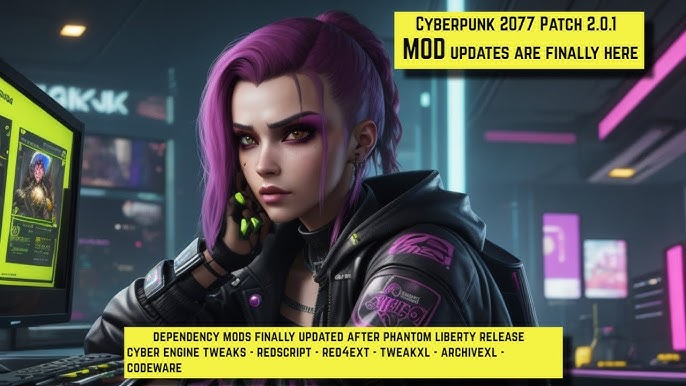
The machine will automatically pull necessary ingredients from the connected chest and deposit the finished product back into the chest, drastically reducing repetitive tasks.
3. Install Chests Anywhere: Extract the "ChestsAnywhere" folder into the Stardew Valley\Mods directory. Press the configurable hotkey (default is 'B') to access a menu displaying all your chests, regardless of your location.
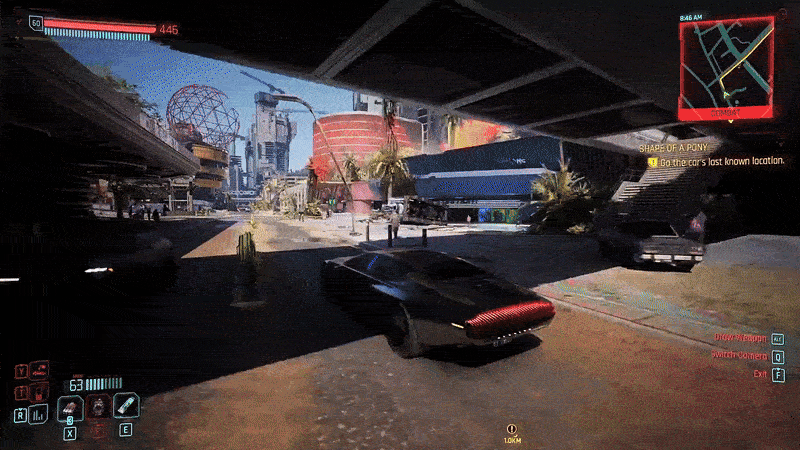
This allows for immediate access to stored items from anywhere in the game world. You can configure which chests are shown in the menu in the settings.
Getting Information Quickly with Lookup Anything
Want to know everything about anything in the game? Lookup Anything is your answer. Simply hover your cursor over an object, NPC, or even a UI element, and press F1 to get detailed information.
Step 6: Getting Information Quickly with Lookup Anything
- Download Lookup Anything from Nexus Mods.
- Install Lookup Anything: Extract the "LookupAnything" folder into the
Stardew Valley\Modsdirectory. Point your cursor at any object, NPC, animal, or even UI element in the game and press the F1 key.

A detailed information window will appear, providing stats, schedules, recipes, relationships, and more. Lookup Anything is invaluable for understanding the game mechanics and optimizing your gameplay.
Troubleshooting Common Stardew Valley Modding Issues
Modding can be tricky, so let's cover some common issues and how to fix them. The goal is to learn to Fix Stardew Valley mod conflicts.
- SMAPI Not Loading: Ensure you are always launching the game using the SMAPI shortcut. Double-check that SMAPI is correctly installed in your Stardew Valley directory and that the installer ran without errors. Scrutinize the SMAPI console window for any red error messages that might indicate a problem during startup.
- Game Crashing After Mod Installation: An outdated, incompatible, or conflicting mod is almost always the cause. The fastest troubleshooting method is to disable mods one at a time (move their folders out of the
Modsdirectory) until the game stops crashing. Consult the mod page on Nexus Mods for known issues, compatibility reports, and required dependencies. Updating SMAPI and all your mods to their latest versions is crucial. - Content Patcher Not Working: Verify that Content Patcher is correctly installed in the
Modsdirectory as a folder. Confirm that the SMAPI console window displays "Content Patcher loaded successfully". Check for error messages that specifically mention Content Patcher. Ensure that mods reliant on Content Patcher are also correctly installed and compatible with your version of the game. - Mod Conflicts: The SMAPI console window is your primary tool for identifying mod conflicts. It will often display warning messages if two or more mods are attempting to modify the same game data. Some mods might require a precise load order to function correctly. Refer to the mod descriptions or documentation for specific load order instructions. The general rule is that the mod loaded last will override files from mods loaded earlier. Try renaming the mod folders (which affects load order) to resolve conflicts.
Level Up Your Modding: Custom Content Packs and Advanced Tips
Ready to go beyond the basics? Let's explore creating your own content and mastering advanced modding techniques.
- Creating Custom Content Packs: Content Patcher grants you the power to craft custom content packs using JSON files. Add entirely new crops, items, recipes, and even alter NPC dialogue and events. Delve into the Content Patcher documentation on the Stardew Valley Wiki for comprehensive instructions and examples. For instance, create a JSON file to introduce a new type of "Moonberry" to the game, complete with custom sprites, descriptions, selling prices, growth times, and unique effects when consumed.
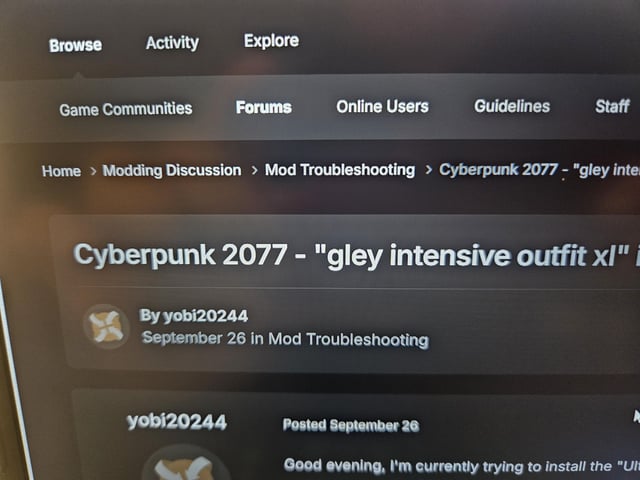
- Understanding Load Order (Advanced): SMAPI usually handles load order intelligently, but advanced modding scenarios sometimes require manual control. Experiment with renaming the folders within the
Modsdirectory to influence the load order. Consider creating a text file named "loadorder.txt" inside yourModsdirectory, and include the names of your folders in the desired load order. This helps to be more organized. Note that this is only required for specific situations, and often, alphabetical load order is sufficient. - Leveraging the SMAPI Console: The SMAPI console is your indispensable debugging companion. Carefully scrutinize the console output for valuable information about mod loading processes, error messages, warnings, and performance bottlenecks. Copy and paste any error messages into a search engine or the Stardew Valley modding community forums to seek assistance and solutions. The console provides critical clues for diagnosing and resolving mod-related issues.
Final Thoughts: Embrace the World of Stardew Valley Mods

Modding Stardew Valley opens up a whole new world of possibilities, allowing you to tailor the game to your exact preferences. Whether you want to expand the world, automate tedious tasks, or simply add some visual flair, the modding community has something for everyone. Remember to always back up your game files before installing mods, and don't be afraid to experiment! Now that you know how to install Stardew Valley mods SMAPI, head over to Nexus Mods and start exploring! What are your favorite mods and how have they changed your gameplay? Let us know in the comments below!