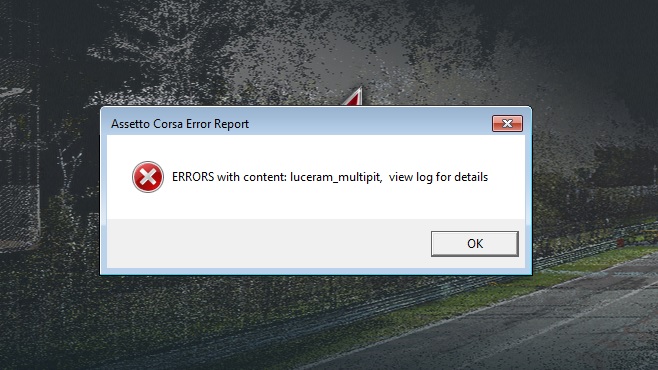The Ultimate Guide to Modding Assetto Corsa for Enhanced Realism Assetto Corsa is already a fantastic racing simulator, but with the right Assetto Corsa realism mods, you can transform it into an incredibly immersive and realistic driving experience.
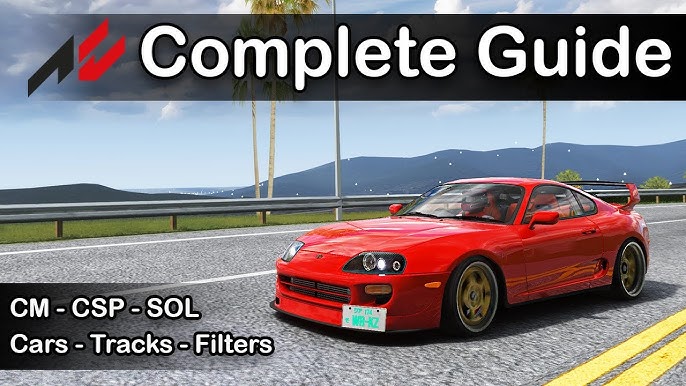
Assetto Corsa is already a fantastic racing simulator, but with the right Assetto Corsa realism mods, you can transform it into an incredibly immersive and realistic driving experience. This guide focuses on enhancing the simulation fidelity of Assetto Corsa, steering clear of purely visual overhauls. We'll delve into essential mods and configurations, guiding you through the process of installing mods, managing load order with Content Manager, tweaking performance for VR and high refresh rate monitors, and ultimately, enhancing the physics and environmental realism of your sim racing. Get ready to take your Assetto Corsa experience to the next level!
This guide is for PC gaming enthusiasts who want to deeply customize their experience, providing a comprehensive approach to realism-focused modding. I'll share my hands-on expertise, explaining concepts clearly without overcomplicating them, so you can get the most out of your simulator. Let's dive in!
Requirements: Your Modding Toolkit
Before we start, ensure you have the following:
- A legitimate copy of Assetto Corsa.
- Content Manager (as the primary mod management tool).
- A file archiver program like 7-Zip or WinRAR (for manual installations).
- A basic text editor (Notepad++ recommended).
Step-by-Step Instructions: Modding Assetto Corsa for Realism
Now, let's get into the nitty-gritty of installing, configuring, and optimizing the essential mods for a truly realistic Assetto Corsa experience.
1. Content Manager: Your Modding Hub
Content Manager is the cornerstone of your Assetto Corsa modding journey. It simplifies installation, management, and configuration of mods, making the entire process much more user-friendly. It's an essential tool for any serious Assetto Corsa enthusiast.
- Download and Install: Download Content Manager from acstuff.ru. Follow the installation instructions provided on the website.
- Configure: Launch Content Manager and it will usually auto-detect your Assetto Corsa installation directory. If not, you'll be prompted to point it to the correct folder.
- Installing Mods: Installing mods with Content Manager is incredibly easy. Simply drag and drop the downloaded .zip or .7z file onto the Content Manager window. The mod will then be installed automatically.
2. Custom Shaders Patch: Enhancing Graphics and Physics
The Custom Shaders Patch (CSP) is a game-changer for Assetto Corsa. It unlocks a wealth of graphical and physics enhancements that significantly improve the realism of the simulation. This is how you improve the base graphics.
Installation: Install the latest stable version of Custom Shaders Patch via Content Manager. It's usually listed as a suggested update within the app.
Configuration: CSP's settings are extensive. Navigate to "Settings" > "Custom Shaders Patch" within Content Manager to access them. Here are a few key settings to tweak:
- Graphics Adjustments: This section allows you to fine-tune various graphical parameters. Experiment with settings like "Shadow Resolution" to improve shadow quality.
- New AI Behaviour: This section is critical for improving the realism of AI opponents. Adjust "AI Aggression" to your liking and explore other settings to fine-tune their behavior. The Assetto Corsa AI improvements brought by CSP are substantial.
- Render Modes: CSP introduces different render modes that can significantly impact the visual fidelity of the game. Experiment with different modes to find one that suits your system and preferences.
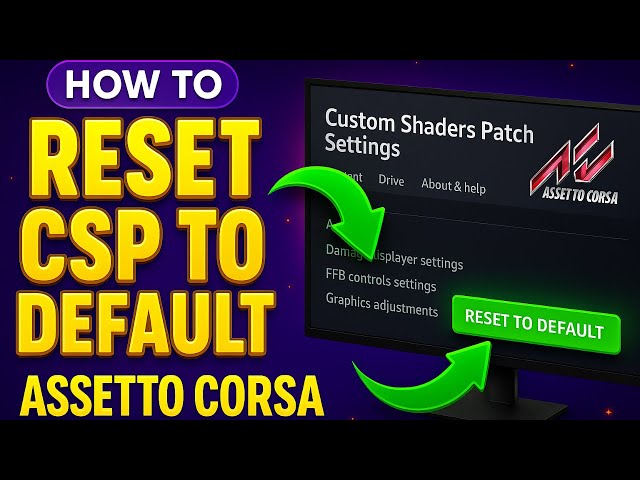
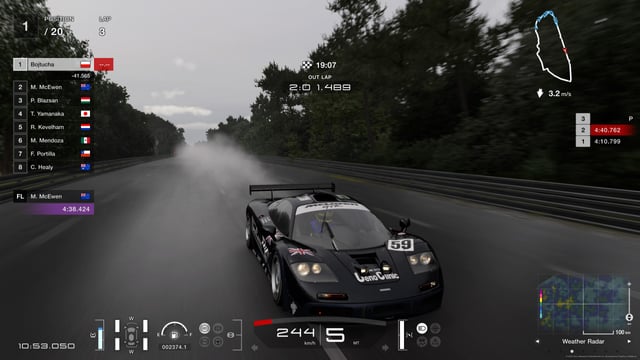
3. Sol: Dynamic Weather and Lighting
Sol brings dynamic weather and lighting effects to Assetto Corsa, greatly enhancing the immersion and realism of your driving experience. Assetto Corsa realistic weather is a game changer!
- Installation: Install Sol via Content Manager, ensuring Custom Shaders Patch is installed first, as Sol relies on CSP's features.
- Configuration: Sol's weather and time settings can be configured using the in-game Sol Config app. Once installed, it appears as an app in the Assetto Corsa in-game menu. Use this app to adjust weather conditions, time of day, and other environmental parameters. Sol's dynamic weather system creates realistic and unpredictable weather patterns, making each race a unique experience.

4. Track Mods: Expanding Your Horizons
Track mods are essential for experiencing new and challenging roads. Adding realistic track mods is core to improving your driving experience in Assetto Corsa.
- Locate and Download: Find track mods from reputable sources like RaceDepartment. Be sure to check reviews and comments to ensure the mod is high quality and compatible with your setup. For a truly challenging drive, Transfăgărășan is a must-try. Of course, the Nordschleife is a classic and endlessly rewarding track.
- Installation: Install track mods using Content Manager by dragging and dropping the downloaded .zip file onto the Content Manager window. Alternatively, you can manually copy the track folder into "Assetto Corsa/content/tracks/".

Troubleshooting: Common Issues and Fixes
Modding can sometimes lead to unexpected issues. Here's how to troubleshoot some common problems you might encounter. If you're having any graphics glitches, consult the sections below.
Flickering Textures:
- Adjust Anisotropic Filtering and Anti-aliasing settings in Content Manager and your Nvidia/AMD control panel. Higher values generally reduce flickering.
- Reduce Shader Quality in CSP settings.
- Ensure your graphics drivers are up to date.

Incorrect Force Feedback (FFB): This is critical for Assetto Corsa realistic driving.
- Adjust FFB settings within Assetto Corsa's in-game options and Content Manager's "Settings" > "Drive" section. Experiment with different gain, filter, and damping settings.
- Check for clipping using the FFBClip app. Reduce the overall FFB gain if you're experiencing clipping.
Custom Shaders Patch Errors:
- Check the Assetto Corsa log file (located in "Assetto Corsa/logs/") for error messages related to Custom Shaders Patch.
- Update to the latest version of CSP or roll back to a previous stable version. Sometimes newer versions can introduce compatibility issues.
Track Loading Errors:
- Ensure the track folder structure is correct in "Assetto Corsa/content/tracks/". The track should be in its own folder within the 'tracks' directory.
- Verify that all required dependencies are installed. Some tracks require specific CSP versions or other mods to function correctly.
Extra Tips: Advanced Tweaks and Recommendations
Want to take your Assetto Corsa experience even further? Here are some advanced tweaks and recommended mod combinations to consider.
Custom Championships and AI Races:
- Create custom championships and AI races using Content Manager's "Drive" > "Championship" and "Quick Race" features. This is a great way to tailor your racing experience to your preferences.
- Customize AI difficulty and aggression to create challenging and realistic races.
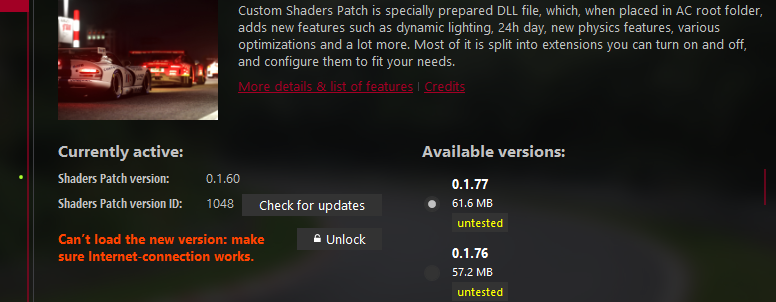
AC Log File Analysis:
- Learn how to read and interpret the Assetto Corsa log file to diagnose errors and performance issues. The log file contains valuable information about what's happening under the hood.
- Look for error messages, warnings, and performance bottlenecks. This information can help you identify and resolve issues more effectively.

Recommended Mod Combinations:
- Combine Custom Shaders Patch and Sol with realistic sound mods like "Sound Improvement Pack" for an enhanced immersive experience. Realistic sounds can significantly improve the overall feel of the simulation.
Assetto Corsa physics mods: There are several available to improve realism. Look into realistic tire mods, road surface mods and suspension mods.
Assetto Corsa VR realism mods: Tweaking the settings within CSP and Content Manager can improve the framerate and performance for a better, more immersive VR experience. Look for settings such as "Single Pass Rendering" to gain performance while in VR.
Realistic Driving Takes Time
Modding Assetto Corsa for enhanced realism can be a rewarding but also sometimes challenging experience. By following this guide, you'll be well-equipped to transform your simulation into a truly immersive and realistic driving experience. Remember to experiment with different settings and mods to find what works best for you. The key is to have fun and enjoy the process of fine-tuning your Assetto Corsa setup to your liking.
Ready to take your sim racing to the next level? Start with Content Manager and the Custom Shaders Patch and watch the magic happen. Happy racing!
Disclaimer: Modding can sometimes lead to instability or performance issues. Always back up your game files before installing mods, and proceed with caution.