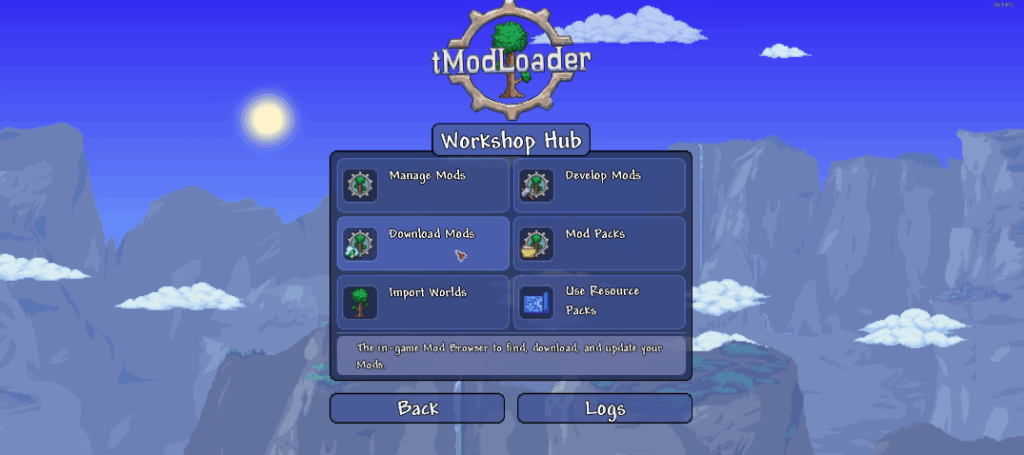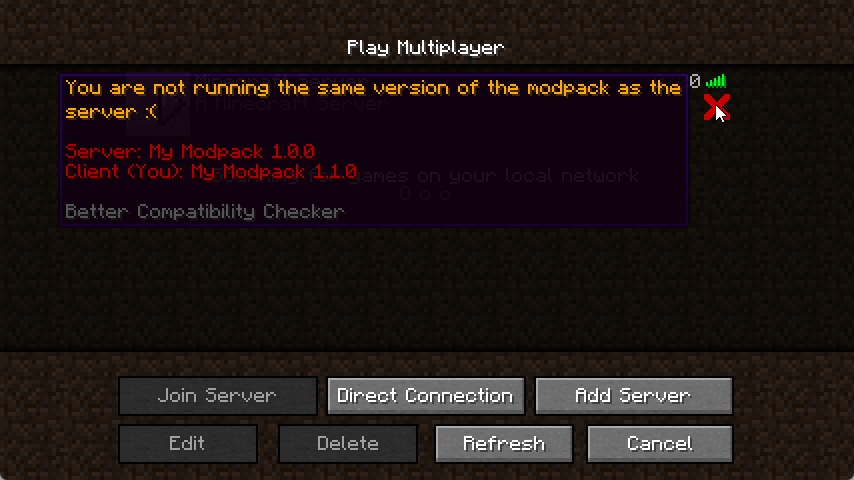Supercharge Your Terraria Adventure: A Guide to Content Expansion Mods Ready to take your Terraria experience to the next level?

Ready to take your Terraria experience to the next level? If you've already conquered the Moon Lord and explored every nook and cranny of the vanilla game, it's time to dive into the world of Terraria content mods. These community-created additions can dramatically expand your game, adding dozens, even hundreds, of hours of new content. Think new biomes to explore, challenging enemies to fight, helpful NPCs to meet, and powerful items to collect. In this guide, we'll walk you through everything you need to know to get started with Terraria modding, focusing specifically on content expansion. The Steam Workshop has changed the modding landscape forever. Jump in!
Requirements: Getting Started with Terraria TML Mods
Before we begin, let's make sure you have everything you need to dive into the world of Terraria TML mods:
- A legitimate copy of Terraria on Steam. This is essential, as modding relies on the Steam Workshop.
- The Terraria Workshop: Accessed through Steam, this is where you'll find and subscribe to mods.
- tModLoader (TML): This free, open-source application is the engine that allows you to play Terraria with mods. It's available as a free DLC on Steam.
How to Install tModLoader
Installing tModLoader is simple:
- Open Steam and navigate to your Terraria game.
- Scroll down to the DLC section.
- Find "tModLoader" and install it. It's completely free!
- Once installed, you can launch Terraria through Steam and choose to run either the vanilla game or tModLoader.
Step-by-Step Instructions: Installing Terraria Content Mods
Now that you have tModLoader installed, let's get some Terraria content mods into your game.
1. Installing Mods from the Workshop
The Steam Workshop is your one-stop shop for Terraria mods. Here’s how to use it:
Open Steam and go to the Terraria page in your library.
Click on "Workshop"
Browse or search for mods. Some popular content expansion mods include:
- Calamity Mod: Adds a massive amount of new content, including new bosses, biomes, and items.
- Thorium Mod: Another large content mod with a focus on balanced gameplay and unique items.
- Terraria Overhaul: Completely revamps the game's mechanics, adding realistic physics, new combat options, and improved graphics.
Once you find a mod you like, click on it to go to its Workshop page.
Click the "+ Subscribe" button. Steam will automatically download and install the mod.

2. Enabling Mods in tModLoader
Subscribing to a mod only downloads it. You still need to enable it in tModLoader:
- Launch Terraria through Steam and select "Play tModLoader".
- In the tModLoader main menu, click on "Mods".
- You'll see a list of all the mods you've subscribed to. Enable the mods you want to use by clicking the "Enable" button next to each one.
- tModLoader may prompt you to reload the game after enabling mods. Click "Reload Mods" to apply the changes.
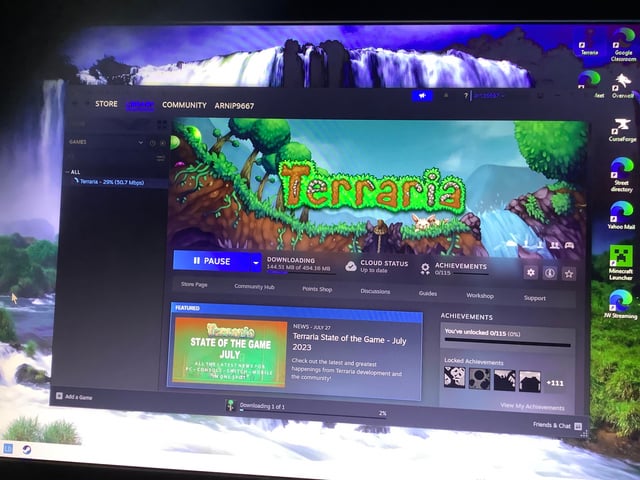
3. World Creation
This is crucial! Always create a new world specifically for your modded playthrough. Unmodded worlds may not be able to handle the new biomes, items, and other content added by mods, leading to errors or crashes.
- In the tModLoader main menu, click on "Single Player" or "Multiplayer".
- Create a new character (optional, but recommended for a fresh start).
- Click on "New" to create a new world.
- Customize your world settings as desired (size, difficulty, evil biome).
- Click "Create" and enjoy your modded adventure!
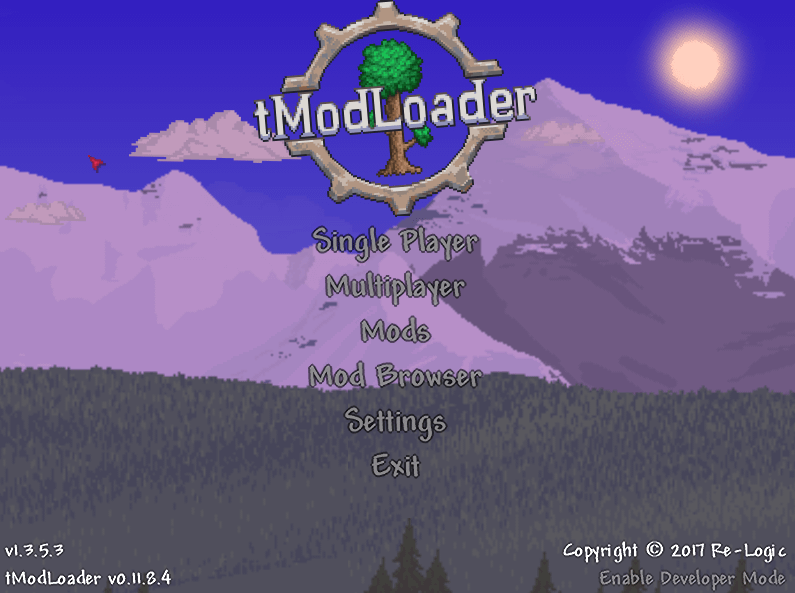
Troubleshooting Common Issues
Modding can sometimes be tricky. Here are some common issues and how to solve them:
World Generation Conflicts
Some content mods may conflict during world generation, resulting in errors or missing biomes.
- Solution: Disable mods one by one and try generating a new world each time to identify the conflicting mod. Check the mod's description or forums for known conflicts.
- Creating new worlds after adding/removing mods is also good practice.
Progression Imbalances
Using multiple Terraria content mods can sometimes lead to game balance issues. Some mods may make certain bosses or items trivial.
- Solution: Adjust mod configurations (if available) to tweak difficulty or item stats. Limit the number of active mods to maintain a balanced experience. Consider researching community feedback on mod combinations to avoid imbalances.
Mod Incompatibilities
Game crashes are often caused by mod incompatibilities.
- Solution: Check the mod descriptions and forums for known issues before installing. Disable potentially conflicting mods and try again. Look for compatibility patches or alternative mods that achieve similar goals.
TML Versioning
Using outdated versions of TML can cause errors.
- Solution: Always ensure you have the latest version of tModLoader installed through Steam. If you're using an older version, update it through Steam or download the latest version from the tModLoader website or forums.
Corrupted or Missing Files
Occasionally, TML installation can lead to missing or corrupted files.
- Solution: Verify the integrity of game files through Steam. Right-click Terraria in your Steam library, go to "Properties," then "Local Files," and click "Verify integrity of game files."
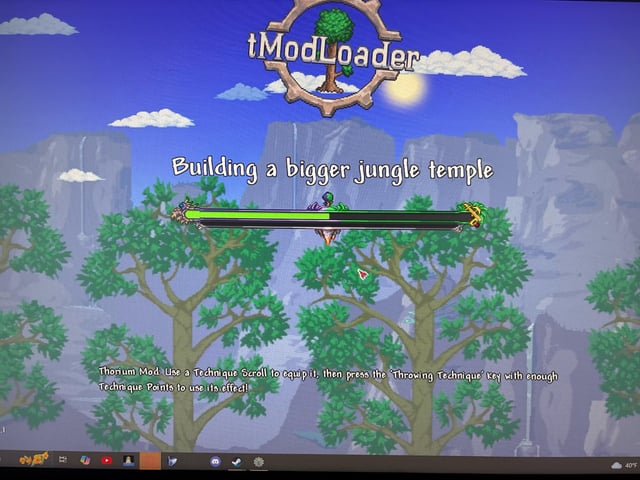
Extra Tips for a Smooth Modded Experience
Here's some extra advice to help you get the most out of your Terraria content mods:
Mod Balancing
Select and balance multiple content mods carefully to create a cohesive and enjoyable gameplay experience.
- Start with a few core mods and gradually add more as needed.
- Read reviews and forums to understand how different mods interact with each other.
- Consider using a mod manager to easily enable and disable mods.
Configuration Files
Access and modify mod configuration files (if available) to customize the gameplay experience.
- Most mods have configuration options that can be accessed through the tModLoader mod settings menu.
- Experiment with different settings to fine-tune the gameplay to your liking.
World Backups
Back up your Terraria worlds before installing or removing mods to prevent data loss.
- You can find your world files in the "Worlds" folder in your Terraria directory.
- Copy these files to a safe location before making any changes to your mod setup.
Mod Browser
Use the built-in mod browser within tModLoader to download mods in-game.
- This makes it easy to find and install mods without having to leave the game.
- The mod browser also provides information about each mod, such as its description, version, and dependencies.

What are the Best Terraria Mods That Add New Content?
Finding the "best" mods is subjective and depends on your preferences. The Calamity Mod, Thorium Mod, and Fargo's Souls are great options. Look for mods that fit your playstyle. Remember, always check compatibility and read reviews!
Conclusion: Unleash the Potential of Terraria's Content Mods
Modding Terraria opens up a whole new world of possibilities. With the right content mods, you can transform your game into an entirely new experience. Remember to start with tModLoader, explore the Steam Workshop, and create new worlds for your modded adventures. Don't be afraid to experiment and find the perfect combination of mods to create your ultimate Terraria playthrough.
Ready to dive in? Head over to the Steam Workshop, subscribe to some mods, and prepare for a Terraria adventure like no other. Happy modding!
For more awesome gaming guides and Terraria tips, check out our other articles here on XenGamer.com!