Streamline Your Colony: A RimWorld Modding Guide for Quality of Life and User Interface RimWorld is a fantastic game of survival, storytelling, and colony management.

RimWorld is a fantastic game of survival, storytelling, and colony management. But let's be honest, sometimes the UI can feel a bit clunky, and certain tasks can become repetitive. That's where the magic of modding comes in! This guide focuses on enhancing your RimWorld experience through carefully selected quality-of-life (QoL) and user interface (UI) mods, designed to address common frustrations and improve the overall experience without fundamentally altering the core gameplay loop. Forget tedious micromanagement; envision a clean, intuitive UI providing at-a-glance information, allowing you to make informed decisions and manage your colony with ease. Let's dive in and transform your colony into a smooth, efficient, and enjoyable experience!
Requirements: Preparing for a Smoother Rim Experience
Before we get started, let's ensure you have everything you need:
- RimWorld: A legal copy is mandatory. You can purchase it from the official website: RimWorldgame.com.
- The In-Game Mod Manager: RimWorld has a built-in mod manager, making mod activation and load order management accessible within the game itself. This is where the magic happens!
- (Optional) A Text Editor: Programs like Notepad++ (Windows) or TextEdit (Mac) are sufficient for viewing mod configuration files. This allows you to tweak parameters for fine-tuning your experience, if you feel adventurous.
Step-by-Step Instructions: Laying the Foundation for a Better Colony
1. Activating Mods via the In-Game Mod Manager
The easiest way to install and manage mods is using the in-game mod manager. Here's how:
- Launch RimWorld.
- From the main menu, click on "Mods".
- You'll see a list of available mods, both those you've subscribed to on the Steam Workshop and those you've installed manually.
- To activate a mod, simply check the box next to its name.
- Use the darkened grey search bar at the top to quickly find specific mods. The UI here is crisp and clean, making it easy to navigate even with a long list.
- Once you've selected the mods you want to use, click "Apply".
- RimWorld will then restart with your selected mods activated.
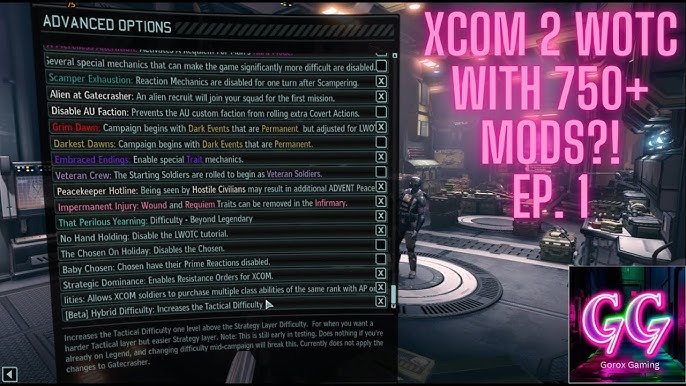
Enabling Developer Mode: For testing, debugging, and error reporting, enable Developer Mode. Go to Settings -> Enable Development Mode. The dev mode UI, a bright overlay, is invaluable for troubleshooting.
2. Understanding Load Order
Load order is crucial for RimWorld mods. It determines the order in which the game loads and applies the modifications. An incorrect load order can lead to anything from minor UI glitches to complete game crashes. Think of mod load order as constructing a tower of intricate gears, where each gear must mesh perfectly for the entire system to function smoothly.
As a general rule:
- Start with core mods, like Harmony and Hugslib (if other mods require them). These provide foundational code libraries.
- Next, add UI and QoL mods.
- Then, add content and gameplay mods.
- Finally, place any mods that specifically patch or modify other mods after the mods they are patching.
Pay attention to mod descriptions – many authors will specify if their mod needs to be loaded in a particular order. You can change the load order by dragging and dropping mods in the mod manager.
3. Finding Essential QoL and UI Mods
Here are some must-have mods to get you started on your QoL and UI enhancement journey:
- RimHUD: Steam Workshop Link. This highly customizable HUD displays vital pawn information at a glance, eliminating constant stat-checking. Imagine an intuitive HUD displaying key pawn stats such as health, mood (represented by a color-coded smiley face), skills, and needs, all subtly integrated into the game's aesthetic.
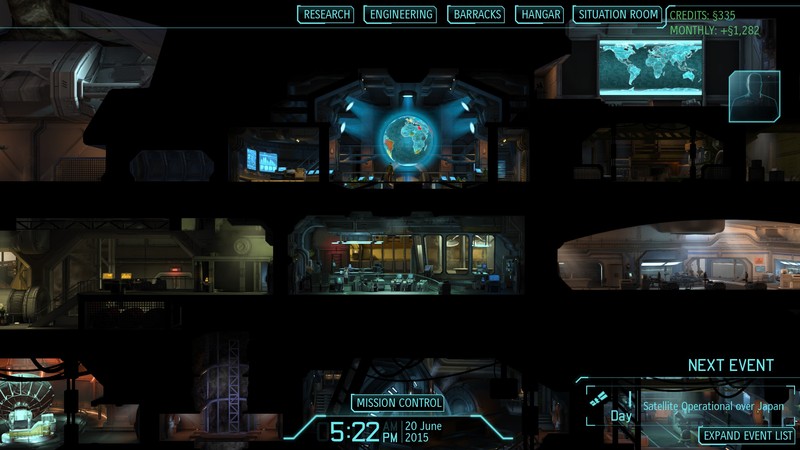
- Better Workbench Management: Steam Workshop Link. This mod streamlines crafting by allowing you to create detailed crafting bills and easily manage production queues across multiple workbenches. Visualize a clean interface with customizable filtering options and batch production settings.

- Colony Manager: Steam Workshop Link. Automate tasks such as hunting, foraging, and mining by assigning colonists to specific roles and setting production quotas. Free up your time to focus on other aspects of colony management! Imagine colonists diligently performing their assigned tasks, freeing you to focus on larger strategic decisions and colony defense.
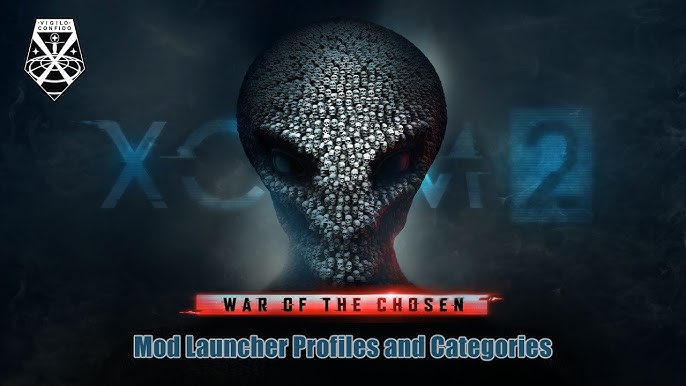
Allow Tool: Steam Workshop Link. A must-have for bulk actions like forbidding, allowing, and clearing roofs. This will save you tons of clicks!
Trading Control: Steam Workshop Link. This mod provides an easy way to limit what is traded at the comms console, preventing accidental sales of valuable items.
4. Configuring Mods
Many mods have configuration options that allow you to customize their behavior. Look for the "Mod Settings" option in the main menu (Settings -> Mod Settings).
For example, RimHUD allows you to change the displayed stats and adjust the layout to your liking. Experiment to find what works best for you!
Some mods use configuration files located in the mod's folder within the RimWorld installation directory. These are typically XML files, which use a specific format with tags enclosing elements and attributes defining properties. Editing these files requires care, but can unlock even more customization.
5. Launching the Game with Mods
After activating and configuring your mods, simply load a save or start a new game. The loading screen should display the names of the activated mods, confirming that they are loaded correctly. If you don't see them, double-check your mod list in the mod manager.
Troubleshooting: Diagnosing and Resolving Mod-Related Issues
Modding can sometimes be tricky. Here's how to troubleshoot common problems:
Game Crashing on Startup: This is often caused by mod incompatibilities, missing dependencies, or incorrect load order. Check the RimWorld log file for error messages (located in
%appdata%\..\LocalLow\Ludeon Studios\RimWorld by Ludeon Studios) and disable mods one by one to identify the culprit. Envision yourself deciphering cryptic error messages in the RimWorld log file under the dim light of your screen, tracking down the source of a crash, and restoring your colony to stability. The log file should be represented as a scrolling wall of text with timestamps and error codes highlighted in red.Mod Conflicts: Mods can conflict, leading to unexpected behavior, errors, or crashes. Carefully review mod descriptions and compatibility notes. Running mods in "dev mode" can help identify errors. For example, two mods that modify the same health mechanic can cause instability.
Performance Issues: Running many mods, especially those that add complex calculations or large numbers of entities, can impact performance. Disable less essential mods or reduce the world population density.
Missing UI Elements: UI mods may conflict and cause elements to disappear or overlap. Try different load orders. For example, ensure RimHUD loads before mods that add new pawn traits.
Save Game Issues: Save games are not always compatible after adding or removing mods. It's best practice to always start a new game after mod changes. Highlight the potential for catastrophic data loss and colony corruption if precautions are not taken.
Extra Tips: Mastering RimWorld Modding
- Leveraging Developer Mode: Developer mode is your friend! Enable it (Settings -> Enable Development Mode) to debug mod conflicts, test new mods, and experiment with game settings. Explore its various tools and features, such as the debug log, the error inspector, and the command console.

Creating Custom Mod Lists: Create custom mod lists for different playthroughs, tailoring the game experience to your preferences. Consider using a mod manager like RimPy for advanced mod management and load order optimization.
Finding Hidden QoL Gems: Explore the Steam Workshop! There are countless QoL mods that address specific gameplay annoyances.
Community Resources: The official RimWorld forums, the RimWorld subreddit, and the Steam Workshop are valuable resources for modders and players.
Backup Saves: Always back up your saves before installing mods, especially large ones. You can find them at
C:\Users\[Your Username]\AppData\LocalLow\Ludeon Studios\RimWorld by Ludeon Studios\Saves.
![A screenshot showing the file path to C:\Users[Your Username]\AppData\LocalLow\Ludeon Studios\RimWorld by Ludeon Studios\Saves, to assist the user on how to back up and copy their saves.](https://auth.promptmarketer.com/storage/v1/object/public/generated-content/images/af6e4e54-5d3c-494e-9ed9-78723fad2f4e/retrieved_image_7_2025-10-08T23-01-53-171Z_q376rjueh.png)
Conclusion: Forge Your Perfect RimWorld
Modding RimWorld is a rewarding experience that allows you to tailor the game to your exact preferences. By focusing on QoL and UI enhancements, you can streamline your colony management, reduce tedious tasks, and improve the overall enjoyment of the game. So, dive in, experiment, and create your perfect RimWorld experience! Remember to back up your saves, pay attention to load order, and don't be afraid to ask for help from the community. Happy modding!