Stardew Valley Modding: Expand Your Farm Beyond Recognition Ready to take your farming experience to the next level?
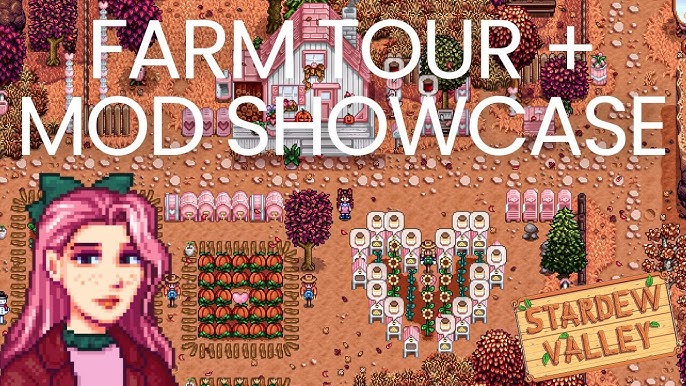
Ready to take your farming experience to the next level? Stardew Valley is an amazing game on its own, but the modding community has unlocked its true potential. With mods, you can transform your vanilla playthrough into a vastly expanded world filled with new locations, like those offered by "Stardew Valley Expanded," dozens of new crops, challenging gameplay mechanics, and unique storylines. This guide is your starting point for Stardew Valley modding. We will walk you through everything from installing the necessary tools, like SMAPI (Stardew Modding API), to troubleshooting common issues, and even creating your own custom content. Let's dive in and breathe fresh life into your game!
Requirements: Gathering Your Tools
Before you can start expanding your farm, you'll need a few essential tools. Think of these as your digital farming implements.
- Stardew Valley: (Steam or GOG Version) You'll need a legitimate copy of the game, either from Steam or GOG.
- Stardew Modding API (SMAPI): This is the foundation of your modding adventure. SMAPI allows mods to run without altering the game's core files. You can download the latest version from its official website.
- Text Editor: A text editor like Notepad++ or Visual Studio Code is useful for editing configuration files. This isn't strictly required, but it makes tweaking mod settings much easier.
Step-by-Step Instructions: Installing and Configuring Mods
Here's the process, broken down into easy-to-follow steps. Don't worry; it's easier than harvesting a field full of cranberries!
Download SMAPI: Head to the official SMAPI website and download the latest version.
Run the SMAPI Installer: Extract the downloaded SMAPI zip file and run the installer. Follow the on-screen instructions, making sure to select the correct Stardew Valley installation directory. The installer will create a SMAPI shortcut for launching the game.
Download a Content-Expanding Mod: Nexus Mods is your go-to source. Popular choices include "Stardew Valley Expanded" and "Ridgeside Village". For this guide, we'll use "Stardew Valley Expanded" as an example. Alt text: A vibrant in-game screenshot of Stardew Valley Expanded, showcasing a lush new farm area with unique buildings and features, demonstrating the game's expanded content.
Extract the Mod: Extract the downloaded mod's folder into the
Stardew Valley/Modsdirectory. You can find this directory in your Steam or GOG installation folder.Launch the Game via SMAPI: Use the SMAPI shortcut created during installation. A console window will appear, displaying the mods being loaded. Make sure your mod is listed there! If it is, congratulations, you're one step closer to expanding your farm!
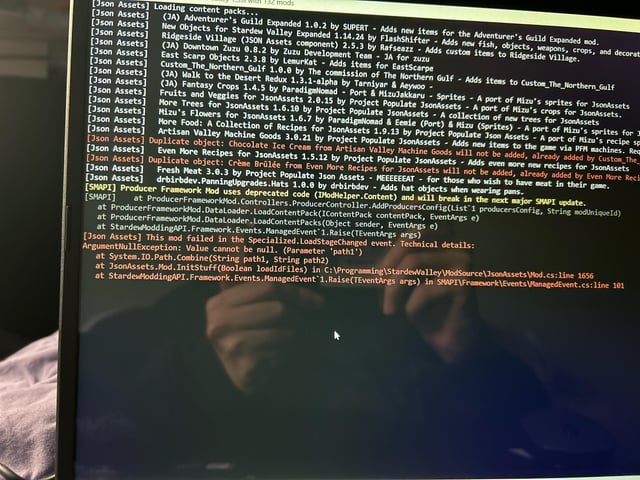 Alt text: A screenshot of the SMAPI console window showing the successful loading sequence of multiple Stardew Valley mods, indicating that they are functioning correctly.
Alt text: A screenshot of the SMAPI console window showing the successful loading sequence of multiple Stardew Valley mods, indicating that they are functioning correctly.Configure Your Mods: Many mods have a
config.jsonfile that allows you to customize settings. For "Stardew Valley Expanded," you might want to adjust NPC schedules. You can find these files within each mod's folder in theModsdirectory. Open theconfig.jsonfile with your text editor to make changes.
Troubleshooting: Taming the Mod Gremlins
Even the most experienced farmers encounter problems. Here's how to handle common Stardew Valley modding issues.
- SMAPI Not Loading: This is usually caused by an incorrect installation or launching the game directly through Steam instead of the SMAPI shortcut. Double-check the installation steps and ensure you're using the SMAPI shortcut. Also, ensure SMAPI is compatible with your current version of Stardew Valley.
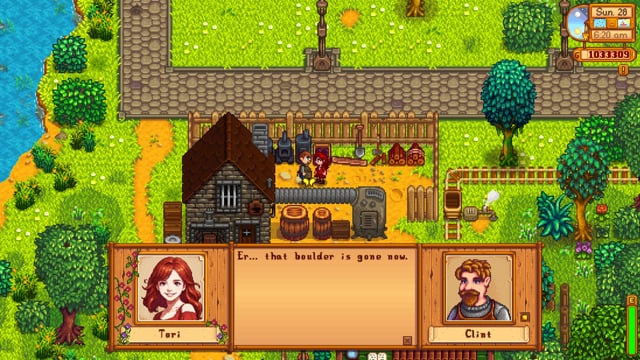 Alt text: SMAPI error message on startup, indicating a problem with loading the Stardew Valley mods.
Alt text: SMAPI error message on startup, indicating a problem with loading the Stardew Valley mods. - Mod Conflicts: When mods clash, the game can crash or behave erratically. Disable mods one by one to identify the culprit. While SMAPI handles load order effectively, some mods simply don't play well together.
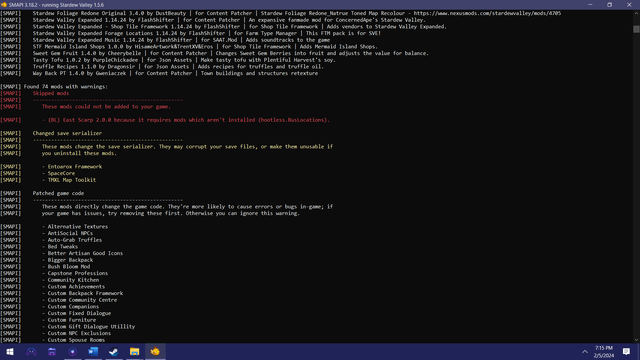 Alt text: A close-up image of an error message box displayed in Stardew Valley, indicating a conflict between the installed mods.
Alt text: A close-up image of an error message box displayed in Stardew Valley, indicating a conflict between the installed mods. - Visual Glitches: Seeing white boxes or texture errors? This often indicates a conflicting or outdated mod. Check the mod's compatibility and try redownloading it.
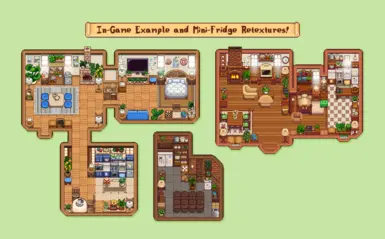 Alt text: A screenshot from Stardew Valley showing visual glitches with missing textures, likely due to incompatible or outdated mods.
Alt text: A screenshot from Stardew Valley showing visual glitches with missing textures, likely due to incompatible or outdated mods. - Save Corruption: This is the worst-case scenario. Protect your hard work by backing up your save files before adding new mods. You can find them in
%AppData%\StardewValley\Saves. Just copy the entire folder to a safe location. Alt text: Stardew Valley displaying an error message about save corruption, alerting the player to potential data loss.
Alt text: Stardew Valley displaying an error message about save corruption, alerting the player to potential data loss.
Extra Tips: Becoming a Content Creator
Want to go beyond simply installing mods? You can create your own!
Stardew Valley mods often use JSON files to define new items, crops, characters, and map edits.
 Alt text: A close-up view of a JSON file open in Visual Studio Code, showcasing the code used for creating custom Stardew Valley content.
Here's a simple example of editing a JSON file to add a new custom crop, a "Moonberry":
Alt text: A close-up view of a JSON file open in Visual Studio Code, showcasing the code used for creating custom Stardew Valley content.
Here's a simple example of editing a JSON file to add a new custom crop, a "Moonberry":
{
"Name": "Moonberry",
"Description": "A shimmering berry that glows faintly in the dark.",
"Price": 150,
"SeedName": "Moonberry Seeds",
"SeedDescription": "Plant these in the fall. Takes 7 days to mature.",
"Seasons": ["fall"],
"GrowthTime": 7
}
You can find detailed information on the JSON structure on the Stardew Valley wiki's modding documentation.
Creating Custom Crops
Adding new crops is a great way to enhance your farming experience. You can introduce new seasonal plants, each with unique growth times and selling prices.
Exploring New Locations
Mods like "Stardew Valley Expanded" introduce entirely new areas to explore, each with their own secrets and challenges.
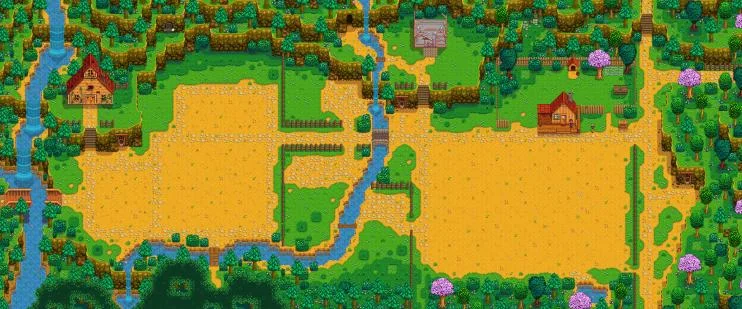 Alt text: Stardew Valley showing an expanded map with new locations, characters and events.
Alt text: Stardew Valley showing an expanded map with new locations, characters and events.
Gameplay Overhaul Mods
Some mods completely change the way you play the game, adding new mechanics and challenges.
Re-texture Mods
Start simple by creating a re-texture mod, changing the color of an existing item.
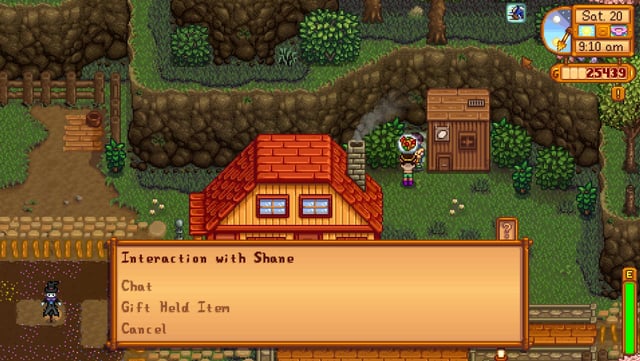 Alt text: Two Stardew Valley Junimos, one is the default blue, and the other is a recolored pink using a simple re-texture mod.
Alt text: Two Stardew Valley Junimos, one is the default blue, and the other is a recolored pink using a simple re-texture mod.
Content Patcher
Use Content Patcher to easily create simple mods without coding.
Experiment with creating simple content packs and contribute to the Stardew Valley modding community!
Expand Your Farm Beyond Recognition
Modding Stardew Valley opens up a whole new world of possibilities, allowing you to customize and expand your farming experience in ways you never thought possible. From adding new crops and locations to overhauling gameplay mechanics, the possibilities are endless. So, grab your tools, follow this guide, and get ready to transform your farm into the ultimate Stardew Valley paradise. Happy modding!
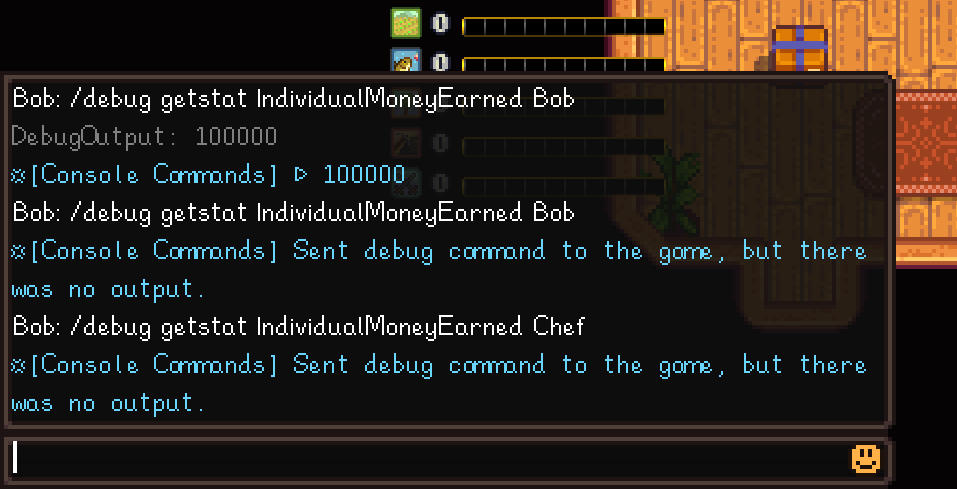 Alt text: A split-screen image displaying the vast difference between an unmodded and heavily modded Stardew Valley farm, showcasing the creative possibilities and extensive customization options available through modding.
Now that you know how to mod Stardew Valley, what are you waiting for? Dive in and create your dream farm. If you have any questions or run into any problems, don't hesitate to ask the modding community for help!
Alt text: A split-screen image displaying the vast difference between an unmodded and heavily modded Stardew Valley farm, showcasing the creative possibilities and extensive customization options available through modding.
Now that you know how to mod Stardew Valley, what are you waiting for? Dive in and create your dream farm. If you have any questions or run into any problems, don't hesitate to ask the modding community for help!