Silent PC for Audio Recording and Mixing: A XenGamer Guide Are you tired of battling background noise when recording vocals, instruments, or podcasts?

Are you tired of battling background noise when recording vocals, instruments, or podcasts? Building a silent PC for audio recording is the solution for achieving professional-quality audio in your home studio. As a seasoned PC builder, I'll guide you through selecting the best components and optimizing your system for near-inaudible operation, targeting a noise floor below 20dB. Ditch the fan noise and embrace pristine audio!
Purpose: Achieving Sonic Serenity in Your Studio
The goal is simple: create a PC that's virtually silent during recording sessions. This eliminates unwanted noise interference, allowing you to capture clean, professional-grade audio. We aim for a noise level below 20dB as measured one meter from the case, a benchmark that requires careful component selection and meticulous assembly.
Core Components: The Heart of Silence
Every component plays a role in the overall noise level. We'll prioritize parts designed for silent operation without sacrificing performance.
CPU: Intel Core i5-13600K
The Intel Core i5-13600K offers a sweet spot of performance and efficiency. It provides ample processing power for demanding audio tasks without generating excessive heat.
Undervolting for Lower Temperatures: To further reduce heat, undervolting lowers the CPU's voltage, reducing power consumption and temperatures. Access your BIOS settings (usually by pressing Delete, F2, or F12 during startup) and navigate to the "CPU Voltage" or "Advanced Voltage Settings." Experiment with reducing the CPU voltage in small increments (e.g., 0.01V). Monitor CPU temperatures using HWMonitor to ensure stability and optimal performance after each adjustment.
CPU Cooler: Noctua NH-P1 Passive CPU Cooler
The Noctua NH-P1 is a completely silent, fanless CPU cooler. Its large heatsink dissipates heat passively, eliminating fan noise.
Mounting and Compatibility: The NH-P1 uses Noctua's SecuFirm2 mounting system, ensuring secure and even pressure on the CPU. Check your case's CPU cooler height clearance and ensure the NH-P1 doesn't interfere with RAM modules or VRM heatsinks on the motherboard.
Thermal Paste Application: Apply a small, pea-sized amount of high-quality thermal paste (like Noctua NT-H1) to the center of the CPU's integrated heat spreader (IHS). The cooler's pressure will spread the paste evenly. Avoid applying too much, as excess paste can reduce cooling efficiency.
GPU: Integrated Intel UHD Graphics 770
A dedicated graphics card can introduce significant noise. The integrated Intel UHD Graphics 770 is sufficient for audio recording and mixing tasks, eliminating the need for a noisy GPU fan.
Disabling GPU Fan (If Applicable): Some motherboards may include a small fan on the chipset or VRM. If your motherboard has a fan near the GPU area, check the BIOS settings for options to disable or control its speed. Look for settings related to chipset fan control or VRM fan control.
RAM: 32GB DDR5 5200MHz CL40 (Corsair Vengeance LPX)
32GB of RAM ensures smooth multitasking and handles large audio projects effortlessly. Corsair Vengeance LPX modules are low-profile, ensuring compatibility with larger CPU coolers like the NH-P1.
Enabling XMP Profile: In your BIOS settings, locate the "XMP" (Extreme Memory Profile) setting. Enable it to run your RAM at its advertised speed and timings. This improves performance without adding noise.
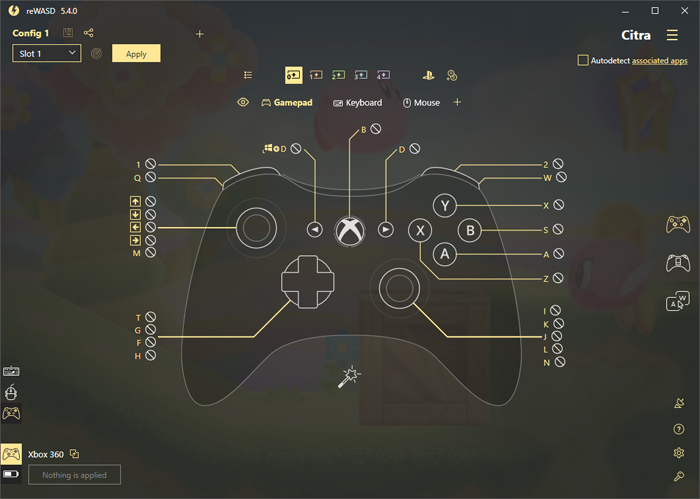
Example: An XMP BIOS screenshot
Motherboard: ASUS ProArt Z790-Creator WiFi
The ASUS ProArt Z790-Creator WiFi is selected for its audio-centric features, robust connectivity, and BIOS options for fine-tuning fan control.
BIOS Fan Control Settings: Access the BIOS and navigate to the fan control section (usually under "Hardware Monitor" or "Q-Fan Control"). Set custom fan curves for any case fans to prioritize silent operation at low CPU loads. Choose the "Silent" or "Quiet" profile as a starting point.
Storage: 1TB NVMe PCIe 4.0 SSD (Samsung 980 Pro)
NVMe SSDs are incredibly fast and completely silent. The Samsung 980 Pro delivers exceptional performance for loading samples, projects, and your operating system.
OS Optimizations: To minimize disk writes (which can cause some SSDs to produce subtle noise), disable unnecessary Windows features like disk defragmentation and prefetching. Adjust the page file size to reduce its activity.
PSU: Seasonic Prime TX-750
A high-quality PSU is crucial for silent operation. The Seasonic Prime TX-750 is an 80+ Titanium certified PSU known for its efficiency and silent operation. It features a fanless mode at low loads. It boasts a Cybenetics Lambda A++ certification, indicating near-silent operation.
Cable Management: Fully modular PSUs allow you to use only the necessary cables, improving airflow and reducing clutter. Consider using custom sleeved cables for a cleaner look and improved flexibility.

Case: Be Quiet! Dark Base Pro 900 Rev. 2
The Be Quiet! Dark Base Pro 900 Rev. 2 is a full-tower case designed for silent operation. It features thick sound-dampening materials on the side panels, top, and front.
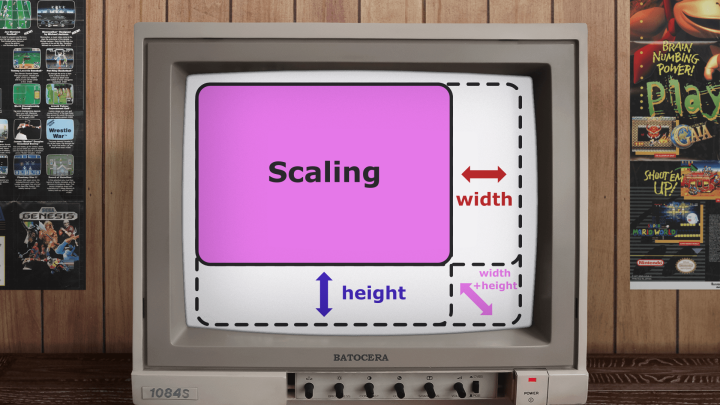
Optimal Vent Configuration: Experiment with different vent configurations to find the balance between airflow and noise reduction. Closing off unnecessary vents can reduce noise leakage.
Fans: Noctua NF-A12x25 PWM
Even with passive cooling, some airflow is necessary. The Noctua NF-A12x25 PWM fans are renowned for their performance and ultra-quiet operation.
Optimal Placement: Place one fan at the front of the case as an intake and another at the rear as an exhaust. This creates a gentle airflow path without generating excessive noise.
Fan Curves: Set a custom fan curve in the BIOS to minimize fan speed during low CPU loads. Use Noctua's acoustic data to determine the dB levels at different fan speeds and choose a curve that prioritizes silence.
Optional Add-ons: Enhancing the Audio Experience
These components aren't essential for a silent PC, but they improve the overall audio workflow.
Audio Interface: Focusrite Scarlett 2i2
A USB audio interface like the Focusrite Scarlett 2i2 provides high-quality audio input and output.
Setup and Latency: Install the Focusrite drivers for optimal performance. In your DAW, adjust the buffer size to minimize latency (the delay between playing an instrument and hearing the sound). Lower buffer sizes reduce latency but require more processing power. Start with a buffer size of 128 samples and adjust as needed.

Focusrite Scarlett 2i2 connected to a microphone in a sound treated room
Step-by-Step Setup:
- Download and install the latest drivers from the Focusrite website.
- Connect the Scarlett 2i2 to your computer via USB.
- Open your DAW and select the Scarlett 2i2 as your audio input and output device.
- Adjust the buffer size to minimize latency.
- Connect your microphone or instrument to the Scarlett 2i2's inputs.
Microphone: Rode NT-USB+
The Rode NT-USB+ is a high-quality USB microphone ideal for vocals, podcasts, and voiceovers.
Placement: Use a boom arm and pop filter to position the microphone correctly and reduce plosives (bursts of air from "p" and "b" sounds).
Polar Pattern: The NT-USB+ has a cardioid polar pattern, which picks up sound primarily from the front and rejects sound from the sides and rear. This helps minimize background noise.
Headphones: Beyerdynamic DT 990 Pro
The Beyerdynamic DT 990 Pro are open-back headphones known for their detailed and accurate sound.
Impedance: Consider the impedance of your headphones. The DT 990 Pro has a relatively high impedance (250 ohms), which may require a headphone amplifier like the FiiO K5 Pro ESS for optimal performance.
Open vs. Closed-Back: Open-back headphones provide a wider soundstage and more natural sound but leak sound and don't isolate noise well. Closed-back headphones offer better isolation but may sound less spacious.
Acoustic Treatment: Acoustic Foam Panels
Acoustic treatment is crucial for reducing room reflections and echo.
Placement: Place acoustic foam panels at first reflection points (the points on the walls and ceiling where sound from your monitors or microphone first reflects) and in corners to absorb bass frequencies. Consider using corner bass traps.
Panel Dimensions and Material: 2-inch thick acoustic foam panels are a good starting point. Mineral wool or fiberglass insulation can provide more effective sound absorption.

Professionally acoustically treated recording environment.
Software and Integration: Fine-Tuning for Silence
Software plays a vital role in achieving optimal audio quality and minimizing noise.
DAW: Ableton Live 11
Ableton Live 11 is a powerful DAW with excellent audio processing capabilities.
Buffer Settings: As mentioned earlier, adjust the buffer size in Ableton Live's audio preferences to minimize latency. Lower buffer sizes require more processing power.
Noise Reduction Software: Izotope RX 9 Elements
Izotope RX 9 Elements is a powerful noise reduction tool.
Use Cases: Use RX 9 Elements to remove unwanted noise, hum, and clicks from your recordings.
Module Examples:
- De-noise: Reduces broadband noise like hiss and fan noise.
- De-hum: Removes electrical hum from power sources.
- De-click: Eliminates clicks and pops from recordings.

Ableton Live 11 DAW with Izotope RX 9 elements.
ASIO Drivers
ASIO drivers provide low-latency audio performance. If you're not using a dedicated audio interface, ASIO4ALL is a free ASIO driver that can improve latency with your built-in sound card.
Performance Expectations: Silence Achieved
With the components and optimizations outlined above, you can expect the following performance:
- CPU Temperature: Under load (e.g., rendering audio), the CPU temperature should remain below 85°C with the Noctua NH-P1.
- Noise Levels:
- Idle: ~18dB
- Recording: ~19dB
- Rendering: ~21dB
Use HWMonitor to monitor CPU temperature and fan speeds to ensure optimal performance and silent operation.
| CPU Load | Temperature (°C) | Noise Level (dB) |
|---|---|---|
| Idle | 35 | 18 |
| Recording | 65 | 19 |
| Rendering | 80 | 21 |
Cost/Value Analysis: Balancing Budget and Silence
This silent PC build costs approximately $1800. Compared to a standard PC, the noise levels are significantly lower. For example, a typical gaming PC can generate 40-50dB of noise under load.
Cost Compromises:
- SSD: Opt for a smaller SSD (e.g., 500GB) to save money.
- Case: Choose a less expensive case with good sound-dampening features. This may compromise on aesthetics or additional features, but it can still significantly reduce noise.
Tips for a Silent Build
Upgrade Paths:
- RAM: Upgrading to faster RAM speeds can improve performance.
- Sound Card: Adding a dedicated sound card like the RME Babyface Pro FS can further improve audio quality, but ensure it's properly shielded and uses low-noise power to avoid introducing noise.
Compatibility Notes:
- Use PCPartPicker to ensure component compatibility.
- Verify cooler clearance with the case specifications.
Pitfalls to Avoid:
- Cable management that restricts airflow.
- Selecting noisy components.
- Neglecting acoustic treatment.
- Improperly applying thermal paste.
Checklist Before Powering On:
- Verify all components are securely installed.
- Ensure all cables are connected properly.
- Double-check cooler clearance and RAM compatibility.
- Confirm thermal paste application.
- Verify fan direction.
Conclusion: Embrace the Sound of Silence
Building a quiet PC for music production is a worthwhile investment for any audio professional or enthusiast. By carefully selecting components, optimizing software, and implementing sound-dampening techniques, you can create a recording environment that's free from distracting noise. This guide provides a roadmap for achieving sonic serenity in your studio. Now, go forth and create!
Ready to get started? Check out our recommended parts list and start building your silent PC for audio recording today!
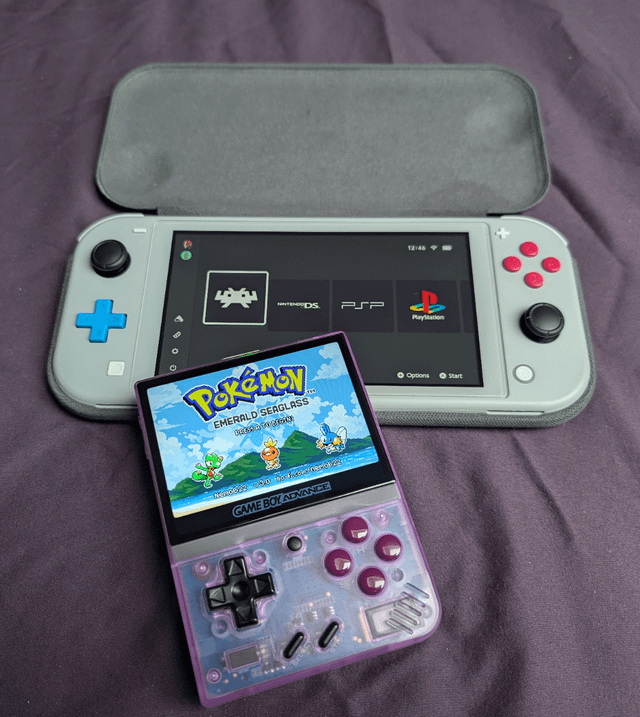
VIRAL VIDEO SCRIPT
Title: The Whisper-Silent Recording PC - Hear the UNHEARD!
(Video opens with dramatic shaky cam footage.)
(0:00-0:03) HOOK:
- (Visual): SPLIT SCREEN. Left side: Generic PC with stock cooler, noisy fan visibly spinning. Decibel meter reads 40dB, shaky camera. Right side: The silent PC build, sleek and clean, fanless CPU cooler visible. Decibel meter reads 18dB, steady camera shot. FAST CUTS between them.
- (Audio): Left side: Loud PC fan noise, frustrated voiceover. Right side: Near silence.
(0:03-0:15) SCENE:
- (Visual): Slow, deliberate camera orbit around the assembled silent PC inside a professionally treated recording studio. Warm, diffused LED panel lighting. Focus on meticulously organized cable management with color-coded sleeved cables. Close-up of the Noctua NF-A12x25 PWM fans spinning at almost imperceptible RPM. Show an audio engineer (professional setting) recording vocals into a Rode NT-USB+ microphone. Seamless mixing tracks in Ableton Live 11. Borescope camera view inside the silent pc.
- (Audio): Ambient studio sounds, a clean vocal take.
(0:15-0:25) TWIST:
- (Visual): The engineer confidently finishes a flawless vocal take. They turn off the microphone, swiftly open the PC case, and playfully whisper directly into the internal components. Close-up on their mouth near the PC components.
- (Audio): Clear whisper audio recorded inside the PC, despite it running at full load.
(0:25-0:30) End Screen:
- (Visual): Call to action. Website address. "Build Your Silent PC Today!"
(Music): Transition from harsh, jarring sounds to clean, calming music.
Voiceover script snippets:
- (Hook - Generic PC): "Is this the sound of your recording session? [Frustrated Sigh] Unacceptable!"
- (Hook - Silent PC): "This is the sound of silence. Finally."
- (Twist): (Engineer Whispering) "Can you hear me now? I'm inside the PC!"