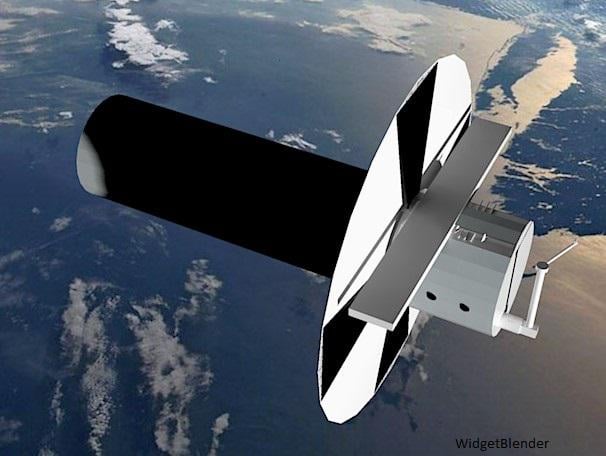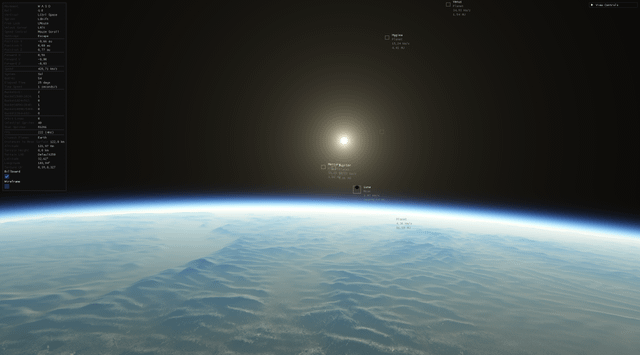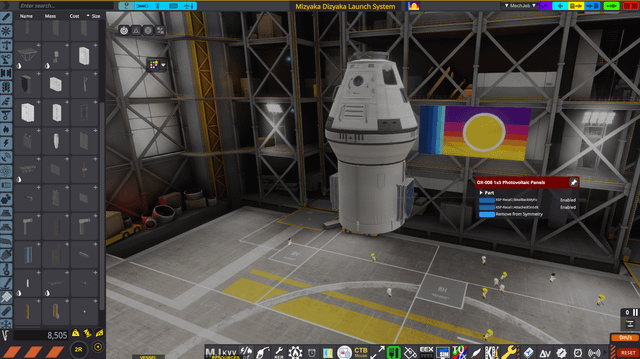Rewriting History: A Modding Guide for Hearts of Iron IV (1.

Hey XenGamers, seasoned modder here, ready to equip you with the tools to bend history to your will in Hearts of Iron IV! Forget the textbooks – we're about to dive deep into the world of alternate history scenarios, powerful modifications, and total game overhauls. This guide is your one-stop shop for installing, managing, and optimizing your HOI4 modding experience, all tailored for version 1.13.6, the "Avalon" patch. Get ready to forge your own path through the 20th century!
Getting Started: Your Modding Toolkit
Before we rewrite the Treaty of Versailles or launch a Martian colony in 1944, let’s make sure you have the right gear. You’ll need:
- A legitimate copy of Hearts of Iron IV (version 1.13.6, "Avalon" patch) installed via Steam.
- A Steam account (naturally!).
- A text editor (Notepad++, Visual Studio Code, Sublime Text – your preference!).
- (Optional) The Paradox Launcher. While not strictly necessary, it can help with mod management.
Finding Your Alternate Reality: The Steam Workshop
The Steam Workshop is the motherlode of Hearts of Iron IV mods. Let's start with some classics to whet your appetite: Kaiserreich, The New Order: Last Days of Europe, and Red World. Each offers a radically different take on history.
Kaiserreich plunges you into a world where Germany won World War I, and the consequences are… complicated. The New Order: Last Days of Europe paints a grim picture of a world dominated by Nazi Germany and Imperial Japan in the 1960s. Red World explores a world where the Communist revolutions succeeded worldwide.
This screenshot of The New Order: Last Days of Europe's Steam Workshop page provides a glimpse into the bleak and captivating world that awaits players. Subscribing is your gateway to a brand new HOI4 experience.
Subscribing and Downloading
Finding a mod is the easy part. To install it, simply click the "Subscribe" button on its Steam Workshop page. The Steam client will automatically download the mod files in the background. It's usually pretty quick, but large mods can take a bit.
Locating the Goods: Finding Your Mod Files
Once downloaded, the mod files live in your Hearts of Iron IV mod directory. You can find it here:
Documents\Paradox Interactive\Hearts of Iron IV\mod
Inside, you'll see a .mod file for each mod, and a corresponding folder containing the actual mod files. The .mod file is a descriptor file, and its very important.
Decoding the .mod File
Open a .mod file (e.g., Kaiserreich.mod) in your text editor. This file tells the game everything it needs to know about the mod. Here's what to look for:
path: This points to the location of the mod folder.name: This is the mod's display name in the launcher.dependencies: Lists any other mods this mod relies on.
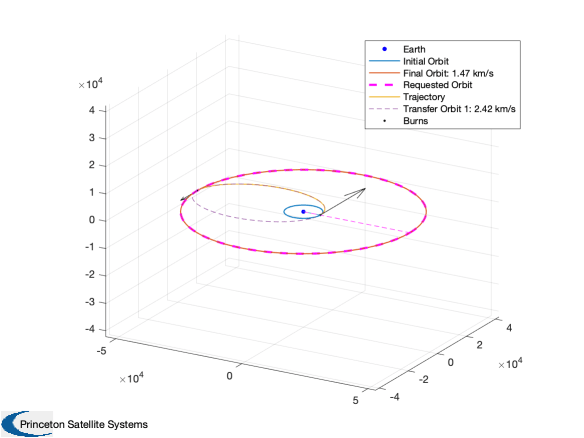
This screenshot displays the contents of a .mod file. Note the 'path,' 'name,' and 'dependencies' lines, which are crucial for the game to properly load and manage the mod.
Activating Your Mods: Playsets in the Launcher
Time to fire up the Hearts of Iron IV launcher! Go to the "Playsets" tab. Here, you'll see a list of all your installed mods. Enable the ones you want to play with by clicking the checkbox next to each.
Important: Load order matters! Fundamental overhauls like Kaiserreich should generally be at the top of the load order. Smaller, more specific mods (like graphical enhancements) should go lower down.

This shows the Hearts of Iron IV launcher with Kaiserreich, The New Order, and Red World enabled in the Playsets tab. Highlight the checksum in the bottom right corner.
Checksum Verification: Ensuring Compatibility
Before launching the game, take note of the checksum displayed in the bottom right corner of the launcher. This is a crucial indicator of whether your mods are installed correctly and compatible with each other. A correct Kaiserreich checksum on 1.13.6 should be [Insert current Kaiserreich checksum here]. If your checksum is different, something's amiss! This could mean a mod conflict, a corrupted file, or an outdated mod.
Optimizing Performance: Taming the Beast
Large-scale mods, especially The New Order, can put a serious strain on your system. Here are a few tips to keep things running smoothly:
- Reduce Graphics Settings: Lower shadows, reflections, and other demanding settings.
- Close Background Applications: Shut down anything unnecessary to free up resources.
- "Nogui" Launch Option: Add
-noguito the game's launch options in Steam (Right-click HOI4 in Steam -> Properties -> General -> Launch Options). This disables the main menu GUI, saving resources, especially helpful when using debug mode.
Enhancing Visuals: Prettying Up Your Alternate Reality
Want to make your alternate history even more immersive? Explore graphical enhancement mods! These can include improved map textures, unit models, and interface tweaks. Install these after your core overhaul mods like Kaiserreich or The New Order.

This side-by-side comparison showcases the visual upgrade that modded unit models can bring to the game. The Kaiserreich German infantry displays a level of detail and historical accuracy absent in the vanilla version.
Troubleshooting Common Issues: When Things Go Wrong
Modding isn't always smooth sailing. Here are some common problems and how to fix them:
- Game Crashes: The most common cause is mod conflicts or version incompatibility. Ensure all mods are compatible with Hearts of Iron IV version 1.13.6 ("Avalon"). Disable mods one by one to identify the culprit.
- Checksum Errors: Mismatched checksums mean something's wrong with the mod load order, missing files, or an incompatible mod. Verify game file integrity through Steam (Right-click HOI4 in Steam -> Properties -> Local Files -> Verify Integrity of Game Files). Be especially careful with Kaiserreich, The New Order, and Red World, as they often have incompatibilities.
- Mod Not Showing Up: Double-check that the mod is enabled in the launcher. Verify the
.modfile exists and points to the correct directory. - Outdated Mods: Always check the Steam Workshop page for updates. Subscribe to the mod's discussion forum for announcements.
Pro-Tips for the Aspiring Modder: Unleash Your Inner Tyrant (or Benevolent Leader)
- Debug Mode: Launch Hearts of Iron IV with the
-debuglaunch option in Steam. This enables a debug menu in-game. You'll thank me later. - Console Commands: Press the
~key to open the console. Here are some useful commands:tag [country tag]- Switch to a different country (e.g.,tag GERfor Germany).research_on_icon_click– Instantly research techs upon clicking.focus.autocomplete- Instantly complete National Focuses.manpower [amount]– Adds manpower.xp [amount]– Adds command experience.
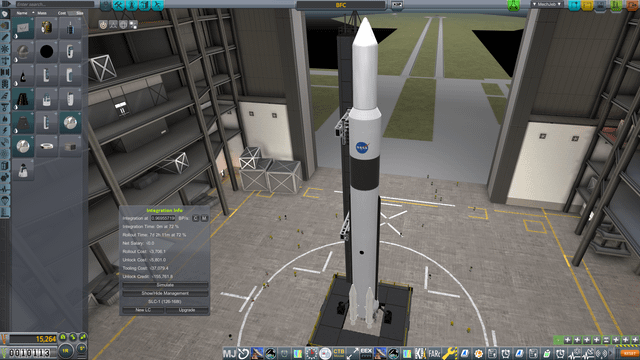
Here the user demonstrates using the console to switch nations. Commands like 'tag [country tag]' and 'research_on_icon_click' are indispensable for testing and debugging mods.
Compatibility Considerations: Playing Nice with Others
Kaiserreich and The New Order are total conversion mods; they are generally not compatible with each other or with mods that significantly alter the game's mechanics. Think of them as mutually exclusive timelines.

This screenshot shows the stark contrast between the vanilla game and Kaiserreich in 1936. Note the dramatically different political landscape of Europe due to Germany's victory in WWI.
Recommended Mod Combinations: A Recipe for Success
Stick to graphical enhancement mods (unit models, map textures) with Kaiserreich or The New Order to improve the visual experience without altering gameplay mechanics and risking conflicts.
Final Thoughts: The World is Yours to Remake
Modding Hearts of Iron IV opens up a universe of possibilities. From restoring the Kaiser to enduring the horrors of a TNO world, the only limit is your imagination (and maybe your PC's RAM). So, dive in, experiment, and rewrite history your way! Just remember to check those checksums, and may your alternate timelines be glorious (or terrifying, depending on your preference). Happy gaming, XenGamers! And if you are having trouble with the Checksum you can always use the HOI4 Checksum Tool to identify what conflicting mods are causing problems.

This screenshot of the in-game graphics settings highlights the visual fidelity that can be achieved with the right configuration, allowing players to enjoy enhanced map reflections and detailed textures.