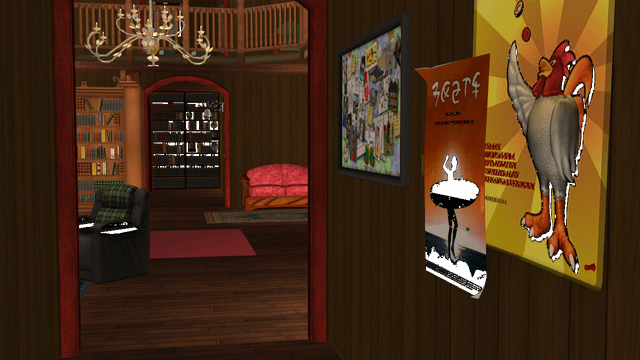Overview: Expanding and Re-Theming Your Farm Life: A Stardew Valley Modding Guide Ready to take your Stardew Valley experience to a whole new level?
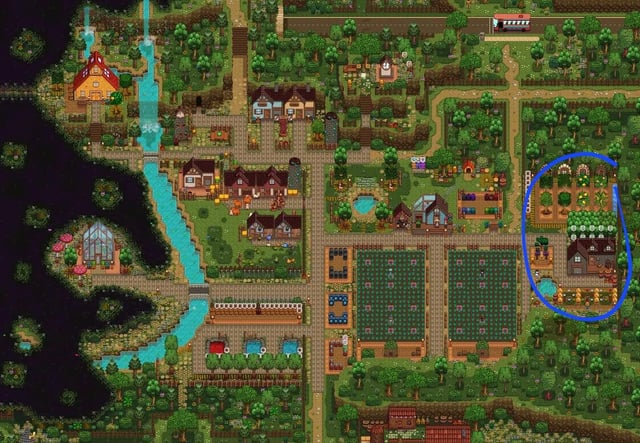
Ready to take your Stardew Valley experience to a whole new level? Beyond the vanilla charm of Pelican Town lies a vast, unexplored world of possibilities, waiting to be unlocked through the power of modding. This guide is your comprehensive roadmap to dramatically expanding your farm life, introducing new locations, NPCs, crops, animals, and epic questlines with content-expanding mods.
But that's not all! We'll also delve into the exciting world of re-theming mods, which allow you to completely transform the game's aesthetic. Imagine walking through a vibrant, expanded Pelican Town bustling with new residents and marketplaces, or seeing your rustic farmhouse transformed into a stately medieval manor with stone walls and a thatched roof. Maybe you want to explore a futuristic version of the valley, or perhaps even a prehistoric one! With the right mods, anything is possible. This guide is your step-by-step journey to creating your own personalized Stardew Valley adventure.
Requirements: Tools for a Modded Valley
Before we dive in, let's gather the necessary tools.
- Stardew Valley: A legal copy of the game is, of course, mandatory. You can purchase it on Steam here.
- SMAPI (Stardew Modding API): This is the cornerstone of Stardew Valley modding. SMAPI acts as a bridge, allowing mods to run smoothly without directly altering the game's core files. You can download SMAPI from its official website: https://smapi.io/.
- (Optional) A Text Editor: While SMAPI simplifies much of the configuration process, a text editor can still be useful for tweaking mod settings. Notepad++ (Windows) or TextEdit (Mac) are excellent, lightweight choices.
Step-by-Step Instructions: Planting the Seeds of Modification
Now, let's get down to business and start installing those mods!
1. Installing SMAPI
SMAPI is the key that unlocks the door to the world of Stardew Valley modding. Here's how to install it:
- Download the latest version of SMAPI from https://smapi.io/.
- Extract the downloaded ZIP file to a location of your choice.
- Run the
install on Windows.bat(or the appropriate file for your operating system). This will open a command prompt window. - The installer will automatically detect your Stardew Valley installation directory. Follow the prompts and select the option to launch the game through Steam using SMAPI. This is crucial for the mods to function correctly.
- Click "Install."
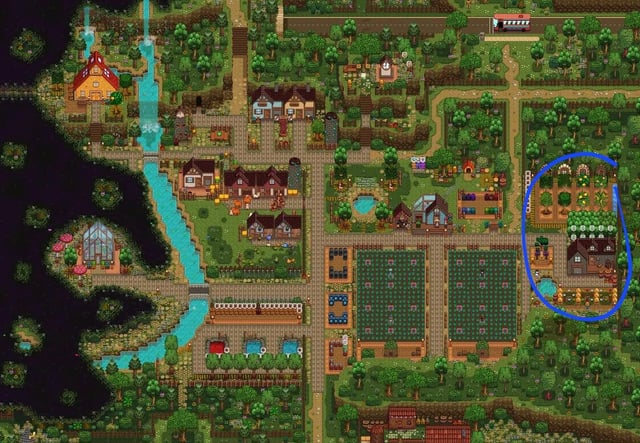
2. Finding Content Expansion and Re-Theming Mods
Now that SMAPI is installed, it's time to find some amazing mods! Nexus Mods is a treasure trove for Stardew Valley content. Here are a few popular options to get you started:
- Stardew Valley Expanded: A massive content expansion that adds new locations, characters, events, and more. Find it here.
- Ridgeside Village: Another excellent content expansion that introduces a completely new village with its own unique characters and quests. Get it here.
- Medieval Buildings: Transform the look of your farm and Pelican Town with this re-theming mod that gives all buildings a medieval aesthetic. Download it here.
3. Installing Mods
Installing mods is a breeze:
- Download the mod files from Nexus Mods. They will usually be in ZIP format.
- Navigate to your Stardew Valley game directory. This is typically located in
C:\Program Files (x86)\Steam\steamapps\common\Stardew Valley(or a similar path, depending on your Steam installation). - Inside the Stardew Valley directory, you'll find a folder called "Mods." If it doesn't exist, create it.
- Extract the contents of the downloaded ZIP file(s) into the "Mods" folder. Important: Make sure you extract the files, don't just copy the ZIP file itself. The "Mods" folder should contain subfolders, each representing a different mod.

4. Running the Game with Mods
Now for the moment of truth!
- Launch Stardew Valley through Steam. If you installed SMAPI correctly, it will automatically launch instead of the vanilla game.
- A console window will appear, displaying information about the loaded mods and any potential errors. Keep an eye on this window – it's your first line of defense for troubleshooting.
- If everything goes smoothly, the game will launch with your mods active! Get ready for a whole new Stardew Valley experience.
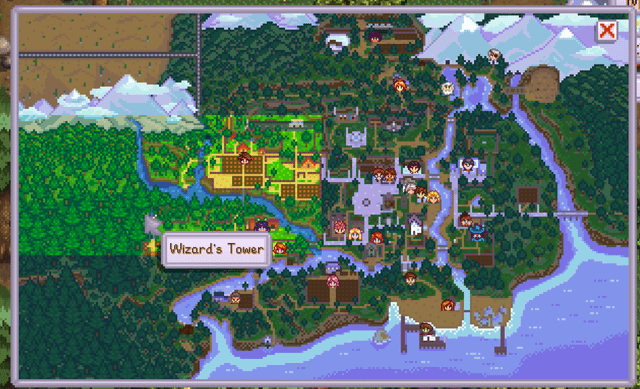
5. Configuration
Many mods come with configuration options that allow you to customize their behavior. While you could manually edit configuration files, there's a much easier way: the Generic Mod Config Menu.
- Download the Generic Mod Config Menu from Nexus Mods: https://www.nexusmods.com/stardewvalley/mods/5098.
- Install it like any other mod, by extracting it into the "Mods" folder.
- Launch the game.
- In-game, click the "gear" icon in the lower-left corner of the screen (or press the "P" key by default). This will open the Generic Mod Config Menu.
- From there, you can adjust the settings of compatible mods to your liking. No more messing with complicated config files!
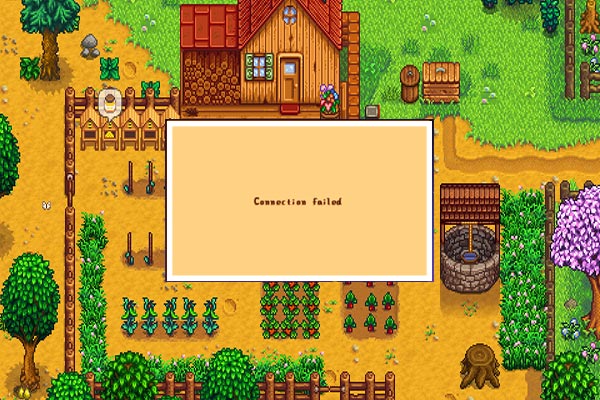
Troubleshooting: Harvesting Solutions to Modding Problems
Modding isn't always smooth sailing. Here are some common issues and how to solve them:
- Game Crashing on Startup: This is often caused by mod incompatibilities or outdated mods. The first step is to check the SMAPI console for error messages. A red error message will often point to the conflicting mod or the reason for the crash. Make sure all your mods are up-to-date by downloading the latest versions from Nexus Mods.
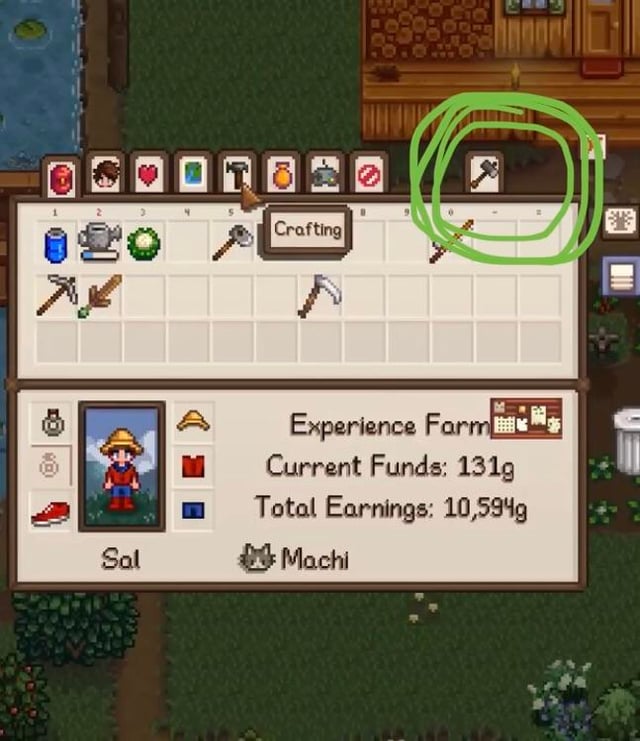
- Conflicts Between Content-Expanding Mods: Mods like Stardew Valley Expanded and Ridgeside Village are fantastic, but they can sometimes clash. For example, a specific location added by one mod might overlap with a location added by another. Carefully read the mod descriptions for known conflicts and compatibility patches. Try loading the mods in a specific order – generally, core expansions first, followed by smaller additions. The comments section of each mod can be invaluable.
- Save File Corruption (After Removing Mods): Removing content-expanding mods mid-game is a recipe for disaster. If you remove Stardew Valley Expanded or Ridgeside Village after making significant progress, your save file is likely to become corrupted. It's best to start a new save file when installing or removing major content mods. Always back up your save files before making significant changes to your mod list! You can find your save files in
%appdata%\StardewValley\Saveson Windows. Simply copy the entire folder to a new location to create a backup.
![A screenshot of the file explorer window showing the location of the Stardew Valley save files (e.g., C:\Users[YourUsername]\AppData\Roaming\StardewValley\Saves). Annotate the image to show how to copy and paste the save files to create a backup, highlighting the steps with colored rectangles and arrows. Use a simple and clear visual style, with a contrasting color scheme for easy visibility.](https://auth.promptmarketer.com/storage/v1/object/public/generated-content/images/af6e4e54-5d3c-494e-9ed9-78723fad2f4e/retrieved_image_7_2025-09-28T23-01-41-279Z_mp2zayr9x.png)
Extra Tips: Becoming a Stardew Valley Modding Master
Ready to take your modding skills to the next level? Here are some extra tips to help you become a true Stardew Valley modding master:
- Load Order Optimization: While SMAPI generally handles load order automatically, some mods may require specific ordering to function correctly. Experiment with the mod load order to resolve conflicts. The SMAPI console can often provide hints about the proper order.
- Compatibility Patches: Always check for compatibility patches for popular mods. These patches are often created by the community to resolve conflicts between different mods. Look in the "Files" or "Posts" sections on Nexus Mods. For example, search for "Stardew Valley Expanded Ridgeside Village compatibility patch."
- Modding Communities: Join Stardew Valley modding communities on Reddit (e.g., r/StardewValley) and Discord to get help, share tips, and discover new mods. These communities are invaluable resources for troubleshooting and finding the latest and greatest mods.
- Re-Theming Considerations: Re-theming mods can have a significant impact on game performance. Running multiple re-theming mods simultaneously can strain your system, leading to slowdowns or crashes. Combining "Medieval Buildings" with another re-theming mod may result in performance issues, especially on lower-end PCs.
- Understanding SMAPI's Error Messages: SMAPI provides detailed error messages that can help you pinpoint the cause of modding issues. Learn how to read and interpret these messages to troubleshoot problems more effectively. Check out the SMAPI wiki (https://smapi.io/wiki/Troubleshooting) for further assistance.
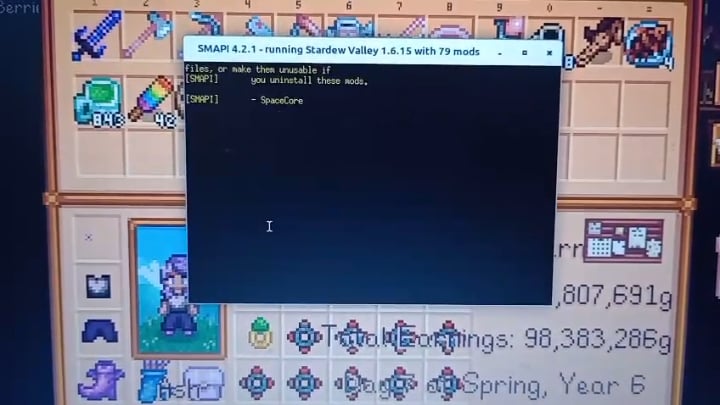
Conclusion
With SMAPI, a sprinkle of patience, and this guide in hand, you're well on your way to creating a truly unique and unforgettable Stardew Valley experience. Expand your horizons with new content, transform the game's aesthetic, and most importantly, have fun! Happy modding!