Optimize the Factory: A Factorio Modding Guide for Automation and Efficiency Tired of your Factorio factory looking like a plate of spaghetti thrown at a wall?
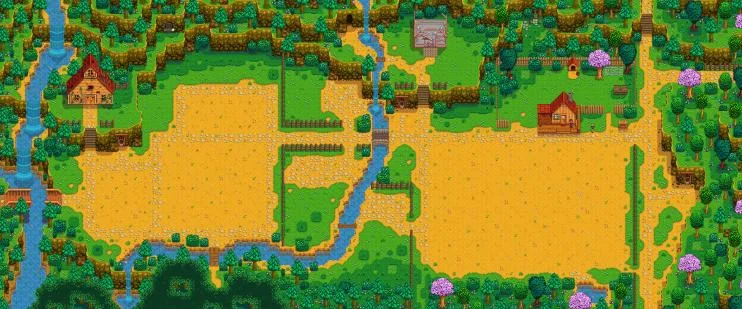
Tired of your Factorio factory looking like a plate of spaghetti thrown at a wall? Do you dream of perfectly synchronized production lines, massive warehouses overflowing with resources, and a crystal-clear understanding of your factory's performance? This guide is your roadmap to transforming your sprawling mess into a well-oiled machine, all thanks to the power of modding! We'll dive deep into installing mods that add advanced logistics options, larger storage solutions, and visual indicators for bottlenecks. Imagine a factory bathed in the warm glow of artificial light, where every belt and machine operates with clockwork precision, driven by an unseen intelligence of optimized design. Let's get started!
Requirements: Tools for Factory Mastery
Before we embark on this modding adventure, let's ensure you have the necessary tools:
- Factorio: A legal copy of the game is, of course, mandatory. You can purchase it from the official Factorio website.
- The In-Game Mod Portal: Factorio boasts a fantastic built-in mod portal. This makes mod installation and management incredibly easy. Say goodbye to manually downloading and installing files!
- (Optional) A Text Editor: While not strictly required for all mods, a text editor like Notepad++ (Windows) or TextEdit (Mac) can be invaluable for editing configuration files and JSON files. Some mods allow for deeper customization through manual adjustments. Choose one with syntax highlighting for easier reading and editing.
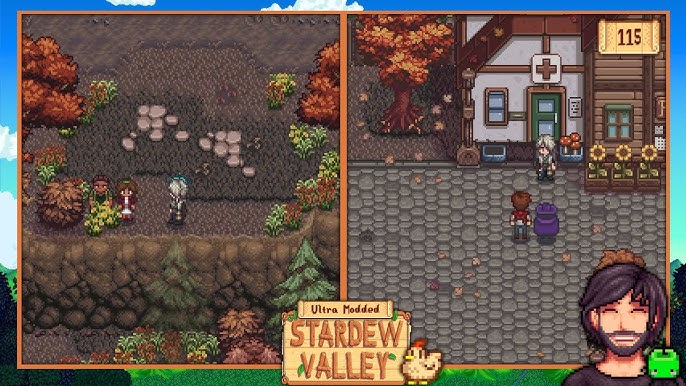
Step-by-Step Instructions: Building the Foundation of Optimization
Now, let's dive into the exciting world of Factorio modding!
1. Installing Mods via the In-Game Mod Portal
The in-game mod portal is your best friend. Here's how to use it:
- Launch Factorio.
- From the main menu, click on "Mods."
- The mod portal will open. You'll need an active internet connection to browse and download mods.
- Use the search bar to find specific mods or browse categories. Keywords like "logistics," "automation," or "efficiency" can be helpful.
- Click on a mod to view its description, dependencies, and user reviews.
- If you want to install a mod, click the "Install" button. The mod portal will automatically download and install the mod and any necessary dependencies.
- Once the installation is complete, restart Factorio for the changes to take effect.

2. Understanding Mod Dependencies
Many mods rely on other mods to function correctly. These are called dependencies. The in-game mod portal automatically handles dependencies, ensuring that all required mods are installed. If a mod has unmet dependencies, the portal will prompt you to install them. Ignoring dependencies can lead to crashes or unexpected behavior, so pay attention to these warnings!
3. Finding Logistics and Optimization Mods
Here are a few essential mods to supercharge your factory:
Bob's Logistics: This is a comprehensive logistics overhaul that adds a vast array of new belts, loaders, and other transport options, enabling highly customized and efficient material handling. Find it in the mod portal.
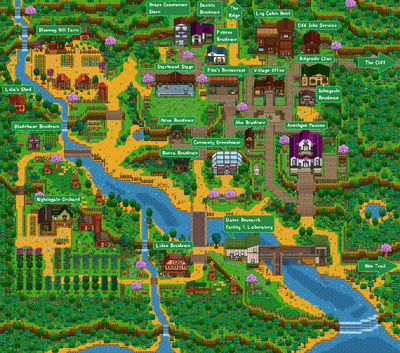
Warehousing: Tired of scattered chests? This mod adds massive storage solutions in the form of large warehouses, perfect for buffering large quantities of resources and streamlining production flow. Search for it in the mod portal.
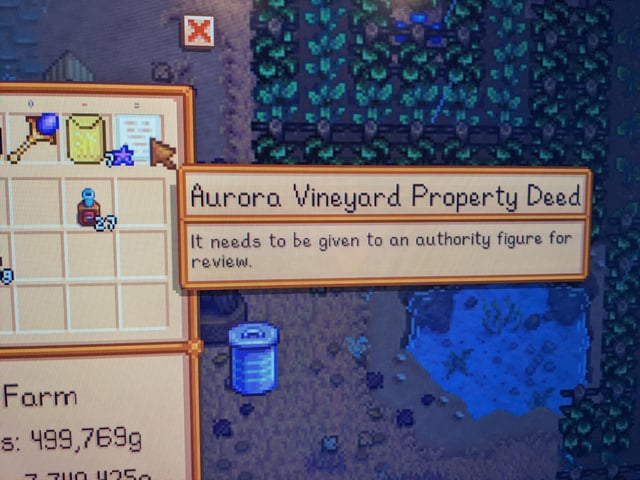
Bottleneck: Instantly identify production bottlenecks with this mod, which visually indicates the status of machines, making it easy to pinpoint and address inefficiencies. You can find it in the Factorio mod portal.
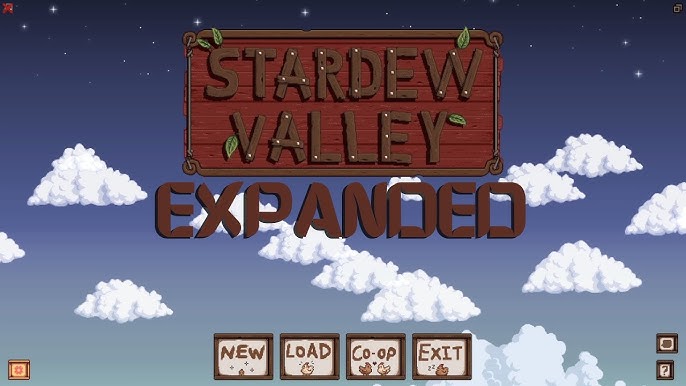
4. Configuring Mods
Many mods offer configuration options to tailor their behavior to your specific needs. These options can be accessed through in-game settings menus (if the mod provides them) or by manually editing the mod's JSON configuration files.
JSON File Editing:
- Navigate to the Factorio mods directory (usually located in
%appdata%\Factorio\mods). - Find the mod's folder.
- Locate the configuration file (usually a
.jsonfile). - Open the file with your text editor. Always back up the file before making any changes!
- Edit the values according to the mod's documentation or your preferences. Remember that JSON files use a specific format, with key-value pairs enclosed in curly braces and arrays enclosed in square brackets.
- Save the file and restart Factorio for the changes to take effect.
For example, to adjust the speed of a Bob's Logistics belt, you would locate the relevant JSON file, find the entry for that specific belt, and edit the "speed" variable. Notepad++ with JSON syntax highlighting makes this process much easier.
5. Launching the Game with Mods
Once you've installed and configured your mods, launching the game is simple:
- Start Factorio.
- Load a save or start a new game.
- The selected mods will be automatically enabled.
Troubleshooting: Diagnosing and Resolving Factory Faults
Modding can sometimes lead to unexpected issues. Here's how to troubleshoot common problems:
- Game Crashing on Startup: Crashes are often caused by mod incompatibilities or missing dependencies. Check the Factorio log file (located in the game directory) for error messages and update or remove conflicting mods. Reading the log file carefully is crucial, as it provides clues about the crash's cause.
- Mod Conflicts and Deadlocks: Mod conflicts can lead to items not being transported correctly or production lines grinding to a halt. Disable mods one by one to identify the source of the conflict. Circular dependencies in circuit networks can also cause issues.
- Performance Issues: Running many mods can impact performance. Optimize your factory layout, reduce unnecessary calculations, and consider disabling less essential mods.
- Bottleneck Not Working: Ensure the Bottleneck mod is enabled in the settings. The mod may also be incompatible with other mods that modify machine behavior. Check the mod's forum or Factorio mod portal comments for known incompatibilities.
- Save Corruption: Always back up your save file before modding. It's typically located at
%appdata%\Factorio\saves. Corrupt saves will render the game unable to be opened.
Extra Tips: Achieving Peak Factory Performance
Here's how to take your factory optimization to the next level:
Mastering Circuit Networks: Use circuit networks to control complex logistics systems, such as dynamically adjusting production rates based on resource availability.
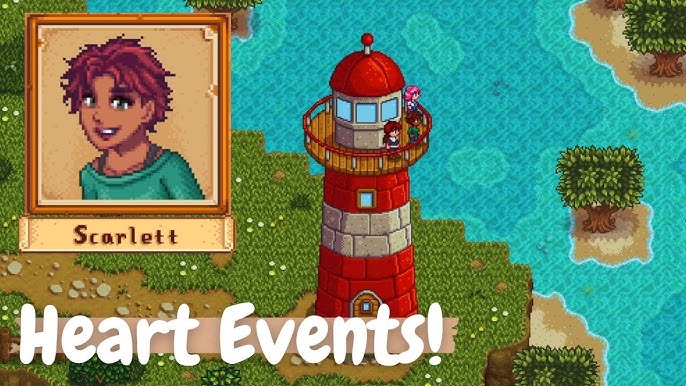
Embracing Modular Factory Design: Design your factory in modular sections that can be easily replicated and scaled. Standardization and clear interfaces between modules are key.
Optimizing Train Networks: Design efficient train networks with multiple parallel tracks, proper signaling, and optimized train schedules. Consider using LTN (Logistic Train Network) for advanced train management.
Understanding Beacon Placement: Strategically place beacons to maximize their effect on nearby machines. Experiment with different beacon layouts for different types of factories.
Community Resources: Join the official Factorio forums, the Factorio subreddit, and the Factorio Discord server for help, inspiration, and to share your creations. The community is an invaluable resource for modders and players alike.
Backup Saves: Always backup your saves before installing mods, especially large ones. It's typically located at
%appdata%\Factorio\saves.
Conclusion
Modding Factorio can dramatically enhance your factory-building experience, allowing you to create truly optimized and efficient production lines. By installing mods like Bob's Logistics, Warehousing, and Bottleneck, you can transform your factory from a chaotic mess into a well-oiled machine. Remember to always back up your saves, understand mod dependencies, and troubleshoot any issues that arise. So, dive in, experiment, and unleash your inner engineer! The factory must grow, and with these mods, it will grow faster and more efficiently than ever before!