Mount & Blade II: Bannerlord: A Total Conversion Modding Guide for XenGamer.

Transform your Mount & Blade II: Bannerlord experience with total conversion mods! As a seasoned modder, I'm here to guide you through installing and managing ambitious mods like Calradia at War and Realm of Thrones. This comprehensive guide will cover everything from using the Bannerlord Mod Launcher to optimizing load orders and implementing performance tweaks for stable gameplay. Ready to reshape Calradia? Let's dive in!
Requirements
Before we begin, ensure you have the following:
- Mount & Blade II: Bannerlord (Steam or GOG version).
- Bannerlord Mod Launcher (latest version from Nexus Mods).
- A Nexus Mods account (optional, but recommended for easy mod downloads).
- 7-Zip or similar archiving software.
Step-by-Step Instructions: Unleashing the Power of Total Conversions
Let's walk through the process of installing and configuring total conversion mods.
1. Installing the Bannerlord Mod Launcher
The Bannerlord Mod Launcher is your key to managing and launching mods.
- Download the latest version from Nexus Mods.
- Extract the contents to your Bannerlord game directory (e.g.,
C:\Program Files (x86)\Steam\steamapps\common\Mount & Blade II Bannerlord). - Run the Bannerlord Mod Launcher executable.
This is an image showing a screen capture of the Bannerlord Mod Launcher Interface, displaying a list of the user's installed modules and options for configuring their load order.
2. Downloading Calradia at War or Realm of Thrones
Now for the fun part – downloading your chosen total conversion mod!
- Go to the mod's Nexus Mods page.
- Download the latest version, ensuring it's compatible with your Bannerlord game version.
3. Installing the Mod
Installing the mod is as simple as extracting the files to the correct folder.
- Extract the downloaded mod archive into the
Modulesfolder within your Bannerlord game directory. - Ensure the extracted folder contains a
SubModule.xmlfile. This file is crucial for the game to recognize the mod.

This image shows a file structure of an installed Bannerlord module. Inside, the SubModule.xml is highlighted as essential for recognizing the mod.
4. Configuring the Load Order: The Key to Stability
The load order is critical for resolving mod conflicts and ensuring stable gameplay. This is where the Bannerlord Total Conversion Load Order becomes important.
- Open the Bannerlord Mod Launcher.
- Carefully arrange the load order. A general rule of thumb is to place core dependency mods at the top, followed by the total conversion mod, and then any additional mods or patches.
- Ensure Harmony, ButterLib, UIExtenderEx, and Mod Configuration Menu are loaded BEFORE the total conversion mod. These are fundamental libraries that many mods rely on.
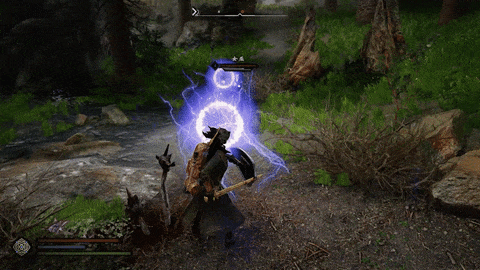
This shows the correct load order of installed modules in Bannerlord, where Harmony, ButterLib and UIExtenderEx are at the top of the list before any total conversion mod.
5. Launching the Game
Final step!
- Launch Bannerlord through the Mod Launcher.
- Ensure all required mods are enabled.
- Cross your fingers and prepare to enter a whole new world!
Troubleshooting: Conquering Common Issues
Modding isn't always smooth sailing. Here's how to tackle common problems:
Game Crashes on Startup
This is probably the most common issue. Why does Bannerlord crash with total conversion mods? It's usually caused by incorrect load order or incompatible mods.
- Solution: Double-check the load order in the Bannerlord Mod Launcher, ensuring Harmony, ButterLib, UIExtenderEx, and Mod Configuration Menu are at the top, followed by the total conversion mod and any associated patches. Disable other mods temporarily to isolate the conflict.
- Advanced: Analyze the crash logs (located in the
Documents\Mount and Blade II Bannerlord\Configsfolder) to identify the conflicting module.
Missing Textures or Models
Missing textures or models indicate a mod incompatibility or a corrupted installation.
- Solution: Re-download and re-install the affected mod. Verify game file integrity through Steam or GOG.
- Advanced: Check the mod's forums or comment section for known issues and potential fixes.
Save Game Corruption
Total conversion mods can sometimes corrupt save games, especially after updates.
- Solution: Start a new campaign after installing or updating such mods.
- Prevention: Back up your save games regularly!
Performance Issues
Calradia at War and Realm of Thrones can be resource-intensive. How can I optimize Bannerlord performance with Calradia at War?
- Solution: Lower graphics settings in the game options. Ensure your PC meets the minimum system requirements for the mods. Close unnecessary background applications.
- Advanced: Tweak the game's configuration files (located in the
Documents\Mount and Blade II Bannerlord\Configsfolder) to further optimize performance. Experiment with settings likergl_config.txt.
Extra Tips and Advanced Customization
Ready to go beyond the basics?
Compatibility Patches
Check the mod pages on Nexus Mods for compatibility patches between Calradia at War, Realm of Thrones, and other popular mods. Where can I find Bannerlord total conversion compatibility patches? Mod authors often create these to resolve conflicts between different mods.
Troop Tree Customization (Advanced)
Explore the XML files within the mod's folders (specifically in the ModuleData directory) to customize troop trees, adding new units or modifying existing ones. How can I customize unit stats in Realm of Thrones Bannerlord?
- Warning: Always back up the original files before making changes.
- Tool: Use a text editor like Notepad++ for editing XML files.
- Resource: Consult the Bannerlord modding documentation for detailed information on XML structure and syntax.
Faction Relationship Tweaks (Advanced)
Modify faction relationships by editing the appropriate XML files. This can create unique scenarios and alliances within the game world. Again, back up original files and consult modding documentation.
Recommended Mod Combos
Consider using companion mods that enhance the core experience of Calradia at War or Realm of Thrones without fundamentally altering the gameplay. Examples might include Diplomacy fixes or realistic item packs. Be cautious when adding gameplay-altering mods to a total conversion base.
Before and After: The Transformation
Let's see the impact of total conversion mods!
Vanilla Bannerlord

This is an image of the world map and default troop types in vanilla Bannerlord.
Calradia at War
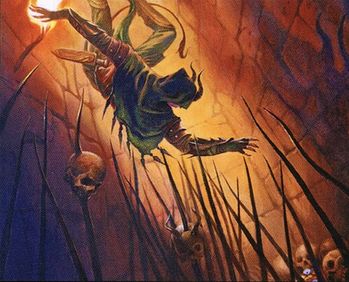
This is an image of the world map and troop types in the Calradia at War conversion mod, depicting altered terrain and units.
Realm of Thrones

*This is an image of the game world for Realm of Thrones, showing Westeros from the show Game of Thrones.
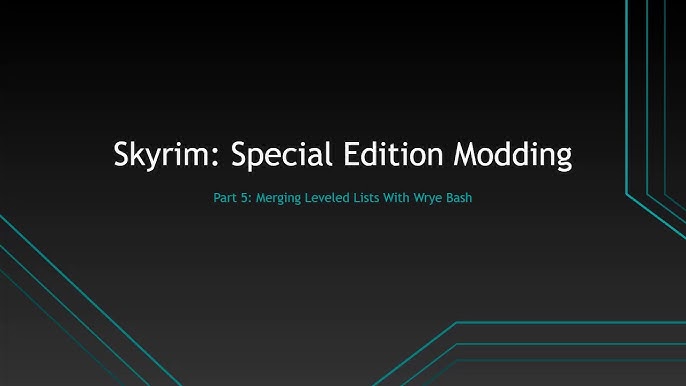
This image shows the units for Realm of Thrones, displaying armored units from the world.
Advanced Performance Tweaks
Heavily modded Bannerlord games can strain even powerful PCs. Here are some Bannerlord heavily modded performance tweaks to consider.
- Adjust Process Priority: Setting Bannerlord's process priority to "High" in Task Manager can give it more CPU resources. (Remember to do this each time you launch the game.)
- Disable Ragdolls: Edit
rgl_config.txtand setgfx_ragdolls = 0. Ragdoll physics can be surprisingly resource-intensive. - Reduce Battle Size: While it may seem counterintuitive, reducing the maximum battle size can improve performance significantly. Experiment with different sizes to find a balance between epic battles and smooth gameplay. You can do this in the settings menu.
- Optimize Garbage Collection: Edit the
Bannerlord.exe.configfile, adding<gcServer enabled="true"/>within the<runtime>section.
Calradia at War late game lag
Many players report performance degradation as their Calradia at War campaign progresses, leading to Bannerlord Calradia at War late game lag. This is typically due to accumulated save file bloat, excessive party sizes, or overburdened AI calculations.
- Limit Faction Wars: Too many simultaneous wars can bog down the game. If possible, try to influence diplomacy to reduce widespread conflicts.
- Manage Garrison Sizes: Huge garrisons in every castle put a strain on the game. Try to keep garrisons reasonable for your kingdom.
- Use a Save Game Cleaner: Some community-created tools can help clean up bloated save files. Use these with caution and always back up your saves first!
Understanding Error Code E100100 in Bannerlord Mods
Encountering error code E100100 is common when dealing with Bannerlord mods, often indicating a problem with module initialization. How do i fix error code e100100 in Bannerlord mods?
- Verify Module Dependencies: E100100 often arises due to missing or outdated dependencies. Check the mod's description for required modules (e.g., Harmony, ButterLib, UIExtenderEx) and ensure they are installed and correctly loaded before the problematic mod.
- Check Module Version Compatibility: Verify that the mod is compatible with your Bannerlord version. Outdated mods may cause initialization errors.
- Clear Module Cache: Sometimes, corrupted module cache files can trigger E100100. Delete the contents of the
C:\ProgramData\Mount and Blade II Bannerlord\ModuleDatafolder (note: this is a hidden folder, so you may need to enable viewing hidden items in your file explorer). - Reinstall the Mod: A clean reinstall can resolve corrupted files or installation issues.
Official Artwork from Calradia at War
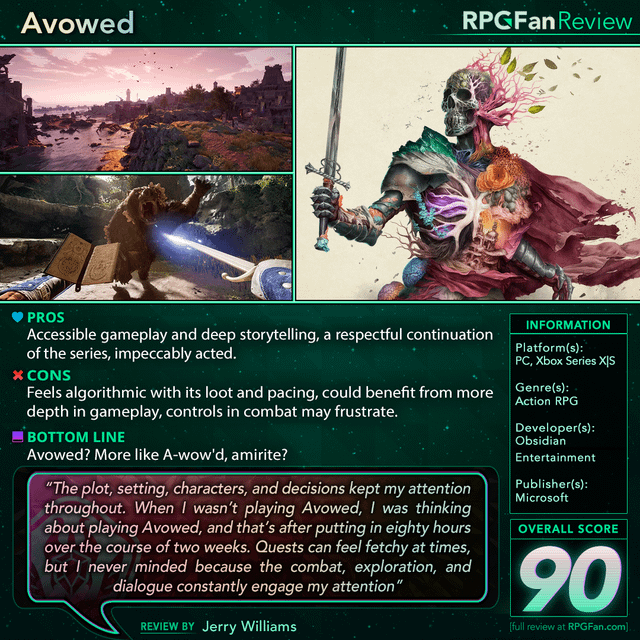
This image displays faction artwork from the Calradia at War total conversion mod.
Conclusion
Total conversion mods can breathe new life into Mount & Blade II: Bannerlord, offering countless hours of fresh gameplay. By following this guide and understanding the intricacies of mod management, you can conquer any challenge and forge your own legend in a radically transformed Calradia.
Ready to embark on your modding adventure? Head over to Nexus Mods and start exploring the endless possibilities.
Join the XenGamer community forum and share your experiences or ask questions!