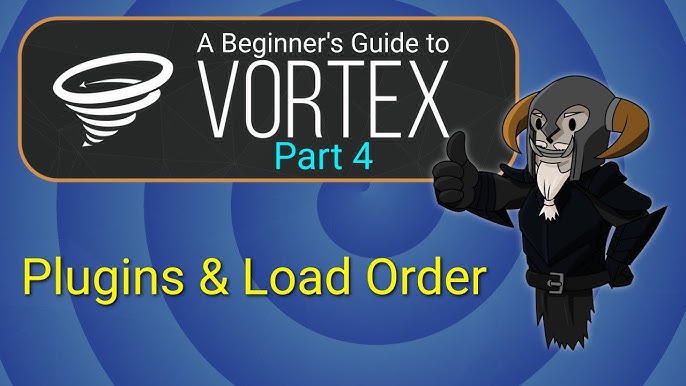Minecraft Automation: Mastering AE2, Thermal Expansion, EnderIO, and Immersive Engineering Ready to take your Minecraft experience to the next level?
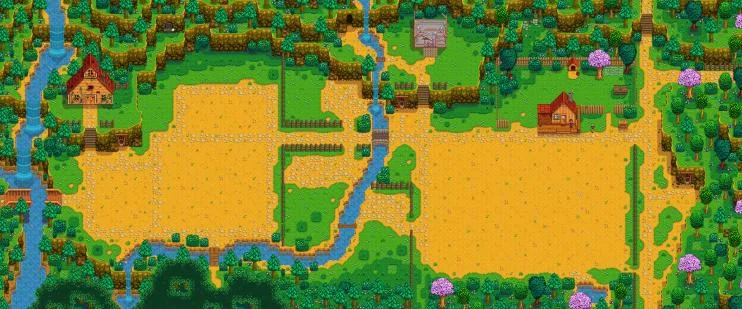
Ready to take your Minecraft experience to the next level? This modding guide will focus on installing, configuring, and optimizing Applied Energistics 2 (AE2) in conjunction with Thermal Expansion, EnderIO, and Immersive Engineering for advanced automation, resource processing, and base building in Minecraft. We'll cover setting up a basic AE2 system, including power generation, item storage, auto-crafting, and integrating these with resource processing machines from Thermal Expansion and item transport networks from EnderIO. Performance tweaks specifically related to handling large AE2 networks and optimizing chunk loading will be included. This guide is geared toward intermediate to advanced users who are already familiar with basic Minecraft modding concepts, so let's jump right in and revolutionize your gameplay!
Requirements
Before we get started, make sure you have the following installed:
- Minecraft (PC Java Edition)
- Forge Mod Loader (latest recommended version)
- Applied Energistics 2 (latest stable version)
- Thermal Expansion (latest stable version)
- EnderIO (latest stable version)
- Immersive Engineering (latest stable version)
- A mod manager is recommended (e.g., CurseForge App, MultiMC).
Installing Forge and Mods
- Download and Install the CurseForge App: This simplifies mod management immensely. You can download it from the CurseForge website.
- Create a New Minecraft Profile: In the CurseForge App, create a new Minecraft profile specifically for modding. This helps keep your modded and vanilla Minecraft separate.
- Install Forge: Within your new profile, CurseForge will guide you through installing the latest recommended version of Forge.
- Add the Mods: Search for Applied Energistics 2, Thermal Expansion, EnderIO, and Immersive Engineering within the CurseForge App and click "Install" for each.
That's it! CurseForge handles downloading and placing the mods in the correct Minecraft directory. Launch the game using the CurseForge profile, and you're ready to begin.
Setting Up a Basic Applied Energistics 2 System
Let's build a foundation for your automated empire.
Powering Your AE2 Network
- Craft an AE2 Energy Acceptor: This block is essential for feeding power into your AE2 network.
- Set up a Thermal Expansion Magmatic Dynamo: This dynamo generates power from lava. Place it near the Energy Acceptor.
- Connect with EnderIO Redstone Conduit: EnderIO's Redstone Conduit is excellent for transferring power. Configure the conduit to extract power from the Magmatic Dynamo and insert it into the Energy Acceptor. Right-click the conduit with a Wrench (from EnderIO) to configure its I/O settings.
Building an AE2 Controller
The Controller is the heart of your AE2 network.
- Craft an AE2 Controller: You'll need a minimum of 7 channels to start. The AE2 Controller is crafted from Fluix Crystals, Engineering Processors and Calculation Processors.
- Assemble the Controller: Arrange the Controller blocks in a multiblock structure. A simple 3x3x1 cube (hollow) is a good starting point. Each face of the controller can handle 32 channels, and one block can only use one face per network.
Creating AE2 ME Storage
Time to store your resources digitally.
- Craft an AE2 ME Drive: This holds your storage cells.
- Insert 1k ME Storage Cells: Craft these using quartz glass, redstone, and silicon. These cells will provide the initial storage for your network.
Accessing Your Storage
- Craft an AE2 ME Access Terminal: This is how you interact with your digital storage.
- Connect to the Network: Place the ME Access Terminal next to the ME Drive and ensure they are connected to the AE2 Controller via AE2 cable. You should now be able to see the items stored in your ME Drive.
Automating Ore Processing
Let's automate turning raw ore into usable resources.
- Set up Thermal Expansion Machines: Place a Pulverizer, Redstone Furnace, and Induction Smelter in a line.
- Connect to the AE2 Network with AE2 Interfaces: Attach AE2 Item Interfaces to each machine. These Interfaces act as the connection points between your machines and the digital storage.
- Use EnderIO Item Conduits for Transport: Connect the machines using EnderIO Item Conduits. Configure each conduit with a wrench to extract from the previous machine and insert into the next. Use filters in the conduits to specify which items are being transferred. For the Pulverizer, configure the conduit to extract ore and insert into the Pulverizer. Then set up a second output to extract pulverized ore and insert into the Redstone Furnace.

Auto-Crafting Iron Plates
- Craft an AE2 Molecular Assembler: This is your auto-crafting machine.
- Craft an AE2 Pattern Terminal: This is where you create crafting patterns.
- Create a Pattern for Iron Plates: Place Iron Ingots in the pattern grid within the Pattern Terminal to create an Iron Plate crafting pattern. Insert the pattern into the Molecular Assembler.
- Request Iron Plates: Use the ME Access Terminal to request Iron Plates. The AE2 system will automatically pull Iron Ingots from storage, craft them into Iron Plates in the Molecular Assembler, and store the plates in your system.
Troubleshooting
Even the best-laid plans can hit snags. Here are some common issues and how to solve them.
AE2 Channel Overload
AE2 networks have a limited number of channels per cable and controller face.
- Solution: Use AE2 Dense Cable to increase channel capacity. Add more Controller blocks to expand the network. Use the in game network monitor or press
ctrl + shift + cto view the network’s channel use. - Isolate Sections: Divide your network into smaller, manageable sub-networks.
Network Disconnects
Power fluctuations can cause network disconnects.
- Solution: Use EnderIO Capacitor Banks to provide a stable energy supply. Ensure your power generation is sufficient for your network's demands.
- Chunk Loading: Use a chunk loader mod like ChickenChunks to keep essential network components loaded. This prevents components from unloading when you move away, causing disconnects.
Thermal Expansion Machine Malfunction
Machines not working?
- Solution: Check energy supply, input/output configurations, and required augmentations. Ensure you're using the correct type of ore. Some mods add different versions of the same ore; Thermal Expansion machines might only recognize their specific variants.
- Energy Supply: Ensure that the machine receives the correct voltage. Use a multimeter to check the voltage, if the power supply is too high for the machines you are using they will explode.
Item Transportation Issues in EnderIO
Items going to the wrong places?
- Solution: Use filters in the EnderIO Item Conduits to specify which items should be transported to each destination. Use color-coding to visually distinguish different networks. Ensure the conduits have enough throughput capacity.
Immersive Engineering Incompatibilities
Issues with Immersive Engineering?
- Solution: For excavator issues, ensure the area is properly surveyed and that the correct core sample is being used. For steel creation, make sure the Blast Furnace has the correct recipe and that enough coke is available.
Extra Tips – Advanced Tweaks and Compatibility
Take your automation to the next level with these advanced tips.
- Optimize AE2 Performance: Use SSD storage for the Minecraft game directory and allocate sufficient RAM to the Java Virtual Machine (JVM).
- Implement AE2 Spatial Storage: Use AE2 Spatial IO for compact, large-scale item storage. This allows you to store massive amounts of items in a single block, reducing clutter and improving performance.
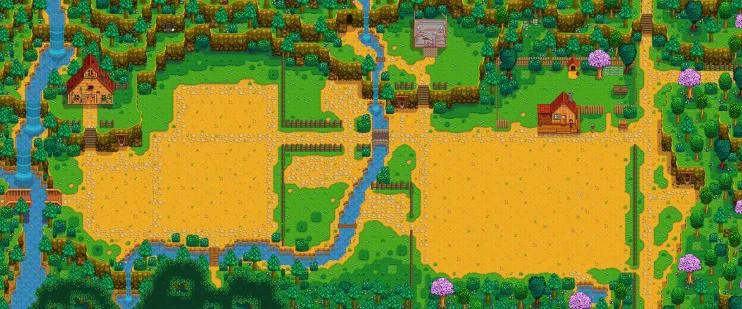
- Utilize EnderIO's Dimensional Transceiver: Use this for wireless energy and item transfer between dimensions.
- Combine AE2 with Applied Energistics Addons: This provides extra storage capacity and faster processing.
- Consider ProjectE: This can duplicate resources, reducing the load on your Thermal Expansion processing machines. However, be mindful of the balance implications, as ProjectE can significantly alter gameplay.
- Utilize Bees!: The Forestry mod provides bees that can perform different functions, such as resource gathering and automation. They can be integrated with the AE2 system to automate collection of items.
Conclusion
Congratulations! You've now taken the first steps towards building a powerful and automated Minecraft base using Applied Energistics 2, Thermal Expansion, EnderIO, and Immersive Engineering. The possibilities are endless, and the only limit is your imagination. Keep experimenting, keep learning, and most importantly, keep having fun!
Ready to dive deeper into technical Minecraft modding? Share your creations and automation setups with us in the comments below! And be sure to check out XenGamer.com for more Minecraft guides and mod spotlights!
Unleash Your Inner Engineer: AE2 & Friends - The Ultimate Minecraft Automation Guide
Powering Up: Laying the Foundation
Before you can even think about crafting singularities or building Iron Man suits, you need a solid power base. AE2 loves its energy, so let's talk about how to get it flowing. The basic Energy Acceptor is your gateway, but how do you pump RF (Redstone Flux) into it efficiently? 
Thermal Expansion's Magmatic Dynamo is a solid starting point because lava is plentiful. But don't underestimate Immersive Engineering's water wheel or wind turbines for renewable, albeit less powerful, options.
EnderIO's energy conduits are the unsung heroes. They're not just wires; they're smart wires. You can configure them to prioritize certain machines, filter power flow, and even detect energy shortages.
The Brains of the Operation: The AE2 Controller
The Controller. It's intimidating, it's expensive, and it's absolutely necessary. Think of it as the CPU of your AE2 network. Every device needs a channel to communicate through the Controller. You want to minimize its footprint, while maximizing throughput. Remember that each face of the controller has a limit of 32 channels. The use of dense cable is essential to expanding the number of available channels. You can check how many channels are used in the network by pressing ctrl + shift + c or by creating a network monitor and attaching it to the network.
Digital Warehousing: ME Drives and Storage Cells
Once you have power and a Controller, it's time to think about storage. ME Drives are your hard drive bays, and ME Storage Cells are your hard drives.
Different sizes of ME Storage Cells will effect the number of channels that a system can utilize. It is essential to know that more storage cells will require more channels from your AE2 controller. Ensure that there are sufficient channels before you add more storage cells, otherwise the system could shut down due to exceeding the channel limit.
From Rocks to Riches: Automating Resource Processing
This is where the fun really begins. Let's take a raw ore and turn it into something useful using our modded machines.
The classic setup involves Thermal Expansion's Pulverizer, Redstone Furnace, and Induction Smelter. The Pulverizer doubles your ore output (compared to vanilla smelting), the Redstone Furnace speeds up smelting, and the Induction Smelter can create alloys.
EnderIO's Item Conduits are essential here. They're incredibly configurable. You can set them to extract from a specific machine, filter items, and even prioritize certain destinations. This allows a complex logistical network. Use filters! Don't let copper ore mix with your gold ore. Color-coding your conduits can help keep track of the different networks. 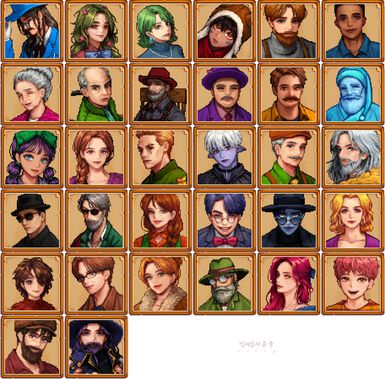
Crafting on Demand: AE2 Autocrafting
The holy grail of automation: crafting anything, anytime, with a single click.
AE2's Autocrafting system takes some getting used to, but it's incredibly powerful. You need a Pattern Terminal to encode crafting recipes, a Molecular Assembler to do the crafting, and an AE2 Interface to tell the system what to craft. First, craft an AE2 Pattern Terminal, and use the terminal to encode the recipe for Iron Plates. Then place the pattern into a Molecular Assembler and it can begin crafting Iron Plates.
Troubleshooting the Techno-Nightmare
Even with the best planning, things go wrong. Here are some common problems and solutions:
- Channel Overload: This is the most common AE2 problem. Solution: More Controller blocks, dense cable, and strategic network segmentation.
- Power Starvation: Not enough energy to run your network. Solution: More power generation.
- Thermal Expansion Machine Jams: Machines are full or missing ingredients. Solution: Check conduit filters, machine inventories, and power levels.
- Immersive Engineering Machines not working: Ensure that the multiblock structures are correctly built. Often the machine will not work because one block is off. Ensure to use the Immersive Engineering manual to create the multiblocks correctly.
Level Up: Advanced Automation Techniques
Ready to become an automation master?
- AE2 Spatial Storage: Store massive quantities of items in compact dimensions.
- EnderIO Dimensional Transceivers: Wireless power and item transfer between dimensions.
- *Applied Energistics Addons: Enhance your AE2 even further
- Chunk loaders: Load chunks to keep your machines running while you are away from the base.
Visual Showcase: Resource Processing Pipeline Before and After
Here's a before-and-after look at a typical resource processing setup. The "before" shows manual ore processing, with chests overflowing with raw materials and partially processed items. The "after" shows the automated system, with everything neatly organized and efficiently processed. 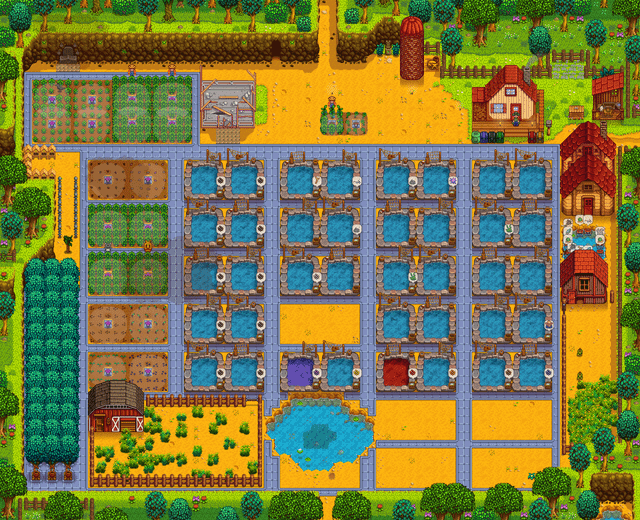
The difference is striking. The automated system not only saves time and effort but also significantly increases efficiency.
Immersive Engineering Incompatibilities
Immersive Engineering can be a bit finicky with other mods. One common issue is with the excavator not recognizing the correct ore veins. This can often be fixed by ensuring that the correct core sample is used for the specific ore you're trying to extract. Another common issue arises from users not using enough power for the machine to run. The excavator requires constant power to mine ores, so if it is not properly powered, it may experience issues.
Showcasing AE2's ME Controller UI
Here's a peek at the Applied Energistics 2 ME Controller UI. This interface provides a comprehensive overview of your network's status, including channel usage, power consumption, and connected devices. The UI allows for users to monitor the status of the network in real time. 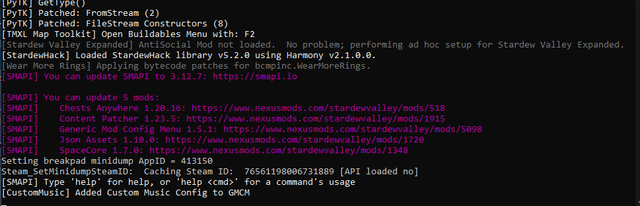
Optimize Minecraft Base Performance with Mods
Large Minecraft bases can often experience massive lag. Here are some ways that it can be fixed:
- Use an SSD to store the Minecraft game directory.
- Allocate more RAM to Java.
- Optimize chunk loading, using chunk loaders to only load necessary chunks.
- Periodically check the Minecraft server tick speed to analyze the cause of the lag.
- Reduce the number of hoppers being used, as these can cause significant lag.
- Reduce the number of entities that exist.
- Utilize a server profiler to determine what mods or blocks are causing lag.
AE2 Channel Mechanics
Channels are the core of AE2 networking. Here is what you need to know about AE2 Channel Mechanics:
- Every device needs a channel to communicate through the Controller.
- Dense cables significantly increase the amount of channels
- Networks can be isolated from each other to use separate channels
- Channel use can be checked with the network monitor or by pressing
ctrl + shift + c - Controller faces are limited to a maximum of 32 channels
Official Artwork from EnderIO
Here is official artwork from EnderIO! 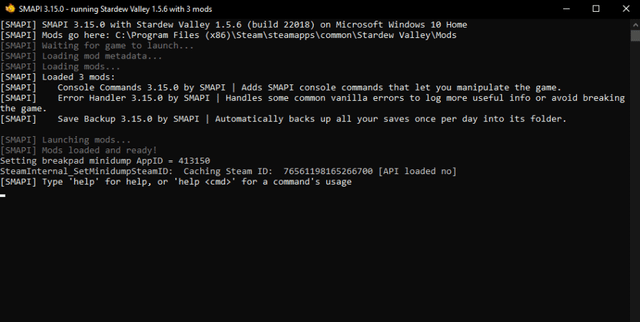
Official Artwork from Immersive Engineering
Here is official artwork from Immersive Engineering!