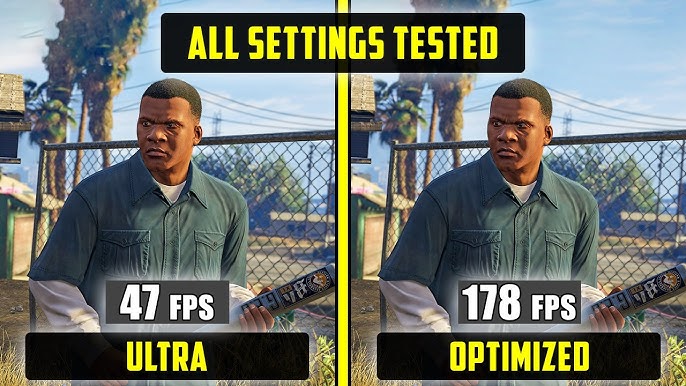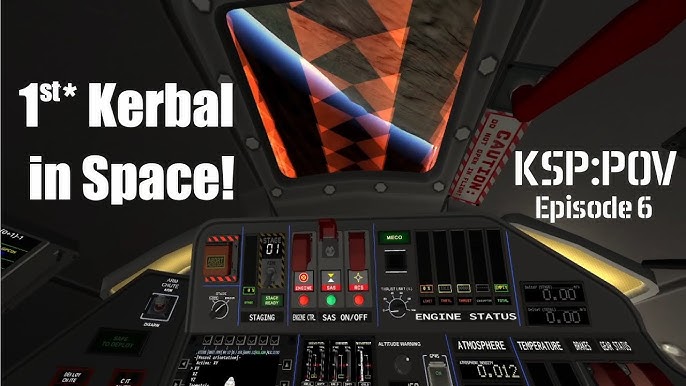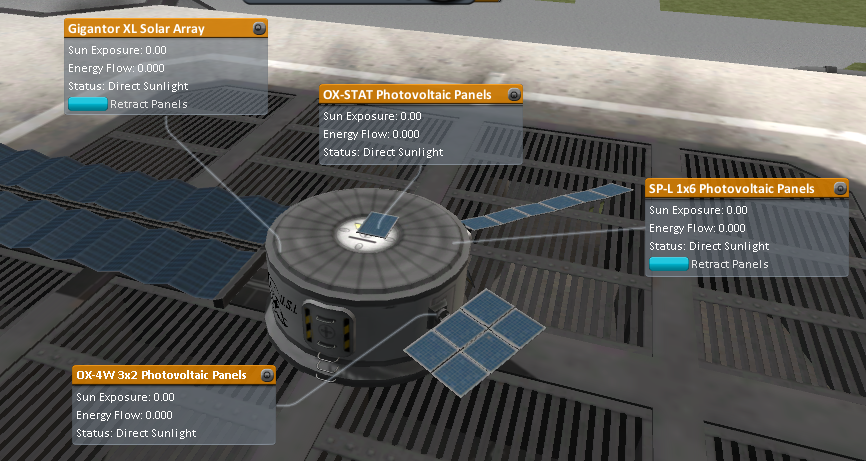Level Up Your Valley: A Comprehensive Guide to Stardew Valley Content Mods Stardew Valley, the charming farming simulator, offers countless hours of relaxing gameplay.

Stardew Valley, the charming farming simulator, offers countless hours of relaxing gameplay. But what if you crave even more content? More crops to cultivate, more animals to tend, more places to explore, and more villagers to befriend? That's where the incredible Stardew Valley modding community comes in. This guide will walk you through the process of installing content-rich mods, expanding your gameplay experience beyond anything you thought possible. We'll focus on mods that add new crops, animals, locations, and characters, turning your farm into a truly unique and immersive world. Get ready to dive deep into Stardew Valley Content Mods and transform your farm!
Before we get started, make sure you have the following:
- A legitimate copy of Stardew Valley (Steam or GOG version).
- The latest version of SMAPI (Stardew Modding API) installed. Download SMAPI here.
- A Nexus Mods account (optional, but recommended for easy mod management).
- Basic computer literacy (navigating file systems, extracting archives).
Why Mod Stardew Valley?
Stardew Valley is already a fantastic game, but mods can take it to another level. They allow you to:
- Expand the World: Discover new towns, dungeons, and areas to explore.
- Encounter New Characters: Meet new villagers with unique backstories and quests.
- Grow New Crops and Raise New Animals: Add variety to your farm and increase your profits.
- Automate Tasks: Streamline repetitive tasks and focus on what you enjoy most.
- Customize Your Experience: Tailor the game to your preferences with custom content.
Installing SMAPI: Your Gateway to Modding
The Stardew Modding API (SMAPI) is the foundation for most Stardew Valley mods. It allows mods to interact with the game without altering the core game files. Here's how to install it:
- Download SMAPI: Head over to the official SMAPI website: descriptive text. and download the latest installer.
- Run the Installer: Execute the downloaded installer file. Follow the on-screen prompts. The installer will automatically detect your Stardew Valley installation.
- Steam Launch Options (Steam Only): For Steam users, the installer will automatically configure the launch options.
- GOG Shortcut (GOG Only): For GOG users, the installer will provide a launch command. Create a desktop shortcut to your Stardew Valley executable and add the launch command as a parameter.
Downloading and Installing Content Mods
Now for the fun part: installing the mods themselves! We'll use Nexus Mods, a popular website for Stardew Valley mods. For this guide, we'll install Stardew Valley Expanded, Automate, and Canon-Friendly Dialogue Expansion for All Friendable Characters.
Download Mods: Navigate to Nexus Mods (https://www.nexusmods.com/stardewvalley) and search for the mods mentioned above. Download the latest version of each mod.

Download Dependencies: Many mods require other mods to function correctly. These are called dependencies. Stardew Valley Expanded and Canon-Friendly Dialogue Expansion both rely on Content Patcher, so make sure to download and install that as well. The mod descriptions on Nexus Mods will list all required dependencies.
Install Mods: This is a crucial step! Locate your Stardew Valley game directory. The default location is usually
C:\Program Files (x86)\Steam\steamapps\common\Stardew Valley. Inside this directory, you'll find a folder called "Mods".Extract the downloaded mod archives (.zip files) directly into the "Mods" folder. Important: Each mod should have its own subfolder within the "Mods" folder. For example:
Stardew Valley ├── Mods │ ├── StardewValleyExpanded │ ├── Automate │ ├── CanonFriendlyDialogueExpansion │ └── ContentPatcherLaunch the Game: Launch Stardew Valley using the SMAPI shortcut (or through Steam, if you set up the launch options). SMAPI will load the installed mods. A console window will appear alongside the game, displaying mod loading information.
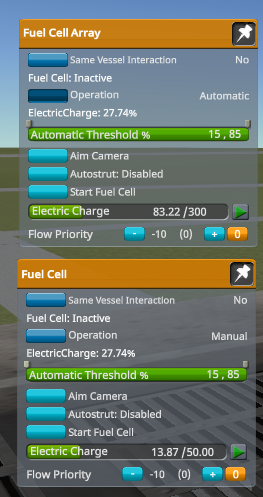
Troubleshooting Common Modding Issues
Modding isn't always smooth sailing. Here's how to tackle common problems:
SMAPI Errors: If SMAPI fails to load, the console window will display error messages. Common causes include:
- Incorrect SMAPI Version: Ensure you have the correct version of SMAPI for your Stardew Valley version.
- Missing Dependencies: Double-check that you've installed all required dependencies for each mod.
- Outdated Mods: Some mods may not be compatible with the latest version of Stardew Valley. Check for updates on Nexus Mods.
- Conflicting Mods: Some mods may conflict with each other, leading to errors.
- Reinstall SMAPI: If all else fails, try reinstalling SMAPI.
Content Patcher Errors: Stardew Valley Expanded and Canon-Friendly Dialogue Expansion rely heavily on Content Patcher. If you see Content Patcher errors, make sure Content Patcher is installed and updated. The Content Patcher log in the SMAPI console can provide clues about the problem. These can often be resolved by ensuring all assets are correctly formatted and in the right folders.
Game Crashing: If the game crashes after installing mods, try these steps:
- Remove Mods One by One: Start with the most recently installed mods and remove them one at a time until the game stops crashing. This will help you identify the problematic mod.
- Check the SMAPI Console: Look for error messages related to the crash in the SMAPI console window.
- Update your drivers: Sometimes game crashes are related to outdated graphics or sound drivers.
Save Game Corruption: Always back up your save files before installing mods! Save files are located in
%appdata%\StardewValley\Saves. If your save becomes corrupted, restore from your backup.Mod Conflicts: Some mods may conflict with each other, leading to errors or unexpected behavior. Read the mod descriptions carefully for compatibility notes. The SMAPI console can help identify potential conflicts. Try disabling one of the conflicting mods to see if the issue resolves.

Advanced Modding Tips
Ready to take your modding skills to the next level? Here are some extra tips:
Recommended Mod Combinations:
- Stardew Valley Expanded + Ridgeside Village: A massive content overload, these two mods combine seamlessly to add tons of new areas to explore, NPCs to meet, and quests to complete.
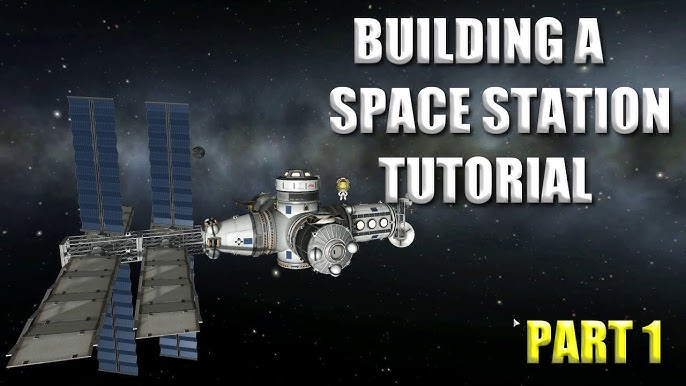
- Seasonal Immersion: Adjusts the environment to match seasons more accurately, enhancing the visual appeal.
- Event Repeater: Allows you to replay missed events.
- Stardew Valley Expanded + Ridgeside Village: A massive content overload, these two mods combine seamlessly to add tons of new areas to explore, NPCs to meet, and quests to complete.
Content Patcher Tweaks: Explore Content Patcher's capabilities to add custom dialogue, retexture items, and create seasonal variants for your farm buildings. Learn how to edit the
content.jsonfile within a Content Patcher mod to customize these aspects. There are many tutorials online to get you started.Load Order: While SMAPI generally handles load order automatically, you can manually adjust the order in the
config.jsonfile within the SMAPI folder if necessary. This is usually only needed for advanced modding or when specifically instructed by a mod author.Staying Updated: Regularly check Nexus Mods for updates to your installed mods to ensure compatibility and bug fixes. Mod authors are constantly improving and refining their creations, so staying up-to-date is essential for a smooth experience.
Check the SMAPI Log: When in doubt, the SMAPI log contains an incredible amount of information that can point you to exactly what is wrong with your game and/or mods. Usually a google search with the error message will find a solution to your problem.
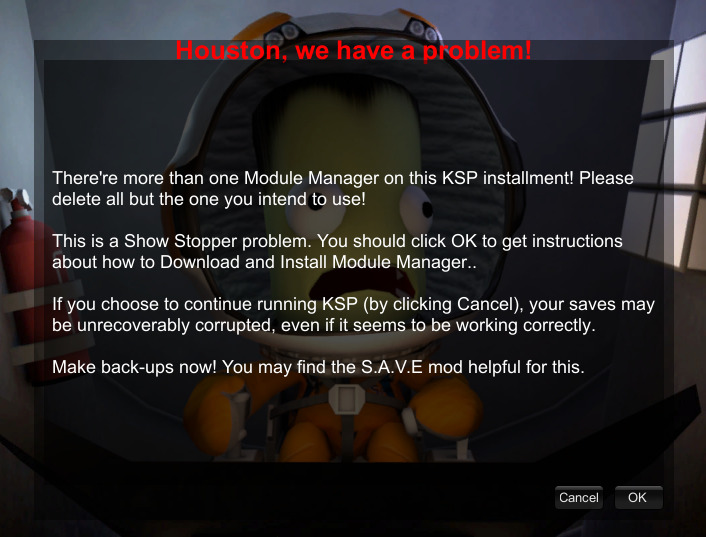
Conclusion
Modding Stardew Valley can breathe new life into the game, providing hours of additional content and customization options. By following this guide, you can safely and easily install content-rich mods that add new crops, animals, locations, and characters to your farming adventure. Remember to back up your saves, read mod descriptions carefully, and troubleshoot any issues that arise. With a little patience and experimentation, you'll be able to create a truly unique and immersive Stardew Valley experience. Happy farming!