Level Up Your Terraria: A Comprehensive Modding Guide for PC So, you've conquered the Moon Lord, built your dream base, and are starting to feel like Terraria is getting a little… stale?
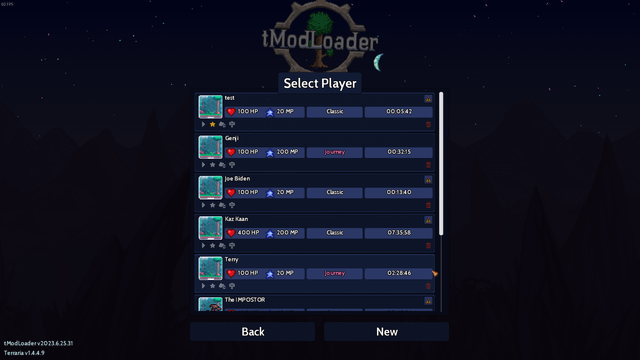
So, you've conquered the Moon Lord, built your dream base, and are starting to feel like Terraria is getting a little… stale? Fear not, fellow adventurer! The world of Terraria modding is vast and exciting, offering a near-endless supply of new content, quality-of-life improvements, and challenges to conquer. As a seasoned Terraria modder, I'm here to guide you through the process, focusing on expanding your gameplay experience and making your time in Terraria even more enjoyable.
This guide is designed for PC gamers looking to dive into the world of Terraria mods, even if you're a complete beginner. We'll cover everything from installing tModLoader to managing your load order and optimizing performance for those massive modpacks. We’ll be focusing on content expansion and quality-of-life (QoL) improvements rather than radical gameplay alterations or graphical overhauls. Let's get started!
What You'll Need
Before we dive in, let's make sure you have everything you need:
- tModLoader: This is the essential tool for playing Terraria with mods. Think of it as the bridge between Terraria and the fantastic creations of the modding community. You can find it on the official tModLoader website or, even easier, directly on Steam as free DLC.
- Steam: (For Steam Workshop mods) A huge number of mods are available directly through the Steam Workshop, making installation and updates a breeze.
- (Optional) Terraria installation location: While not strictly required for basic modding, knowing where your Terraria files are located can be useful for more advanced troubleshooting or manual installation. Typically, it's something like
C:\Program Files (x86)\Steam\steamapps\common\Terraria.
Step-by-Step Modding Guide
Alright, let's get our hands dirty. Here's a step-by-step guide to getting you modding in no time.
1. Installing tModLoader
Installing tModLoader is straightforward, especially if you're using Steam:
- Find tModLoader on Steam: Search for "tModLoader" in the Steam store or use the link above.
- Download and Install: Click "Download" or "Install" to add tModLoader to your Terraria installation. Steam will handle the rest.
- Launch tModLoader: In Steam, find Terraria in your library. You should now see an option to launch either the standard Terraria or tModLoader. Choose tModLoader.
That's it! You're now running a mod-ready version of Terraria.
2. Installing Mods via Steam Workshop
The Steam Workshop is the easiest way to browse, install, and manage your mods:
- Open tModLoader: Launch tModLoader from Steam.
- Navigate to the Workshop: On the tModLoader main menu, click on "Workshop."
- Browse and Subscribe: Browse the available mods. You can search by name, category, or popularity. When you find a mod you like, click "Subscribe."
- Download and Enable: tModLoader will automatically download the mod. Once downloaded, you'll need to enable it in the "Mods" menu (more on that below).
The beauty of the Workshop is that mods will automatically update whenever the mod author releases a new version!
3. Installing Mods Manually (if applicable)
Sometimes, you might find a mod that isn't on the Steam Workshop. This requires manual installation:
- Download the .tmod file: Download the mod's .tmod file from the mod's website or forum.
- Locate the 'Mods' folder: Navigate to your tModLoader directory. This is usually in
Documents\My Games\Terraria\ModLoader\Mods. - Place the .tmod file: Copy the downloaded .tmod file into the 'Mods' folder.
- Enable the Mod: Launch tModLoader and enable the mod in the "Mods" menu.
4. Enabling Mods
Whether you installed via the Workshop or manually, you need to enable mods:
- Open the "Mods" Menu: In tModLoader, click on the "Mods" button on the main menu.
- Enable/Disable Mods: You'll see a list of all installed mods. Click the toggle next to each mod to enable or disable it. Enabled mods will have a green checkmark. Disabled mods will have a red X.
- Reload Mods: After enabling or disabling mods, click the "Reload Mods" button at the bottom of the screen. This will apply your changes.

5. Load Order Management
Load order matters! This determines the order in which mods are loaded, and it can significantly impact compatibility and game stability.
- Why it matters: Some mods rely on others, or modify the same game elements. Loading them in the wrong order can cause crashes, bugs, or unexpected behavior.
- General Rule: Larger content mods (like Thorium or Calamity) should generally load before smaller QoL mods.
- Adjusting Load Order: In the "Mods" menu, you can drag and drop mods to change their load order. Mods at the top of the list load first.
- Experimentation: If you're having problems, try different load orders. It's often a process of trial and error.
6. Configuring Mods
Many mods have configuration options that allow you to customize their behavior.
- "Mod Configs" Menu: In tModLoader, look for the "Mod Configs" button on the main menu or in the pause menu during gameplay.
- Select a Mod: Choose the mod you want to configure from the list.
- Adjust Settings: Each mod has its own unique set of configuration options. Experiment to find what works best for you.
Must-Have Mods: A Few Recommendations
Here are a few fantastic mods to get you started, representing both content expansion and QoL improvements.
Thorium Mod: A Grand Adventure Awaits
The Thorium Mod is a fantastic content expansion mod that adds a wealth of new content without drastically changing the core Terraria experience. It adds new biomes like the Aquatic Depths, challenging bosses like the Grand Thunder Bird, and a huge array of items, weapons, and armor.

One of the things I love about Thorium is its polish. The soundtrack is incredible, the new items are well-balanced, and the biomes feel like they could have been part of the base game. If you're looking for a great starting point for Terraria modding, Thorium is an excellent choice.
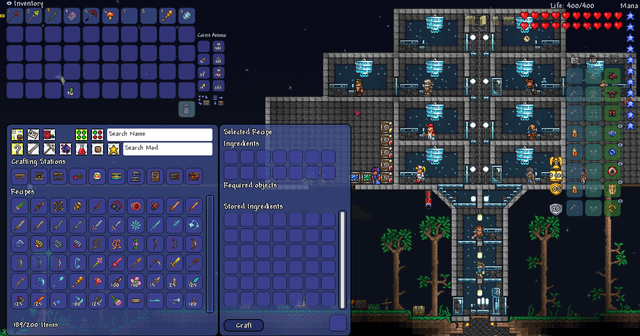
Calamity Mod: An Endgame Overhaul
The Calamity Mod is a behemoth of a mod, focusing on expanding the endgame Terraria experience with a massive amount of new content. It introduces numerous challenging bosses like Supreme Calamitas, a huge number of new items, and several new difficulty levels to test your skills.
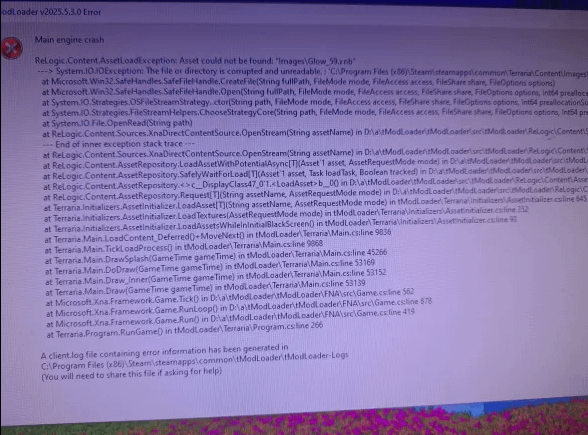
Be warned: Calamity is hard. It's designed for players who have mastered the base game and are looking for a real challenge. The difficulty spike can be significant, but the rewards are well worth it. The mod completely transforms Terraria into a different beast.
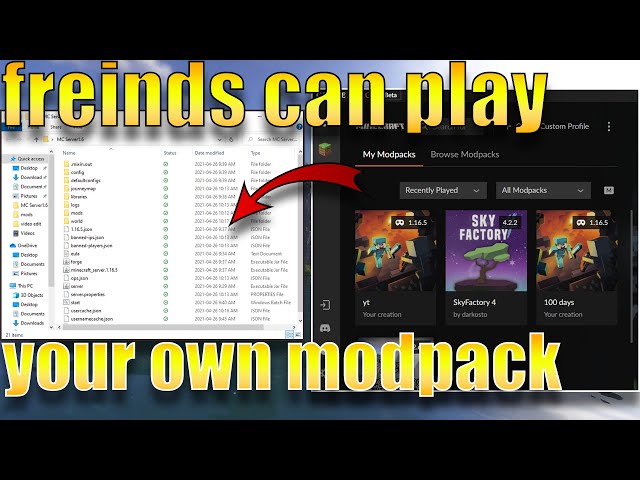
Magic Storage: Tame Your Inventory
Magic Storage is an absolute essential for any serious Terraria player. It provides a centralized storage system that allows you to store vast quantities of items in a compact and easily accessible way.
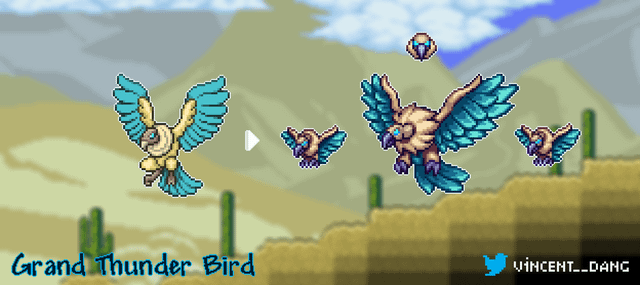
No more chests overflowing with random materials! Magic Storage allows you to quickly organize and access your items, saving you tons of time and frustration.
Recipe Browser: Your Crafting Encyclopedia
Recipe Browser is another invaluable QoL mod that allows you to easily find crafting recipes. You can search by item name or ingredient and get detailed information about crafting requirements.

Forget constantly checking the Terraria wiki! Recipe Browser puts all the crafting information you need right at your fingertips.
Troubleshooting Common Issues
Modding can sometimes be tricky. Here are some common problems and how to fix them:
Mod Load Order Issues: Incorrect load order is a frequent cause of crashes. As mentioned earlier, large content mods like Calamity usually need to load before smaller QoL mods. Experiment with the load order to see if it resolves the issue.
Memory Limitations: Terraria (and tModLoader) can be limited by the amount of memory it can use. If you're running a lot of mods, especially large ones, you might run into memory issues. Try closing unnecessary applications and reducing your graphics settings in Terraria.
Mod Incompatibilities: Sometimes, mods simply don't play well together. If you encounter crashes after installing a new mod, try disabling it to see if that resolves the issue. Check the mod's forum page or Steam Workshop comments for known incompatibilities.
Missing Textures/Assets: If you see missing textures or other visual glitches, try verifying the game files through Steam or reinstalling the mod.
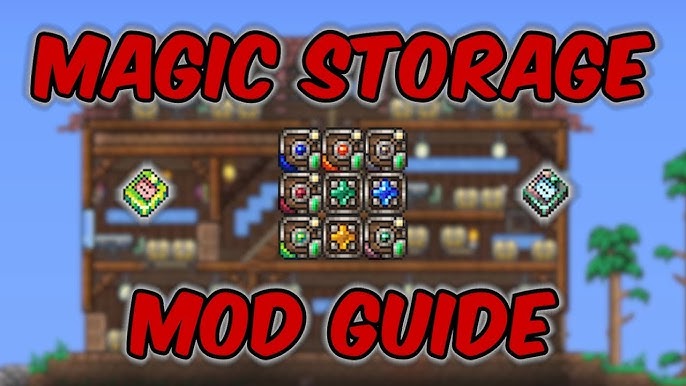
Extra Tips and Tricks
Creating Modpacks: Save your favorite mod combinations by creating modpacks. In the "Mods" menu, you can save a list of enabled mods and easily load it later. This is great for sharing your setup with friends!
Steam Workshop Distribution: If you're a mod creator, uploading your mod to the Steam Workshop is the best way to distribute it and ensure that players receive automatic updates.
Understanding the tModLoader API (Advanced): The tModLoader API provides powerful tools for creating complex and customized mods. If you're interested in learning more about mod development, check out the tModLoader documentation.
Backup Saves: ALWAYS back up your saves before installing mods, especially large ones. This will save you from potential heartache.
Conclusion
Modding Terraria is an amazing way to breathe new life into a beloved game. With tModLoader and the vast array of mods available, you can customize your Terraria experience to your heart's content. Remember to pay attention to load order, be mindful of memory limitations, and don't be afraid to experiment. Now get out there and explore the endless possibilities of modded Terraria! Happy modding!