Level Up Your Minecraft 1.
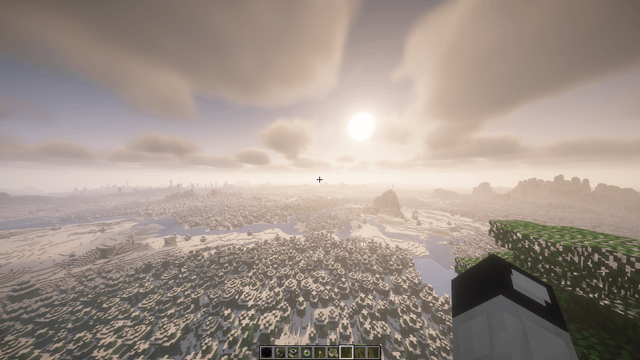
Hey there, fellow crafters! Welcome to the ultimate guide to Fabric modding in Minecraft 1.20.4. I'm your host, a long-time Minecraft modder, and I'm here to walk you through everything you need to know to transform your game. We're not just talking about adding a few extra blocks here and there. We're diving deep into performance enhancements, complex automation, and game-changing content additions.
This guide is your one-stop shop for installing mods via the Fabric API, understanding mod compatibility, and optimizing performance, whether you're playing solo or running a dedicated server. Think of it as your personal toolkit for pushing Minecraft 1.20.4 to its absolute limits. Let’s get started!
1. Overview: Fabric – The Modding Revolution
Fabric has revolutionized the Minecraft modding scene by being lightweight, fast, and constantly updated. Unlike some other mod loaders, Fabric tends to update very quickly after a new Minecraft release, ensuring that you're not stuck waiting for months to play with your favorite mods.
With Fabric, you can expect:
- Performance Enhancements: Mods like Sodium and Lithium can drastically improve your FPS, making even the most demanding modpacks playable.
- New Content Additions: From expansive new biomes and creatures to intricate technology and magic systems, the Fabric modding community offers a wealth of content.
- Technical Automation: Mods like Create allow you to build elaborate factories and automate complex tasks, pushing the boundaries of Minecraft's engineering potential.
- Minecraft Fabric Mod Performance: Unlock the true power of your hardware through performance mods, which allow for higher render distances and consistent framerates.
The heart of it all lies in the Fabric API. Installing mods is as simple as dropping the .jar files into your "mods" folder. We'll get to that in detail later. Understanding mod compatibility is crucial, and we'll explore how to avoid common pitfalls. Finally, we'll tackle performance optimization to ensure your game runs smoothly, whether you're exploring a single-player world or managing a sprawling server.
2. Requirements: Gear Up for Modding
Before we dive into the nitty-gritty, let's gather our tools. Here's what you'll need to get started with Fabric modding in Minecraft 1.20.4:
- Minecraft 1.20.4 (Java Edition): This one's a no-brainer. Make sure you have the Java Edition of Minecraft installed and updated to version 1.20.4.
- The Official Fabric Installer: This is your gateway to the Fabric mod loader. You can download it from the official website: https://fabricmc.net/use/
- Fabric API: Think of this as the foundation upon which many Fabric mods are built. It provides common code and resources that mods rely on. Get the latest version for 1.20.4 from CurseForge: https://www.curseforge.com/minecraft/mc-mods/fabric-api
- Modrinth App (Optional but Recommended): Managing mods can become a headache quickly. The Modrinth App simplifies the process of installing, updating, and managing your mods. You can download it from https://modrinth.com/app
- A Minecraft Launcher: You can use the official Minecraft Launcher or a third-party launcher like Prism Launcher. Prism Launcher is helpful for managing various mod profiles, this is useful as Fabric mods are being added and updated.
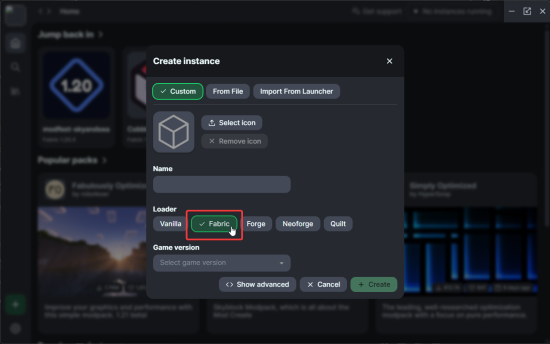
3. Step-by-Step Instructions: Modding in Action
Alright, let's get our hands dirty! Follow these steps to set up Fabric and install some awesome mods.
3.1 Installing Fabric
- Download the Fabric Installer: Head over to https://fabricmc.net/use/ and download the installer
.jarfile. - Run the Installer: Double-click the
.jarfile to run the Fabric installer. - Select Minecraft Version: Make sure "1.20.4" is selected.
- Create Profile: Ensure "Create profile" is checked. This will create a new Minecraft profile specifically for Fabric.
- Install: Click "Install." The installer will download the necessary files and create a new Minecraft profile.
- Launch Minecraft: Open your Minecraft launcher. You should see a new profile called "fabric-loader-1.20.4." Select this profile and launch the game.
3.2 Installing the Fabric API
- Download Fabric API: Download the latest version of the Fabric API
.jarfile for Minecraft 1.20.4 from https://www.curseforge.com/minecraft/mc-mods/fabric-api - Locate the Minecraft Directory: This is where all your Minecraft files are stored. The easiest way to find it is to open your Minecraft launcher, go to "Installations," select your Fabric profile, and click the folder icon next to the "Game Directory" path.
- Find the "mods" Folder: Inside the Minecraft directory, you should find a folder called "mods." If it doesn't exist, create it.
- Place the Fabric API: Copy the Fabric API
.jarfile into the "mods" folder. - Launch Minecraft: Launch the game using your Fabric profile. The Fabric API is now installed.
3.3 Installing and Configuring Lithium and Sodium:
Lithium and Sodium are game-changers when it comes to improving Minecraft's performance, specifically FPS. Sodium requires Iris Shaders for shader support, so make sure to get that as well if that is something you want!
- Download Lithium and Sodium: Download the latest versions of Lithium and Sodium
.jarfiles for Minecraft 1.20.4. You can find them on Modrinth or CurseForge. - Place the Mods: Copy both
.jarfiles into the "mods" folder. - Launch Minecraft: Launch the game using your Fabric profile.
- Configure Settings: Once in-game, go to "Options" -> "Video Settings." Experiment with different settings to find the optimal balance between visual quality and performance. Key settings to adjust include:
- Render Distance: Lowering this significantly improves FPS.
- Graphics: Set to "Fast" for better performance.
- Smooth Lighting: Turning this off can provide a noticeable FPS boost.
- Particles: Reduce the number of particles displayed.
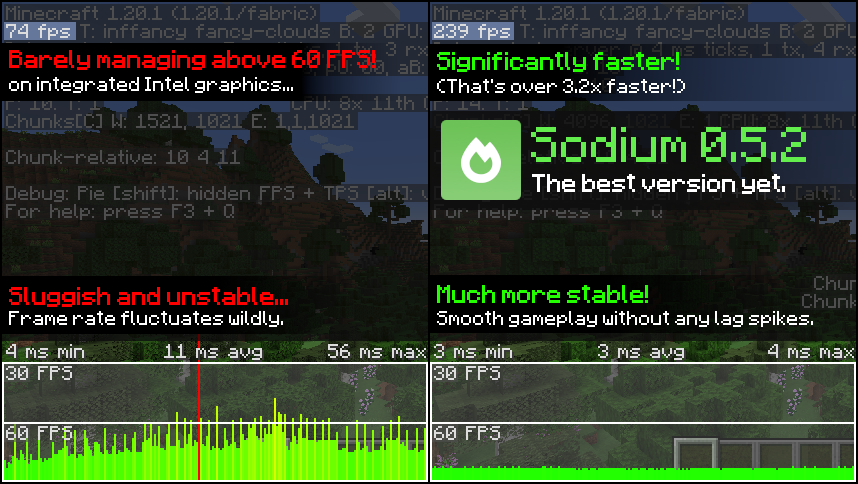
3.4 Installing and Exploring Better Minecraft[Fabric]:
Better Minecraft[Fabric] is a modpack designed to improve every aspect of Minecraft.
- Download the Modpack: Download Better Minecraft[Fabric] via Modrinth app or manually from CurseForge as a zip file.
- Install via Modrinth App (Recommended): If you downloaded the modpack using Modrinth simply launch the modpack from the Modrinth app.
- Install Manually: If you downloaded the zip file manually, extract the contents of the zip file into your "mods" folder.
- Launch Minecraft: Launch the game using your Fabric profile.
- Explore: Key features include new biomes, creatures, structures, dungeons, and quests.
3.5 Installing and Using Create:
Create is a mod focused on technical building and automation.
- Download Create: Download the latest version of the Create
.jarfile for Minecraft 1.20.4. - Place the Mod: Copy the
.jarfile into the "mods" folder. - Launch Minecraft: Launch the game using your Fabric profile.
- Crafting Early-Game Components: Start by crafting basic components like windmills and water wheels. These will provide the power you need to run your machines.
- Starter Projects: Try building a simple ore processing setup or an automated crop farm. Experiment with different components and see what you can create!
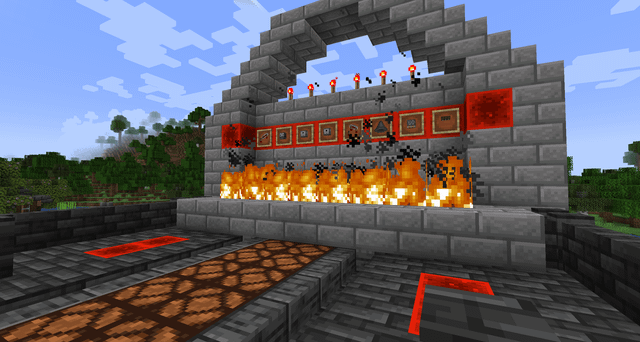
4. Troubleshooting: Taming the Modding Beast
Modding isn't always smooth sailing. Here are some common issues you might encounter and how to fix them.
4.1 "Game Crashes on Startup"
This is probably the most common issue. Here's what to check:
- Outdated Mods: Make sure all your mods are updated to the latest versions for Minecraft 1.20.4.
- Conflicting Mods: Some mods simply don't play well together. Disable mods one by one to identify the culprit.
- Missing Dependencies: Some mods require other mods to function. Read the mod's description carefully to identify any dependencies.
- Crash Report: The crash report contains valuable information about the cause of the crash. Look for lines that mention specific mods or errors. There are also many Fabric conflict analyzer mods to help identify these issues.
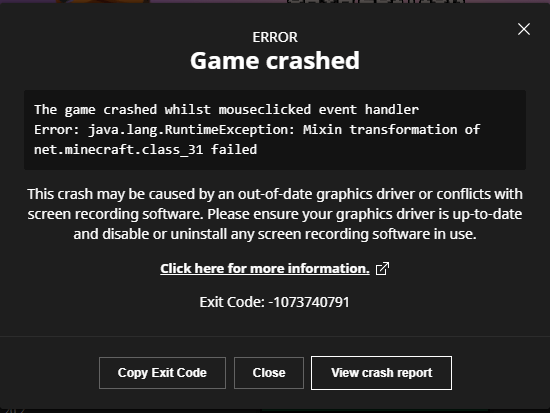
4.2 "Missing Fabric API"
If you're getting errors about missing classes or dependencies, it's likely that the Fabric API isn't installed correctly.
- Verify Installation: Double-check that the Fabric API
.jarfile is in the "mods" folder. - Correct Version: Ensure you're using the correct version of the Fabric API for Minecraft 1.20.4.
- Restart Launcher: Sometimes, simply restarting your Minecraft launcher can resolve the issue.
4.3 "Incompatible Mod Versions"
Mods are often designed for specific versions of Minecraft.
- Check Compatibility: Before installing a mod, always check its description to see which Minecraft versions it supports.
- Download Correct Version: Download the version of the mod that is compatible with Minecraft 1.20.4.
4.4 "Performance Issues After Modding"
Adding mods can sometimes impact performance.
- Identify Performance-Intensive Mods: Use a performance profiling mod like "Spark" to identify which mods are consuming the most resources.
- Adjust Settings: Reduce your render distance, lower graphics settings, and disable resource-intensive features in the problematic mods.
- Allocate More RAM: Increase the amount of RAM allocated to Minecraft in your launcher settings.
5. Extra Tips: Mastering Fabric Modding
Here are some extra tips to help you become a Fabric modding master.
5.1 Mod Compatibility Lists
The Minecraft community is constantly compiling compatibility lists for Fabric mods. These lists can help you avoid conflicts and find mods that work well together. Search online for community maintained Google Sheets or forum threads which provide details on mod compatibility for Fabric 1.20.4.
5.2 Server-Side Modding with Fabric
Running a modded Minecraft server with Fabric is easier than you might think.
- Download the Fabric Server Jar: You can get this from the Fabric website.
- Create a Server Directory: Create a new folder for your server files.
- Run the Server Jar: Run the Fabric server
.jarfile. This will generate the necessary server files, including the "mods" folder. - Install Mods: Place the
.jarfiles of the mods you want to use on your server into the "mods" folder. Note: Not all client-side mods will work on a server. - Configure Server Settings: Edit the
server.propertiesfile to configure server settings like the game mode, difficulty, and player limit. - Launch the Server: Run the Fabric server
.jarfile again to start the server.
5.3 Optimizing Server Performance
Modded servers can be resource-intensive. Here are some tips for optimizing server performance:
- Increase Allocated RAM: Allocate more RAM to the server in the startup script. A good starting point is 4GB-8GB, depending on the number of mods and players.
- Adjust Garbage Collection Settings: Experiment with different garbage collection settings to improve memory management.
- Use Server Performance Profiling Tools: Use tools like "Spark" to identify performance bottlenecks and optimize accordingly.
5.4 Mod Combinations
Some mods work exceptionally well together, creating synergistic gameplay experiences. Here's an example:
- Create* + *Ad Astra: Create's automation capabilities can be combined with Ad Astra's space exploration to create complex automated spacefaring systems.

Conclusion: Your Modded Adventure Awaits
Congratulations! You've now got the knowledge and tools to dive into the world of Fabric modding in Minecraft 1.20.4. Remember to always check mod compatibility, keep your mods updated, and don't be afraid to experiment.
From improving your game's performance with Lithium and Sodium, to building complex automation systems with Create, and exploring new worlds with Better Minecraft[Fabric], the possibilities are endless. So, go forth and craft your ultimate Minecraft experience! Happy modding! And be sure to search for "Minecraft 1.20.4 Fabric Mods" if you want to find more excellent mods for your experience.