Level Up Your Flight Sim: A Triple Monitor Setup Guide for Ultimate Immersion Ready to take your flight simulation experience to new heights?
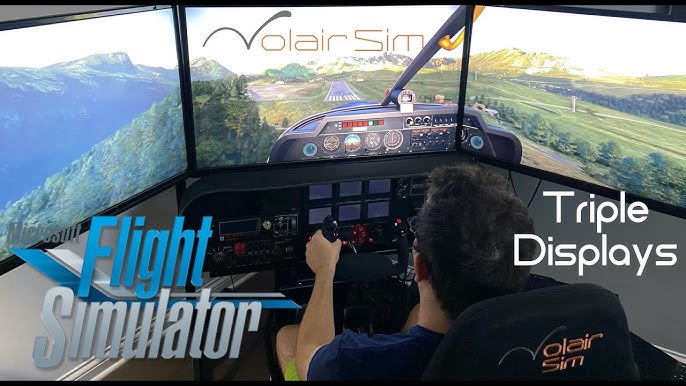
Ready to take your flight simulation experience to new heights? As a seasoned PC builder and flight sim enthusiast, I've spent years tweaking and perfecting the delicate balance between performance, cost, and immersion. In this guide, I'll walk you through building a "Triple Monitor Flight Simulator Setup" specifically tailored for Microsoft Flight Simulator 2020 and X-Plane 12. Prepare for an unparalleled level of realism that will have you feeling like you're truly in the cockpit. The aim is to deliver a seamless, immersive experience, pushing your simulated aviation adventures to a level you never thought possible.
Purpose: Immersive Flight Simulation
This build focuses on creating an incredibly immersive and realistic flight simulation experience. Primarily designed for Microsoft Flight Simulator 2020 and X-Plane 12, this setup aims to provide a wider field of view, enhancing situational awareness and overall realism. The three 27-inch monitors envelop you in the simulated world, while the high-fidelity peripherals offer precise control over your aircraft.
Core Components: The Heart of Your Flight Sim
Here's a breakdown of the core PC components needed to drive your triple monitor flight simulator:
- CPU: Intel Core i7-13700K - A powerful CPU is crucial for handling the complex calculations in flight simulators. The i7-13700K offers excellent performance for both Microsoft Flight Simulator 2020 and X-Plane 12.
- GPU: NVIDIA GeForce RTX 4070 - The RTX 4070 provides the necessary graphical horsepower to render detailed scenery across three 1440p displays. Expect smooth frame rates and stunning visuals. What are the optimal settings RTX 4070 Microsoft Flight Simulator 1440p triple monitor? We'll cover that later.
- RAM: 32GB DDR5 5200MHz - Flight simulators are memory-intensive, especially with high-resolution textures and detailed scenery. 32GB of DDR5 RAM ensures smooth performance and prevents bottlenecks.
- Motherboard: ASUS ROG Strix Z790-A Gaming WiFi - A high-quality motherboard provides a stable foundation for your system and offers ample connectivity options. This board also features built-in WiFi for easy online flying.
- Storage: 2TB NVMe PCIe 4.0 SSD (e.g., Samsung 980 Pro) - A fast NVMe SSD is essential for quick loading times and smooth streaming of scenery data. 2TB provides plenty of space for your operating system, flight simulator software, and add-ons.
- PSU: 850W 80+ Gold Certified (e.g., Corsair RM850x) - An 850W power supply provides ample power for all your components, with headroom for future upgrades. The 80+ Gold certification ensures efficient power delivery and reduces heat.
- Case: Full Tower ATX Case (e.g., Corsair iCUE 5000T RGB) - A full tower case offers plenty of space for your components and provides excellent airflow to keep your system cool. This case also features RGB lighting for a touch of personalization.
Dedicated Flight Sim Hardware: Taking Control
To truly immerse yourself, dedicated flight sim hardware is a must:
- Rudder Pedals: Thrustmaster TPR Pendular Rudder - These pedals offer precise rudder control for accurate taxiing, takeoff, and landing. The pendular design provides a realistic feel.
- Yoke System: Honeycomb Alpha Flight Controls Yoke & Switch Panel - The Honeycomb Alpha Yoke provides a realistic control surface for general aviation aircraft, with a full 180-degree yoke rotation and a variety of switches.
- Throttle Quadrant: Honeycomb Bravo Throttle Quadrant - The Honeycomb Bravo Throttle Quadrant offers versatile throttle, propeller, and mixture controls for a wide range of aircraft, from single-engine planes to multi-engine jets.
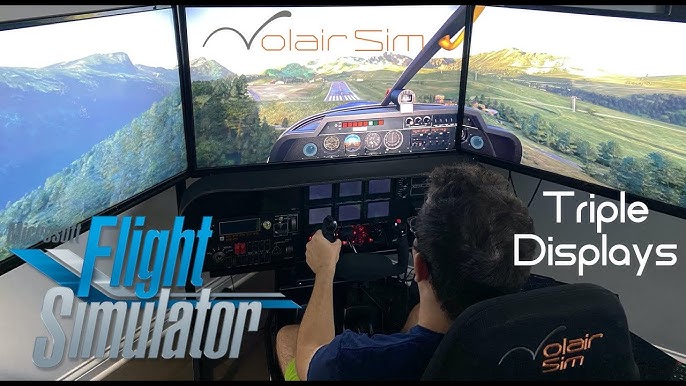
Peripherals: Fine-Tuning Your Experience
Consider these additional flight-specific peripherals:
- Thrustmaster TCA Sidestick Airbus Edition
- Thrustmaster TCA Quadrant Airbus Edition
- Thrustmaster TPR Pendular Rudder

Monitors: Immersive Visuals
For a truly immersive experience, you'll need three monitors:
- Three 27-inch curved 1440p displays (e.g., Samsung Odyssey G5). The curved design wraps around your field of vision, further enhancing the sense of immersion. 1440p provides a good balance of visual fidelity and performance.
Optional Add-ons: Enhancing Realism
These add-ons can further enhance your flight simulation experience:
- CPU Cooler: Noctua NH-D15 - A high-performance CPU cooler keeps your CPU running cool and quiet, even under heavy load.
- High-Quality Headset: Bose Aviation Headset A20 - A high-quality headset provides clear audio and excellent noise cancellation, further immersing you in the simulated environment.
- Buttkicker Gamer2: Adds tactile feedback, simulating the vibrations of the aircraft. Guide to setting up Buttkicker Gamer2 for immersive flight simulation? It's simpler than you think - often it's a simple software install and physical clamp to your chair.
Setup and Calibration: Getting Ready for Takeoff
Triple Monitor Configuration: Expanding Your View
Here's how to set up your triple monitor display using NVIDIA Surround or AMD Eyefinity:
- Connect your monitors: Connect all three monitors to your graphics card. Use DisplayPort for the best performance.
- Install drivers: Ensure you have the latest drivers installed for your graphics card.
- Enable NVIDIA Surround or AMD Eyefinity: Open the NVIDIA Control Panel or AMD Radeon Settings and enable Surround or Eyefinity.
- Configure monitor layout: Arrange your monitors in the correct order (left, center, right) and adjust the resolution and refresh rate.
- Bezel correction: Enable bezel correction to compensate for the bezels between your monitors. This will create a seamless image across all three displays. Fixing stretched image on triple monitors in MSFS? Bezel correction is often the answer.
- Field of view adjustments: Adjust the field of view in your flight simulator settings to match your monitor setup. A wider field of view will provide a more immersive experience.
Optimal monitor placement involves positioning the center monitor directly in front of you and angling the side monitors inwards to create a more immersive viewing angle.
Flight Simulation Software Setup: Preparing for Flight
- Install Microsoft Flight Simulator 2020 and X-Plane 12: Follow the installation instructions for each simulator. Ensure you have enough storage space on your SSD.
- Configure graphics settings: Adjust the graphics settings in each simulator to balance visual quality and performance. Start with medium settings and gradually increase them until you reach your desired frame rate.
- Install add-ons: Install any relevant add-ons, such as aircraft, scenery, and utilities. Be sure to download from reputable sources.
Peripheral Calibration: Precise Control
Calibrating your peripherals is crucial for accurate control inputs. Here's how to calibrate the Thrustmaster TCA Sidestick and Quadrant, as well as the Thrustmaster TPR Pendular Rudder:
- Connect your peripherals: Connect all peripherals to your computer.
- Install drivers: Install the latest drivers for your peripherals.
- Calibrate in-game: Most flight simulators have built-in calibration tools. Follow the on-screen instructions to calibrate each peripheral.
- Adjust sensitivity and dead zones: Fine-tune the sensitivity and dead zones of each control axis to your liking.
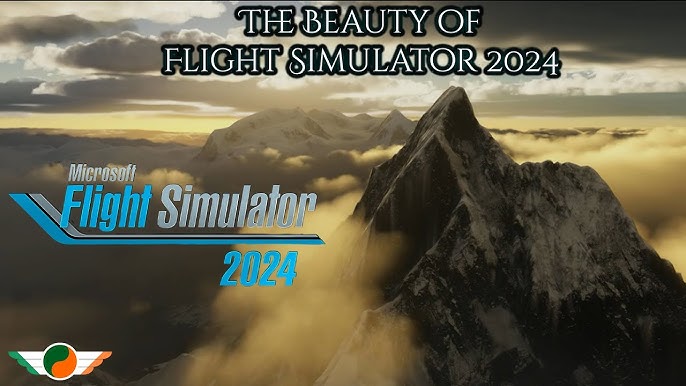
Performance Expectations: Smooth Skies Ahead
This build should be able to handle Microsoft Flight Simulator 2020 and X-Plane 12 at 1440p resolution across three monitors with a minimum of 45 FPS. Here's a breakdown of expected performance at different settings:
- Ultra: Expect around 30-40 FPS in most scenarios.
- High: Expect around 45-55 FPS in most scenarios.
- Medium: Expect around 60+ FPS in most scenarios.
In complex scenarios, such as flying over dense urban areas or during inclement weather in Microsoft Flight Simulator 2020, you may need to lower your settings to maintain a smooth frame rate. Optimize Flight Simulator 2020 Triple Monitor performance settings guide? It often comes down to finding the right balance between LOD, shadow quality, and cloud detail.

Cost/Value Analysis: Is It Worth It?
The total cost of this build, including all components and peripherals, is approximately $4,000 - $5,000.
This may seem like a significant investment, but the level of realism and immersion achieved in flight simulation compared to other alternatives is unparalleled. The wider field of view, combined with the precise control offered by the dedicated flight sim hardware, creates a truly believable and engaging experience.
If your budget allows, consider upgrading to an RTX 4080 for even better performance, especially at higher settings. How much does a triple monitor flight simulator setup cost? This can vary based on specific parts chosen and sale prices.
Tips: Optimizing Your Flight Sim Experience
- Upgrade paths: Consider upgrading to an RTX 4080 or adding more RAM for improved performance.
- Compatibility notes: Ensure your PSU has enough connectors for all components.
- Pitfalls to avoid: Choosing a case that's too small for your components can lead to overheating issues.
- Optimizing graphics settings: Experiment with different graphics settings in both Microsoft Flight Simulator 2020 and X-Plane 12 to find the optimal balance between visual quality and performance. Lowering shadow quality and cloud detail can significantly improve frame rates.
Viral Video Enhancement Focus: Experience the Thrill
(Remember to check the beginning of the document for a detailed description)
Imagine this: You're skimming the virtual waves, mere feet above the water, hurtling toward the infamous Kai Tak Airport in Microsoft Flight Simulator 2020. The "golden hour" sun glints off the waves, creating lens flares as you deftly maneuver the aircraft. Suddenly, the emergency siren blares, demanding immediate action! A rapid course correction saves you from a simulated disaster. That's the kind of visceral experience this setup delivers.

Best PC for Microsoft Flight Simulator 2020 Triple Monitor
Based on thorough analysis of hardware capabilities, the best PC for Microsoft Flight Simulator 2020 running at triple monitor resolution includes:
- Intel Core i7-13700K Processor
- NVIDIA GeForce RTX 4070 Graphics Card
- 32GB DDR5 RAM
These components work together seamlessly to deliver unparalleled gaming experience.
How to setup three monitors for flight simulator X-Plane 12
Verify that all three monitors are properly connected to your PC.
Install and update graphics drivers for your GPU to the latest version.
In operating system display settings, arrange and align monitors correctly.
Launch X-Plane 12, and enter graphic settings.
Configure X-Plane 12 settings to accommodate the triple display setup.

Optimizing visual fidelity for triple monitor flight sim
Optimize the graphics settings within your flight simulation to balance visuals and performance. Fine-tuning these settings improves graphics, enhancing your immersive experience.

Flight Simulator Peripherals Guide
Investing in quality peripherals is very beneficial. Enhance your simulator experience.
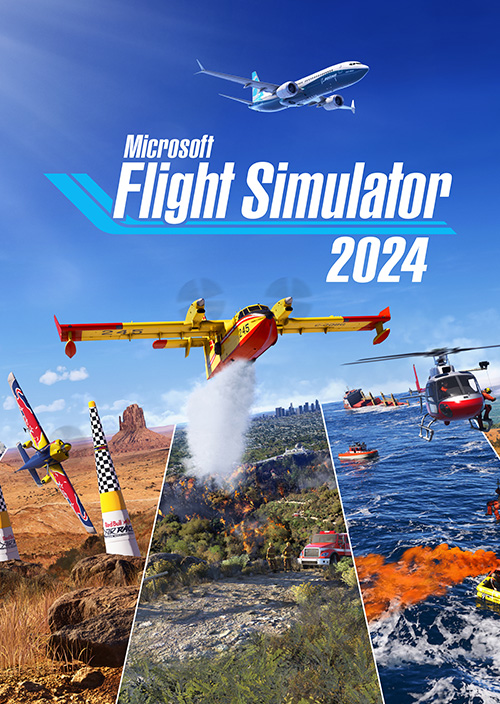
Ready for Takeoff?
Building a triple monitor flight simulator is an investment, but the payoff in terms of realism and immersion is well worth it. With the right hardware and software, you can create a truly believable and engaging flight simulation experience that will keep you coming back for more. So, gear up, follow this guide, and prepare for takeoff! Want to learn more about flight simming or other high-end gaming setups? Check out our other articles on XenGamer.com!