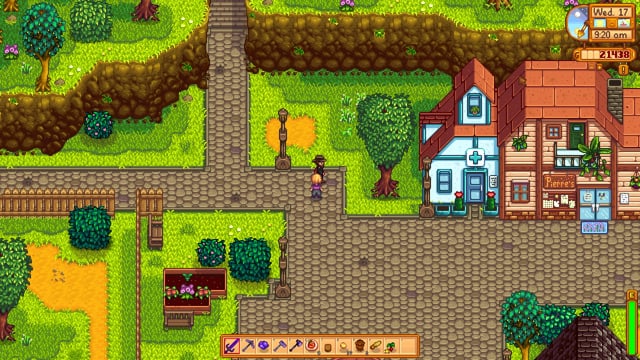Level Up Your Farm Life: A Stardew Valley Expanded & Ridgeside Village Modding Guide Ready to transform your tranquil Stardew Valley experience into a sprawling, story-rich adventure?
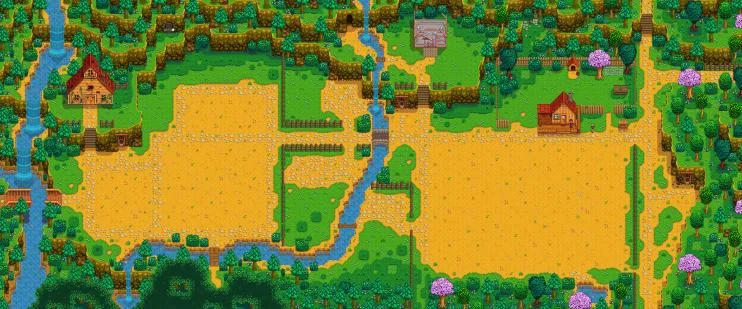
Ready to transform your tranquil Stardew Valley experience into a sprawling, story-rich adventure? This guide is your one-stop shop for dramatically expanding your game with Stardew Valley Expanded (SVE) and Ridgeside Village (RSV). As a seasoned Stardew Valley modder, I'll walk you through the installation process, load order management using SMAPI (Stardew Modding API), troubleshooting common issues, and even diving into save editing to create the farmer of your dreams. Prepare to explore new areas, meet fascinating characters, and embark on epic storylines!
1. Overview
This comprehensive guide will take you through every step of installing and configuring Stardew Valley Expanded and Ridgeside Village. We'll cover how to seamlessly integrate these massive content expansions, ensuring they play nice with each other. We’ll also tackle the crucial aspects of load order management with SMAPI and address any potential performance impacts that may arise from adding so much new content. Get ready to add dozens of hours of gameplay with new areas, characters, and storylines!
2. Requirements
Before we dive in, make sure you have the following:
Stardew Valley: You'll need a legitimate copy of the game purchased on Steam or GOG.
SMAPI (Stardew Modding API): SMAPI is the backbone of Stardew Valley modding. It allows mods to run without directly altering the game's core files, making the process much safer and more manageable. Think of it as a bridge between the game and your mods. It also provides essential error logging and load order management. You can download SMAPI from the official website: https://smapi.io/
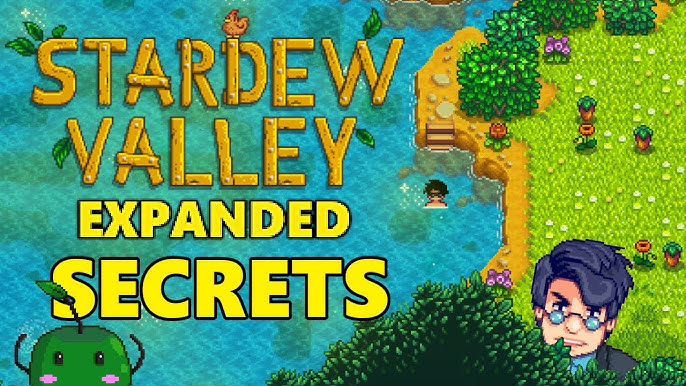
- Stardew Valley Expanded mod files: Download the latest version from Nexus Mods: https://www.nexusmods.com/stardewvalley/mods/2695

- Ridgeside Village mod files: You can find Ridgeside Village on Nexus Mods as well: https://www.nexusmods.com/stardewvalley/mods/7286
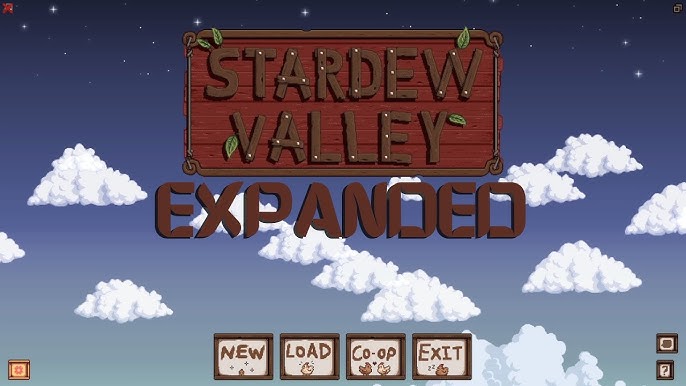
- (Optional) A text editor: Notepad++ (free) is highly recommended for save editing.
3. Step-by-Step Instructions
Let's get these mods installed and running!
Installing SMAPI
- Download SMAPI: Head over to https://smapi.io/ and download the latest version.
- Run the Installer: Extract the downloaded ZIP file and run the installer (it's usually a
.exefile). - Follow the Prompts: The installer will automatically detect your Stardew Valley installation. Just follow the on-screen instructions. It will ask you to choose an installation option. The default is usually fine.
Installing Stardew Valley Expanded
- Download the Mod: Download the Stardew Valley Expanded mod files from Nexus Mods.
- Extract the Files: Extract the downloaded ZIP file using a program like 7-Zip or WinRAR.
- Locate the "Mods" Folder: This folder is typically located in your Stardew Valley installation directory. On Steam, you can find it by right-clicking Stardew Valley in your library, selecting "Properties," then "Local Files," and finally "Browse Local Files." The "Mods" folder should be there.
- Move the Mod Folder: Move the extracted Stardew Valley Expanded folder directly into the "Mods" folder.
Installing Ridgeside Village
- Download the Mod: Download the Ridgeside Village mod files from Nexus Mods.
- Extract the Files: Extract the downloaded ZIP file.
- Move the Mod Folder: Move the extracted Ridgeside Village folder into the "Mods" folder, just like you did with Stardew Valley Expanded.
Running the Game with SMAPI
- Launch via Steam/GOG: SMAPI modifies the game's launch options. Launch Stardew Valley through Steam or GOG as you normally would.
- Command Prompt Window: A command prompt window will open alongside the game. This is normal! SMAPI uses this window to display information and error messages. Do not close this window while playing.
Initial Configuration (In-Game)
After launching the game, everything should work out of the box. However, it's always a good idea to double check that the mods are installed correctly. Head into your save, and explore the area south of your farm to find the expanded farm. Head to the bus stop and head east to find the entrance to Ridgeside Village. If these areas are accessible, you are good to go!
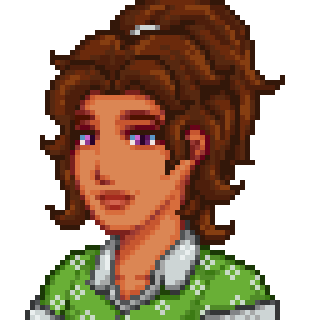
4. Troubleshooting
Modding isn't always smooth sailing. Here's how to tackle common issues:
SMAPI Error Messages
SMAPI error messages can seem cryptic, but they're your best friend for troubleshooting. Pay close attention to the red text, as this usually indicates the problem.
Missing Dependencies: A common error is "This mod requires Content Patcher version X.X.X but it is not installed." Stardew Valley Expanded and Ridgeside Village rely on other mods like Content Patcher, Custom NPC Fixes, and TMXLoader. Make sure you've downloaded and installed all required dependencies, which are listed on the Nexus Mods pages for SVE and RSV.
Mod Conflicts: Another frequent issue is "These mods are conflicting: A and B - try removing one of them." This means two mods are trying to alter the same game data in incompatible ways. Try removing one of the conflicting mods to see if that resolves the issue. A common conflict arises between mods that alter the same areas of the map. Try running one mod at a time if this occurs.

Game Crashing on Startup
- Outdated SMAPI: Ensure you're running the latest version of SMAPI.
- Corrupted Mod Files: Redownload the mod files from Nexus Mods.
- Too Many Mods: Try disabling some mods to see if the game launches with a smaller modset.
In-Game Glitches
- Missing Textures or Broken Questlines: SMAPI's console command
patch summarycan help identify issues. Typepatch summaryinto the SMAPI console and press Enter. This will list all patches applied by your mods. Look for any errors or warnings. - Clipping or Visual Anomalies: These may be due to incompatible map edits. Try toggling off the mods that add buildings to the map.
Load Order Conflicts
The order in which mods load can significantly impact compatibility. While SMAPI usually handles this automatically, sometimes manual adjustments are needed. Stardew Valley Expanded generally needs to load before Ridgeside Village for optimal compatibility.
To adjust the load order, find the config.json file in your SMAPI folder. In the config.json file, modify the content.loadorder configuration. Make sure Stardew Valley Expanded is listed before Ridgeside Village.
5. Extra Tips
Here are some extra tidbits to enhance your modded experience:
Save Editing for Character Customization
Want to start your expanded adventure with a unique character? You can edit your save file to customize appearance, starting relationships, and backstory elements, especially concerning the newly added content in Stardew Valley Expanded and Ridgeside Village.
Warning: Always back up your save file before editing! Your save files are located in %appdata%\StardewValley\Saves.
Open your save file (it's an XML file) with Notepad++. Search for character traits to modify (like hairStyle, skin, shirt). Be cautious when editing values, as incorrect entries can corrupt your save. You can even edit your relationships with NPCs!
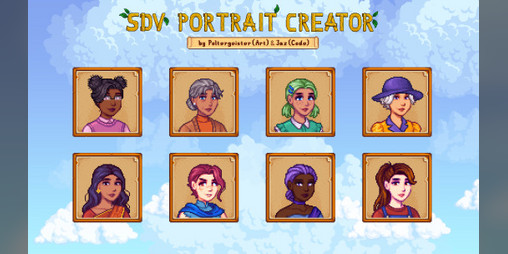
Recommended Mod Combinations
To further enhance your game, consider these compatible mods:
- Visual Mods: Elle's Seasonal Buildings, DaisyNiko's Earthy Recolor, and A Toned Down Stardew Valley make the game prettier without impacting gameplay.
- NPC Mods: Always Raining in the Valley to add more life to Pelican Town!
Performance Tweaks
With large modpacks, performance can take a hit. Try these tweaks:
- Reduce Graphics Settings: Lower your game resolution and disable advanced graphics options.
- Close Background Applications: Close any unnecessary programs running in the background.
Console Commands
SMAPI offers helpful console commands:
world_summary: Displays information about the game world.event_trace: Tracks events in the game, useful for debugging questlines.
Conclusion
Congratulations! You're now equipped to dive into the incredible world of Stardew Valley Expanded and Ridgeside Village. Remember to always check for mod updates, read error messages carefully, and back up your save files. Happy farming, and may your crops always be bountiful!