Level Up Your Farm: A Guide to Stardew Valley Content Expansion Mods Ready to take your Pelican Town farming experience to the next level?
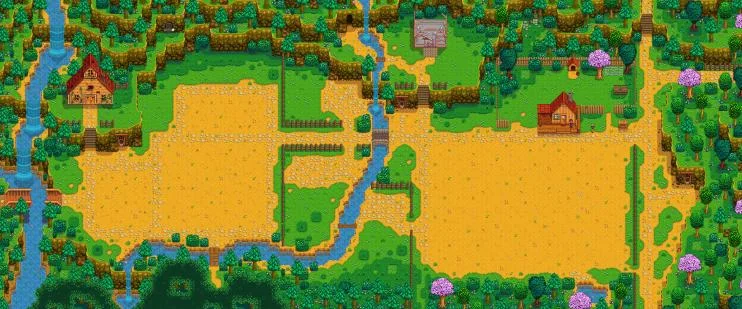
Ready to take your Pelican Town farming experience to the next level? Stardew Valley is already a gem, but with the power of mods, especially content expansion mods, you can dramatically overhaul the gameplay. We’re talking new crops, items, recipes, farm layouts, and even fresh storylines and characters. This guide will walk you through how to easily mod Stardew Valley on PC, focusing on the magic of SMAPI and Content Patcher to add incredible depth to your gameplay.
This guide is for PC gamers who want to expand or customize their games. I’m deeply embedded in the Stardew Valley modding community, and I have hands-on experience with Content Patcher and SMAPI, so I’ll guide you with clear, easy-to-understand instructions without the complicated jargon. Let’s get modding!
Requirements: Your Modding Toolkit
Before we dive in, make sure you have the following:
- Stardew Valley (PC version)
- SMAPI (Stardew Modding API): This is the foundation for running mods. Download the latest version here.
- Content Patcher: The powerhouse for most content expansion mods. Grab it from Content Patcher Nexus Mods page.
- A text editor (Notepad++, VS Code recommended): For tweaking mod configurations.
- 7-Zip or similar archive extraction software: To unpack downloaded mods.
Step-by-Step Instructions: From Zero to Hero Farm
Let's get those mods installed!
1. Installing SMAPI: Laying the Groundwork
SMAPI is your gateway to the modding world.
- Download the SMAPI installer from here.
- Run the installer and follow the on-screen prompts.
- SMAPI will automatically configure Stardew Valley to launch with mods. You’ll now launch the game using the new SMAPI shortcut.
2. Installing Content Patcher: The Content Maestro
Content Patcher is what lets us easily add new items, crops and characters to the game without needing to edit the core game files.
- Download Content Patcher from Content Patcher Nexus Mods page.
- Extract the downloaded ZIP file.
- Drag the "ContentPatcher" folder into your Stardew Valley/Mods folder. You'll find this folder in your Stardew Valley install location (usually in your Steam directory).
3. Installing Mods: Building Your Dream Farm
Now for the fun part! Let's install some content-packed mods. Some popular choices include Stardew Valley Expanded, Diverse Stardew Valley, and More Crops.
- Download the mods you want, such as Stardew Valley Expanded, Diverse Stardew Valley, and More Crops from Nexus Mods.
- For each mod, extract the downloaded ZIP file.
- Drag the extracted folder into your Stardew Valley/Mods folder.
- Example: After extracting Stardew Valley Expanded, you should have a folder named "StardewValleyExpanded" within your Stardew Valley/Mods folder.
- Launch the game using the SMAPI shortcut. You'll see a command window pop up as the game loads - this is normal. If everything is installed correctly, you should see the mods you installed listed.
This screenshot shows the SMAPI console, confirming that Stardew Valley Expanded has loaded successfully. The SMAPI console confirms if all mods are working correctly.
4. Configuring Content Patcher: Fine-Tuning Your Experience
Many content packs allow you to customize them to your liking. Let's look at adjusting crop prices in More Crops as an example.
Open the
config.jsonfile within the More Crops mod folder (e.g.,StardewValley/Mods/MoreCrops/config.json).Find the section controlling crop prices.
Modify the
Pricevalues for each crop.{ "Crops": [ { "Name": "Starfruit", "Price": 750 }, { "Name": "Ancient Fruit", "Price": 850 } ] }Save the
config.jsonfile.These changes will be reflected when you next load your Stardew Valley save.

This image shows the config.json file for the More Crops mod. Altering these values directly impacts the in-game economics.
5. Managing Load Order: Resolving Conflicts
SMAPI usually handles load order automatically. However, if you encounter conflicts (e.g., one mod overwrites another), you can manually adjust it.
Open the
config.jsonfile in your Stardew Valley folder. You'll find it in the main Stardew Valley directory (not the Mods folder).Find the
Modssection and change thePriorityvalues. Lower numbers load earlier. Content Patcher itself should almost always have the lowest priority (i.e., run first). Mods that add core content, like Stardew Valley Expanded, should generally run before mods that tweak existing content, like More Crops.{ "ConsoleCommandPrefix": "mods", "GameWindowTitle": "Stardew Valley", "MinimumApiVersion": "3.0.0", "UpdateCheck": true, "UseLegacyKeybindings": false, "PreferredLocale": "en", "OverrideLanguage": null, "EnableContentPacks": true, "EnableSkippingTitleMenu": true, "EnableCheats": false, "Mods": { "ContentPatcher": { "Priority": "0" }, "StardewValleyExpanded": { "Priority": "1" }, "DiverseStardewValley": { "Priority": "2" }, "MoreCrops": { "Priority": "3" } } }
Troubleshooting: Taming the Mod Gremlins
Modding isn't always smooth sailing. Here's how to tackle common issues:
- SMAPI not loading:
- Ensure SMAPI is correctly installed and that Stardew Valley is launched through the SMAPI shortcut.
- Check the SMAPI console (the black window that appears when launching the game) for error messages. These errors are your best friend!
- Dependency conflicts:
- Some mods require other mods to function. Read the mod descriptions carefully on Nexus Mods and ensure all dependencies are installed. For example, Stardew Valley Expanded requires several other mods. Missing dependencies will prevent Stardew Valley Expanded from loading properly.
- Save game corruption:
- Back up your save games regularly! Located in
%appdata%\StardewValley\Saves. If a mod causes issues, revert to a previous save.
- Back up your save games regularly! Located in
- Outdated JSON errors:
- Content Patcher mods rely on JSON files. If a mod is not updated, it might cause errors.
- Update the mod to the latest version, or remove it if no updates are available.
- Look for a specific 'Error loading JSON' message in the SMAPI console to identify which mod is failing.
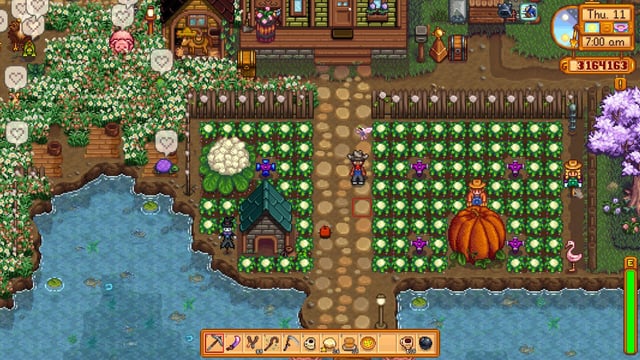
This before-and-after screenshot shows the Stardew Valley farm with the expanded layout and new crops added by mods like Stardew Valley Expanded, Diverse Stardew Valley, and More Crops. Look at all that extra space!
Extra Tips: Become a Modding Master
- Creative farm layouts with Stardew Valley Expanded: Experiment with the expanded farm maps to create unique layouts. Use the new areas for specialized crop production.
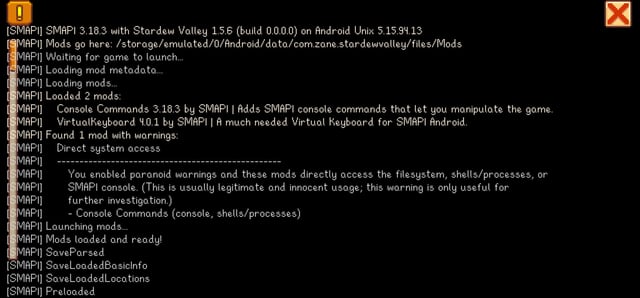
This is the Stardew Valley Expanded map, displaying the new farm areas and NPC locations. A huge addition to the base game.
- Compatibility issues: Combining multiple content packs can lead to conflicts. Carefully read the mod descriptions and user comments on Nexus Mods to identify potential conflicts. Load order matters! Start with Content Patcher set to "0". Set Core mods like Stardew Valley Expanded to "1", and then subsequent mods to "2","3", etc.
- Optimal planting strategies: With mods like More Crops, experiment with new crop combinations and seasonal planting schedules to maximize profits. Look for recipes that utilize these crops to maximize profit.
- Consider adding the CJB Cheats Menu to quickly test out your modifications in-game. It is incredibly helpful for testing mod changes.
Exploring the World of Content Expansion
Stardew Valley: New Story Mods
Want to immerse yourself even further? Stardew Valley new story mods can add entirely new storylines, quests, and lore to your game. These mods often introduce new NPCs with intricate backstories, providing a richer narrative experience.
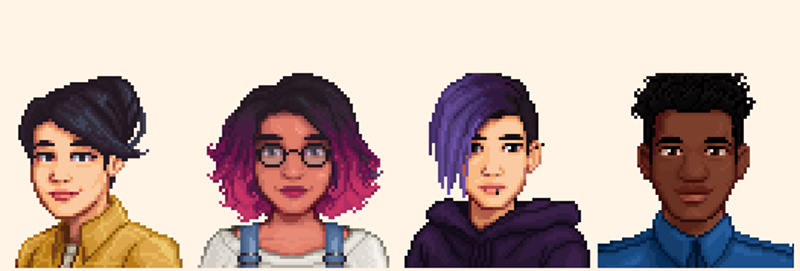
This screenshot shows custom dialogue from a Stardew Valley mod, highlighting new character interactions and story elements.
Stardew Valley NPC Customization Mods
Stardew Valley NPC customization mods allow you to personalize the villagers in Pelican Town. This can range from changing their appearance with new outfits and hairstyles to altering their personalities and dialogue.

This screenshot showcases a customized NPC in Stardew Valley, made possible by an NPC customization mod. Players can alter the appearances of their favorite characters.
Stardew Valley Extended Farm Maps
Tired of the same old farm layout? Stardew Valley extended farm maps provide larger or completely altered farm environments, allowing for more creative and expansive farming operations. Some also offer completely new areas to explore.
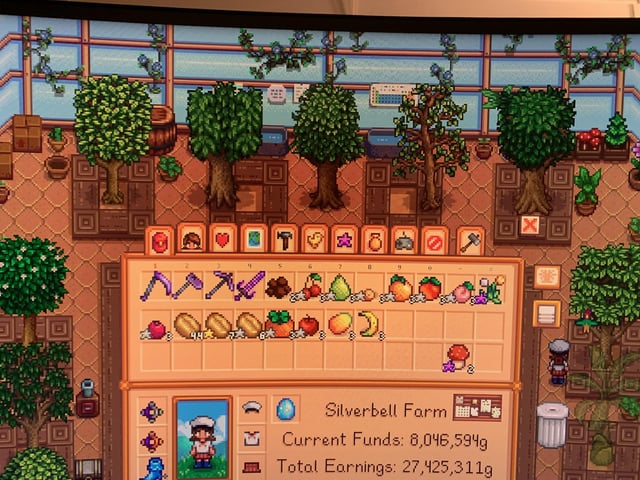
This screenshot highlights a sprawling expanded farm map in Stardew Valley, providing more space and opportunities for creativity.
Stardew Valley Seasonal Content Mods
Stardew Valley seasonal content mods enhance the game's seasonal changes with new events, crops, and environmental details. Experience a more dynamic and immersive world with each passing season.
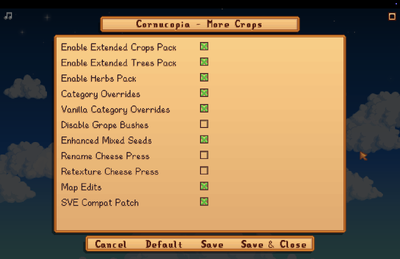
This screenshot displays a unique seasonal event on a Stardew Valley farm, enhanced by a seasonal content mod.
Stardew Valley Custom Farm Challenges
For players seeking a fresh experience, Stardew Valley custom farm challenges can introduce new game modes and objectives. Test your farming skills with unique restrictions or goals that deviate from the standard gameplay.
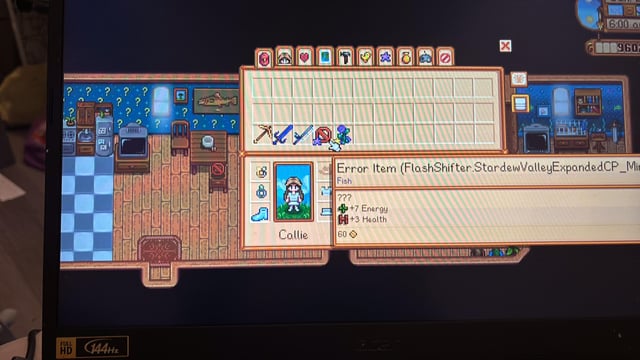
This shows a custom farm challenge with unique objectives, demonstrating how mods can introduce new gameplay conditions and goals.
The Future of Farming: Optimizing and Expanding
Modding can breathe new life into Stardew Valley, allowing for a truly personalized and expansive gameplay experience. Whether you're looking to enhance the narrative, customize the characters, or overhaul the entire farming system, the possibilities are endless. Just remember to back up your saves, read mod descriptions carefully, and don't be afraid to experiment! Now get out there and build the farm of your dreams!