Level Up Your Deep Rock Galactic Experience: A Guide to Essential QoL Mods Rock and Stone, Miners!
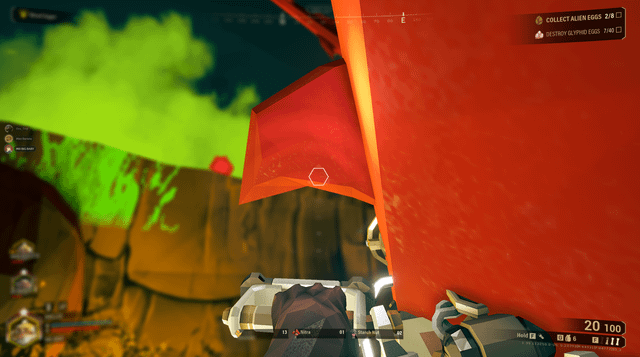
Rock and Stone, Miners! Are you ready to take your Deep Rock Galactic experience to the next level? While the base game is already a masterpiece of co-operative mining and bug-blasting mayhem, a thriving modding community has emerged to enhance the game in subtle, yet impactful ways. This guide will walk you through the wonderful world of Quality of Life (QoL) mods for Deep Rock Galactic. Think of these as little tweaks and improvements that make your life as a space dwarf just a bit easier, without fundamentally altering the core gameplay loop we all know and love. From UI enhancements to communication shortcuts, we'll cover everything you need to know to get started. Consider this your friendly guide from a fellow miner who's spent way too much time down in the Hoxxes IV caves. Let's dive in!
What are Quality of Life Mods?
Simply put, Quality of Life (QoL) mods are designed to improve your overall gaming experience without drastically changing the gameplay. They address minor annoyances, streamline repetitive tasks, provide more information, and generally make the game more enjoyable. In Deep Rock Galactic, this might include things like:
- Improved UI: Making information clearer and more accessible.
- Enhanced Communication: Adding quick chat options or improving voice chat.
- Convenience Features: Automating tedious tasks or providing helpful shortcuts.
- Visual Tweaks: Making the game look better or more informative.
Unlike "sandbox" mods that might add entirely new weapons or game modes, QoL mods work within the existing framework of Deep Rock Galactic. They're about polishing the rough edges and making the game a smoother, more satisfying experience for everyone. They can also be seen as Deep Rock Galactic convenience mods, that helps reduce the amount of grind.
Requirements: Getting Started
Before we get started, you'll need a few things:
- Deep Rock Galactic: Obviously! The Steam version is preferred, as it's the most common and well-supported.
- DRG Modding Tool: This is the essential piece of software that allows you to install and manage your mods. You can find it on GitHub. This is the place to install Deep Rock Galactic mods.
- Basic File Navigation Skills: A little bit of familiarity with navigating folders on your computer will be helpful, but don't worry, it's not rocket science.
Step-by-Step Guide to Modding Deep Rock Galactic
Alright, let's get down to business! Here's a step-by-step guide to installing and using QoL mods in Deep Rock Galactic:
1. Installing the DRG Modding Tool
- Download: Head over to the DRG Modding Tool GitHub page (a quick Google search for "DRG Modding Tool Github" will get you there) and download the latest release. Look for a file with a
.zipextension. - Extract: Once downloaded, extract the contents of the
.zipfile to a folder of your choice. A good place might beC:\DRGModdingTool, but anywhere you can easily find it will work. - Run: Inside the extracted folder, you'll find an executable file (likely named something like
DRGModdingTool.exe). Double-click it to run the tool.
2. Finding QoL Mods
Now for the fun part! There are several websites where you can find Deep Rock Galactic mods:
- mod.io: This is a popular platform with a wide variety of mods, including plenty of QoL options.
- Nexus Mods: The Deep Rock Galactic Nexus Mods page is another great resource.
When searching, use keywords like "QoL," "Quality of Life," "UI," "Convenience," or specific features you're looking for. Here are a few examples of popular QoL mods:
- BetterSpectator: Greatly improves the spectator experience when you're downed, offering more information and control.
- Quick Chat: Adds customizable chat shortcuts for faster and easier communication.
- Shared Resources: Displays the total amount of resources held by the team, making resource management much easier.
3. Installing Mods
- Download: Once you've found a mod you like, download the
.pakfile. This is the mod file itself. - Open DRG Modding Tool: Open the DRG Modding Tool if it's not already running.
- Navigate to the "Mods" Tab: In the DRG Modding Tool, click on the "Mods" tab.
- Drag and Drop: Simply drag and drop the
.pakfile into the "Installed Mods" section of the DRG Modding Tool. The tool should automatically recognize and install the mod.
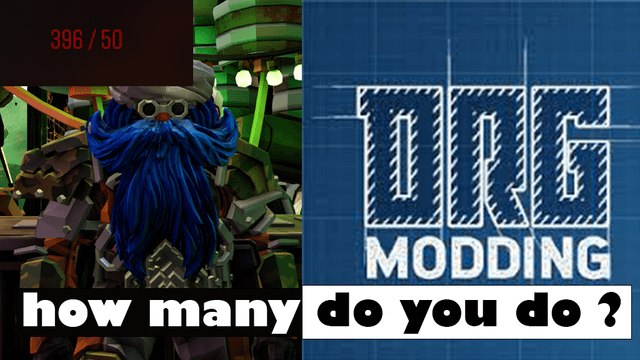
4. Activating Mods
In the DRG Modding Tool, you'll see a list of your installed mods. To activate a mod, simply check the box next to its name. Make sure the box is checked for all the QoL mods you want to use.
5. Launching the Game
Launch Deep Rock Galactic through Steam as you normally would. The mods you've activated should now be active in the game. You can verify this by checking for changes in the UI or gameplay that the mods introduce.
Troubleshooting Common Issues
Sometimes, things don't go quite as planned. Here are some common issues you might encounter and how to fix them:
HUD Overlap: Some QoL mods add UI elements that can overlap with the existing Deep Rock Galactic HUD. This can make it difficult to read information or interact with the game.
- Solution: Try disabling or reconfiguring mods that affect the same areas of the screen. For example, if you have multiple mods that modify the mission objective display, try disabling one of them. BetterSpectator is a frequent culprit for causing HUD overlap due to its adjustments of the viewing pane, so try disabling that one first. Check the mod descriptions for known conflicts.
Inconsistent UI Behavior: If you see UI elements flickering, disappearing, or behaving erratically, it's likely due to conflicting mods.
- Solution: Disable mods one by one to identify the source of the conflict. Also, make sure that all of your mods are updated to the latest version of the game. Outdated mods are a common cause of conflicts.
Game Crashing on Launch: In rare cases, a mod incompatibility can cause the game to crash when you try to launch it.
- Solution: Disable all mods in the DRG Modding Tool and then re-enable them one at a time until you find the mod that's causing the crash. Once you've identified the problem mod, you can either remove it or try to find an updated version.
Extra Tips and Tricks
Here are a few extra tips to help you get the most out of your Deep Rock Galactic modding experience:
- Read Mod Descriptions Carefully: Always read the mod descriptions on mod.io or Nexus Mods before installing a mod. The description will often contain important information about compatibility, known issues, and configuration options.
- Pay Attention to Update Dates: Mods that haven't been updated in a long time may not be compatible with the latest version of Deep Rock Galactic. Stick to mods that are actively maintained.
- Experiment with Mod Combinations: Some QoL mods work particularly well together. For example, the "Quick Chat" mod pairs nicely with mods that improve voice chat quality or add new communication features. The Shared Resources mod also pairs well with anything that increases resource scarcity.
- Dive into Advanced Tweaks: Some QoL mods allow for even more customization through configuration files. These files are usually located in the mod's directory within the Deep Rock Galactic installation folder. Consult the mod documentation for details on how to edit these files.

Rock and Mod!
Modding Deep Rock Galactic with QoL enhancements is a fantastic way to personalize your gameplay experience and make those deep dives even more enjoyable. By following this guide, you'll be well on your way to creating the perfect Hoxxes IV adventure. Remember to always read mod descriptions, experiment with different combinations, and, most importantly, have fun! Now get out there, mine some minerals, and blast some bugs – with a little extra convenience along the way! Rock and Stone!
SEO Keywords:
- Deep Rock Galactic QoL Mods
- DRG Quality of Life Mods
- Deep Rock Galactic Mods Best QoL
- Deep Rock Galactic UI Mods
- DRG Modding Guide
- Deep Rock Galactic Convenience Mods
- Deep Rock Galactic Best Mods for New Players
- Install Deep Rock Galactic Mods
- Deep Rock Galactic Modding Beginner
- Deep Rock Galactic better UI mod
- Deep Rock Galactic Skip intro cutscene mod
- Deep Rock Galactic easy mod install
- Deep Rock Galactic less grind mods
- Fix Deep Rock Galactic chat window
- Deep Rock Galactic more informative hud
- Deep Rock Galactic mods that don't cheat
- Deep Rock Galactic auto item pickup mod
- "Deep Rock Galactic crafting faster mod"
- Deep Rock Galactic better resupply calling mod
- Karl.gg
- Modding DRG
- Verified Mods
- Sandbox Mods
- Deep Rock Galactic HUD
- Forge
- Pickaxe Customization
- Resource Management
- What are the best Deep Rock Galactic QoL mods?
- How do I install mods in Deep Rock Galactic?
- Which Deep Rock Galactic mods are considered "safe?"
- What DRG mods improve the UI?
- How can I make Deep Rock Galactic less grindy?