Level Up Your Colony: A RimWorld Modding Guide for Utility and QOL Welcome, XenGamers, to the definitive guide on enhancing your RimWorld experience through the power of modding!
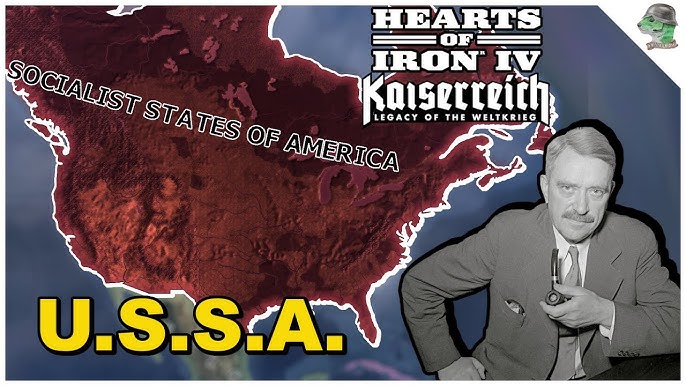
Welcome, XenGamers, to the definitive guide on enhancing your RimWorld experience through the power of modding! As a seasoned RimWorld veteran who's spent countless hours tweaking and perfecting my colonies with mods, I'm here to share my knowledge and help you streamline your game with essential utility and quality-of-life (QOL) improvements. Forget tedious micromanagement and clunky interfaces; let's transform your RimWorld experience into a smooth, efficient, and deeply engaging colony simulator.
This guide focuses on mods that make your life easier – the ones that automate tasks, provide better information, and generally reduce the amount of unnecessary clicking. We’ll cover everything from installing mods with RimPy Mod Manager to managing load order, optimizing performance, and, of course, highlighting some of the best utility and QOL mods available.
Getting Started: Preparing for Modding
Before we dive in, let's make sure you have everything you need:
- RimWorld: Obviously! This guide applies to both the Steam and GOG versions.
- RimPy Mod Manager: This is your key tool for managing mods. It simplifies installation, load order management, and conflict resolution. You can download the latest version from GitHub: [insert actual github repo]
Let's get to it!
Step 1: Installing RimPy Mod Manager
RimPy is, in my opinion, mandatory for any serious RimWorld modder. It's a game-changer for managing your mod list.
- Download the latest version of RimPy Mod Manager from the GitHub repository.
- Extract the downloaded files to a folder of your choice. A dedicated "RimPy" folder is a good idea.
- Run
RimPy.exe. - On the first launch, RimPy will ask you to locate your RimWorld installation directory. Navigate to the folder where you installed RimWorld.
Step 2: Configuring RimPy
Once RimPy is running, it will automatically detect your installed mods. It will then present you with a load order, which is the order in which RimWorld loads your mods.
Pay close attention to any highlighted conflicts or warnings. RimPy's interface, characterized by its dark gray background and blue accents, makes it easy to identify potential issues. The UI clearly shows mod names, versions, and dependencies.
Step 3: Installing Mods
While the Steam Workshop is a viable option for downloading mods, RimPy's integration makes it even easier.
- Use RimPy's built-in search function to browse the Steam Workshop.
- Subscribe to the mods you want through the Steam Workshop.
- RimPy will automatically detect and add them to your mod list. No need to manually copy files!
Step 4: Mastering Load Order Management
This is where the magic happens, and also where things can get tricky. RimWorld loads mods in the order they appear in the list, and the order can significantly impact stability and functionality.
- Reordering Mods: Use RimPy's drag-and-drop interface to reorder your mods. This is the key to resolving conflicts and ensuring proper mod functionality.
- General Guidelines: A good starting point is to place core mods (like Harmony, which many other mods depend on) at the top, followed by library mods, then content mods.
- Auto-Sort, But Verify: RimPy's "Auto Sort" function can be a helpful starting point, but always review the order manually. It's not perfect and can sometimes place mods in suboptimal positions.
- Base Game Interaction: Pay close attention to mods that directly interact with the base game's mechanics; these often need to load early to ensure they can properly patch the game's code.
Step 5: Configuring Specific Mods for Maximum QOL
Let's look at configuring some popular QOL mods that can significantly improve your RimWorld experience:
RimHUD: Information at Your Fingertips
RimHUD overhauls the colonist information panel, providing a wealth of data in a clean, customizable interface.
- Access Settings: After installation, access RimHUD's settings in-game via the "Options" menu. Look for the "Mod Settings" button.
- Customize Display: Configure the displayed information (health, mood, needs) to suit your preferences. Show what you need to see at a glance.
- Detailed Tooltips: Enable detailed tooltips for even more in-depth data. Hovering over a stat will reveal even more information.
The difference between the vanilla UI and RimHUD is night and day.
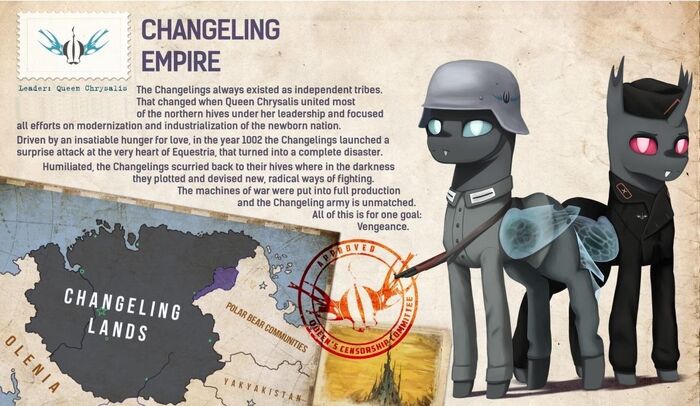
Better Workbench Management: Streamlining Production
Say goodbye to endless clicking and tedious bill management with Better Workbench Management.
- Workbench Interface: Once installed, you'll find new options in the workbench interface for creating, copying, and managing bills more efficiently.
- Filters and Sorting: Experiment with the filters and sorting options to keep your production organized. Create specialized bills for different colonists or production lines.

Dubs Bad Hygiene: For a More Realistic (and Smelly) Colony
Dubs Bad Hygiene adds a whole new layer of complexity to colony management, introducing hygiene needs, plumbing, and more.
- Load Order Considerations: Place it relatively low in the load order, as other mods will likely add content that integrates with it (toilets, showers, heaters, etc.).
- Dependency Awareness: Dubs Bad Hygiene has quite a few dependencies, so read the mod description carefully and ensure you have all the required mods installed.
Allow Tool: The Micromanagement Master
Allow Tool dramatically improves your micromanagement capabilities by adding a plethora of new allow/forbid actions.
- New Actions: After installing, you'll have additional allow/forbid actions available via hotkeys and the right-click context menu.
- Hotkey Customization: Customize the hotkeys to your liking for lightning-fast control.
Troubleshooting Common Modding Issues
Modding isn't always smooth sailing. Here's how to tackle some common problems:
Load Order Conflicts:
- RimPy's Conflict Detection: If you encounter errors upon launching RimWorld, use RimPy's conflict detection to identify problematic mods. Red text in RimPy’s interface is a clear sign of conflict.
- Manual Adjustment: Try moving conflicting mods further apart in the load order. Consult mod descriptions and forum posts to identify known incompatibilities.
Errors in Debug Log:
- Accessing the Log: The RimWorld debug log (accessible in-game) provides detailed information about errors. Open the developer console (
~key by default) and look for the "Open debug log" button. - Identifying Issues: Look for red lines that indicate mod-related issues. Often, the log will pinpoint the specific mod causing the problem.
- Seeking Help: Share relevant excerpts of the debug log in mod support forums for assistance. The more information you provide, the better chance someone can help you.

- Accessing the Log: The RimWorld debug log (accessible in-game) provides detailed information about errors. Open the developer console (
Save Game Corruption:
- Backups are Key: Removing mods mid-game can corrupt your save. Always back up your save before removing a mod.
- Save Game Editors: Consider using a save game editor to remove any lingering data associated with the removed mod before continuing. This is an advanced technique, so proceed with caution.
- Adding is Safer: Ideally, only add mods to existing saves and avoid removing them.
Advanced Modding Tips
Ready to take your modding game to the next level? Here are some advanced tips:
Mod Options Menu: Use the "Mod Options" menu in RimWorld to configure individual mod settings. This is where you can fine-tune your experience.
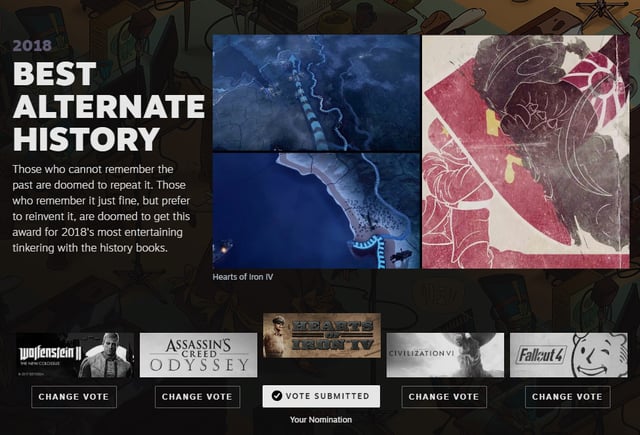
Compatibility Notes: Always read the mod descriptions and user comments on the Steam Workshop to identify potential compatibility issues.
Recommended Mod Combos: RimHUD and Better Workbench Management work seamlessly together to improve information visibility and production efficiency. Consider pairing them with mods that add new resources or crafting recipes for a more comprehensive management experience. Dubs Bad Hygiene and Vegetable Garden add new levels of simulation.
Testing is Crucial: After adding a new mod or making changes to your load order, start a new game to test for any immediate issues before committing to a long-term save. This can save you a lot of frustration down the road.
Conclusion: Your Modded Colony Awaits!
With the power of mods, you can transform RimWorld into a truly personalized and optimized experience. By following this guide and taking the time to understand the nuances of mod management, you'll be well on your way to building the ultimate colony. Remember to prioritize utility and QOL mods to streamline your gameplay and reduce unnecessary micromanagement. Happy modding, XenGamers! Go forth and create the RimWorld colony of your dreams!