Kerbal Space Program Visual Mods: Achieve Stunning Realism Ready to transform your Kerbal Space Program experience from charmingly cartoonish to breathtakingly realistic?

Ready to transform your Kerbal Space Program experience from charmingly cartoonish to breathtakingly realistic? This comprehensive guide, brought to you by XenGamer.com, will walk you through installing, configuring, and optimizing the best visual enhancement mods available. We’ll delve into Realism Overhaul, Environmental Visual Enhancements (EVE-Redux), and Scatterer, empowering you to create a space simulation that rivals even the most visually impressive space games. Get ready for an immersive journey where the Kerbals' adventures unfold against a backdrop of stunning planetary vistas and realistic atmospheric effects! This guide focuses on PC gamers already familiar with the basics of KSP looking to crank up the graphics quality.
Requirements
Before we begin, make sure you have the following:
- A legitimate copy of Kerbal Space Program.
- The Realism Overhaul (RO) mod package.
- Environmental Visual Enhancements (EVE-Redux) mod.
- The Scatterer mod.
- Mod manager: CKAN (Comprehensive Kerbal Archive Network).
- Latest versions of Module Manager and Community Resource Pack (included in RO download, but verify).
Step-by-Step Instructions
Let's get those mods installed and configured!
1. Install CKAN: Your KSP Mod Manager
CKAN (Comprehensive Kerbal Archive Network) is an indispensable tool for managing KSP mods. It simplifies installation, dependency resolution, and updates, saving you countless hours of manual file wrangling.
- Download CKAN from its official GitHub repository: https://github.com/KSP-CKAN/CKAN/releases
- Extract the downloaded ZIP file to a location of your choice. I recommend creating a dedicated "CKAN" folder to keep things organized.
- Run the
CKAN.exefile. - The first time you run CKAN, it will ask you to locate your Kerbal Space Program installation directory. Browse to the folder where
KSP.exeis located. - If you have multiple KSP installations (e.g., for different mod setups), CKAN will allow you to manage them separately.
2. Install Realism Overhaul (RO): Transforming KSP into a Realistic Simulation
Realism Overhaul (RO) is a comprehensive mod package that overhauls nearly every aspect of Kerbal Space Program to create a more realistic space simulation. It changes the scale of the solar system, engine performance, part weights, and much more. This mod has major implications on the gameplay, it is not just for the graphics.
- In CKAN, search for "Realism Overhaul".
- Select the "Realism Overhaul" mod package.
- CKAN will automatically identify and select all recommended dependencies. Ensure these are also checked. This is critical for RO to function correctly. Dependencies include ModuleManager and Community Resource Pack.
- Click "Apply Changes" to install the mod and its dependencies.
- CKAN will download and install everything automatically.
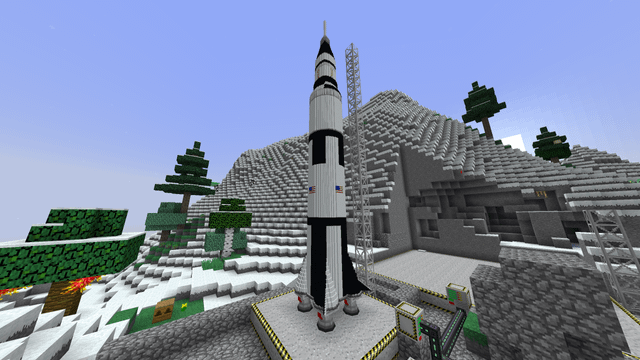
3. Install Environmental Visual Enhancements (EVE-Redux): Stunning Clouds and Atmospheres
Environmental Visual Enhancements Redux (EVE-Redux) adds beautiful volumetric clouds and atmospheric effects to Kerbin and other celestial bodies. It's a cornerstone of visual enhancements in KSP.
- In CKAN, search for "Environmental Visual Enhancements Redux".
- Select "Environmental Visual Enhancements Redux".
- Verify that all recommended dependencies, such as ModuleManager, are selected for installation. While ModuleManager is usually already installed with RO, it's good to double-check.
- Click "Apply Changes".
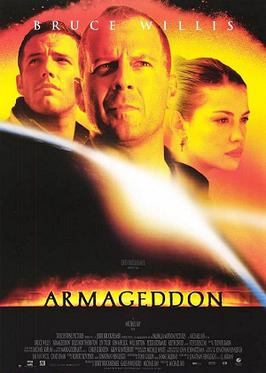
4. Install Scatterer: Realistic Atmospheric Scattering and Ocean Effects
Scatterer enhances the visual fidelity of KSP's atmospheres and oceans by simulating light scattering. This results in stunning sunsets, realistic atmospheric haze, and beautiful water reflections.
- In CKAN, search for "Scatterer".
- Select "Scatterer".
- Click "Apply Changes".

5. Initial Configuration
After installing all the mods, launch Kerbal Space Program. This initial launch allows the mods to initialize and generate their configuration files. Simply load to the main menu after the game loads. You might experience a longer loading time than usual, especially the first time. This is normal.
6. EVE Configuration: Tweaking Cloud Layers
The EVE configuration files control the appearance of the clouds. These are found in the GameData\EnvironmentalVisualEnhancements\EVE_Redux\Configs\EVE folder.
Important: Before making any changes, back up the original configuration file. This allows you to revert to the default settings if needed. I recommend copying the entire EVE folder to a safe location.
The main configuration file is clouds.cfg. This file contains the parameters for cloud density, altitude, color, and other visual properties. While a detailed breakdown of every setting is beyond the scope of this guide, you can experiment with adjusting these values to customize your planetary atmospheres. See extra tips for advanced configurations.
7. Scatterer Configuration: Personalizing Atmospheric Visuals
Scatterer's configuration files are located in the GameData\Scatterer\config folder. Here, you can adjust various settings related to atmospheric scattering, ocean shaders, and visual effects.
Similar to EVE, back up the entire Scatterer folder before making any changes!
Key configuration files include:
config.cfg: Contains global settings for Scatterer.Planetary\Earth.cfg(or the configuration file for the planet you want to modify): Defines the atmospheric parameters for a specific planet, such as the density of the atmosphere, the color of the sky, and the appearance of sunsets.Water\water.cfg: Controls the appearance of the oceans, including wave height, reflection intensity, and water color.
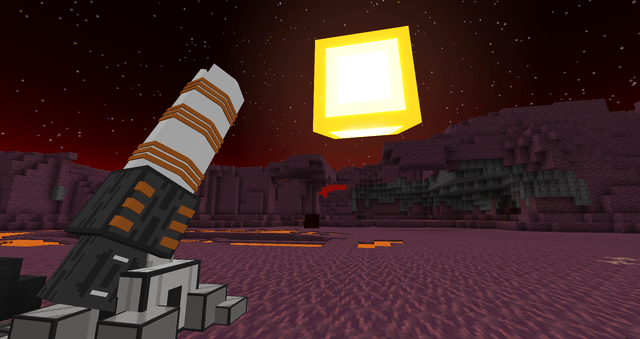
Troubleshooting
Even with careful installation, you might encounter issues. Here are some common problems and their solutions:
- Memory Leaks: KSP, especially with numerous mods, can suffer from memory leaks, leading to performance degradation and crashes.
- Solution: Install Active Texture Management (ATM) or use a 64k texture reduction pack to compress textures. This significantly reduces memory usage. CKAN can help you find and install these.
- Shader Conflicts: Conflicts between EVE and Scatterer shaders can cause visual artifacts, such as strange colors or distorted textures.
- Solution: Ensure you have the latest graphics drivers. Try adjusting the cloud layer complexity in the EVE configuration files. Reducing the number of cloud layers or simplifying their textures can minimize conflicts. Also, ensure that Scatterer is correctly installed according to instructions.
- Performance Issues: Visual mods can be resource-intensive.
- Solution: Monitor your CPU and GPU usage. Reduce shadow quality, terrain detail, and other graphical settings in the KSP settings menu. Consider upgrading your hardware if necessary.
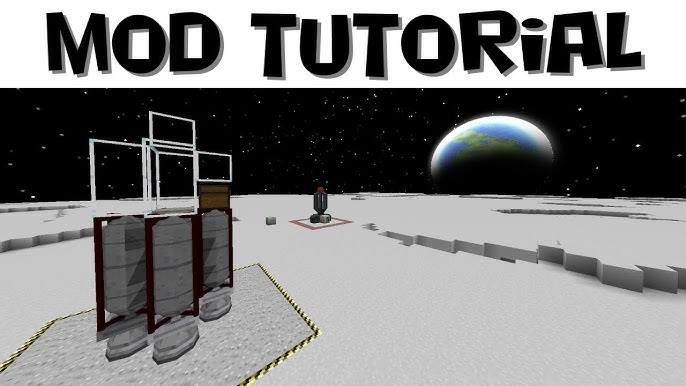
Extra Tips
Here are some advanced tweaks to further enhance your KSP visuals:
Advanced EVE Tweaks: Experiment with modifying the
clouds.cfgfile in the EVE folder. For example, to increase cloud density, adjust thedensityvalue within a cloud layer's configuration block. To change the color, modify thecolorvalues (RGBA format).layer { name = cirrus altitude = 6000 density = 0.7 // Adjust this value color = 1,1,1,1 //RGBA value adjust these values }Advanced Scatterer Tweaks: Edit Scatterer's config files to tweak ocean shaders. To increase the intensity of water reflections, modify the
reflectionIntensityvalue in theWater\water.cfgfile.oceanParams { reflectionIntensity = 0.6 //Adjust this value }Compatibility Notes: Other visual mods may not be fully compatible with RO, EVE, and Scatterer. Test mods individually and check mod forums for compatibility reports.
Recommended Mod Combos: Integrate with PlanetShine, Distant Object Enhancement, and Reentry Particle Effects mods to further improve the game's visual experience.

Before and After
The difference these mods make is truly remarkable.


Viral Video Enhancement Focus
Imagine this: a breathtaking shot of Earth rising over the Mun, engulfed in realistic volumetric clouds and atmospheric scattering effects, all thanks to RO, EVE, and Scatterer. Cinematic 4K footage, shot on a virtual "RED" camera, with golden hour lighting casting dramatic shadows across the Mun's surface. Slow, orbital camera movement around a Kerbal astronaut, emphasizing their isolation against the cosmic backdrop.
Suddenly, the Kerbal astronaut pulls out a tiny fishing rod and pretends to fish for asteroids with an absurdly large grin, completely contrasting the hyper-realistic setting. That's the kind of unexpected humor that can make your KSP videos go viral. This adds surprise and is funny to watch.
Conclusion
With Realism Overhaul, Environmental Visual Enhancements, and Scatterer, you can transform Kerbal Space Program into a visually stunning and realistic space simulation. Experiment with the configuration files, explore other compatible mods, and share your creations with the KSP community. What are you waiting for? Download these mods today and prepare to witness your Kerbals' adventures in a whole new light!
Want to dive even deeper into KSP modding? Check out our other guides on XenGamer.com, and don't forget to share your beautifully modded screenshots in the comments below!