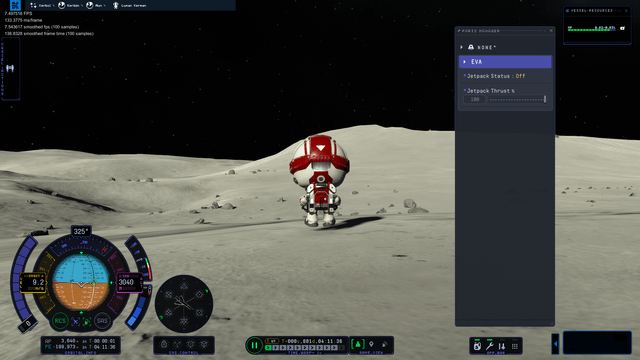Kerbal Space Program Modding Guide: Enhance Realism & Visuals Kerbal Space Program (KSP) is a fantastic game that allows you to design, build, and launch rockets, spacecraft, and even entire space stations.
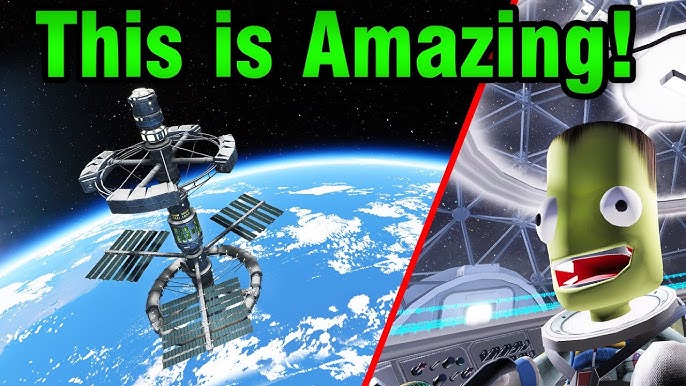
Kerbal Space Program (KSP) is a fantastic game that allows you to design, build, and launch rockets, spacecraft, and even entire space stations. But what if you could take your Kerbal experience to the next level? What if you could add realistic parts, stunning visuals, and push the boundaries of what's possible in the Kerbal universe? That's where modding comes in. This guide, brought to you by XenGamer.com, will walk you through the process of expanding Kerbal Space Program with incredible part mods and breathtaking visual enhancements, all while striving to maintain optimal performance. Get ready to transform your game!
Overview: Expanding Your Kerbal Universe
This guide focuses on two key areas: expanding your parts catalog with realistic components and visually overhauling the game to create a more immersive experience. We’ll cover installing and managing mods, specifically using CKAN, optimizing performance to handle modded gameplay, and implementing visual overhauls to make Kerbin and its celestial neighbors more beautiful. The goal is to enhance the feeling of realism with advanced parts and impressive visuals while ensuring your game runs smoothly.
Requirements: Preparing for Launch
Before we begin, make sure you have the following:
- A legally purchased copy of Kerbal Space Program.
- A reliable internet connection for downloading mods.
- The CKAN (Comprehensive Kerbal Archive Network) mod manager. You can download it from the official GitHub repository: https://github.com/KSP-CKAN/CKAN/releases.
- Sufficient RAM. While Kerbal Space Program can run with less, 16GB of RAM is highly recommended, especially with visual mods. KSP is a 32-bit application, meaning it has memory limitations that can lead to crashes with too many mods.
Step-by-Step Instructions: Modding for Realism and Beauty
Let’s dive into the process of installing, configuring, and optimizing mods using CKAN.
1. Installing CKAN: Your Mod Management Hub
CKAN is a powerful tool that simplifies the process of finding, installing, and managing Kerbal Space Program mods.
- Download CKAN: Download the latest version of CKAN from the GitHub link provided above. Choose the
.exefile for Windows. - Install CKAN: Run the downloaded
.exefile. CKAN is a portable application, meaning it doesn't require a traditional installation process. You can place it anywhere on your computer. - Run CKAN for the First Time: Launch CKAN. It will prompt you to select your Kerbal Space Program installation directory. Make sure to point it to the correct folder.
- Allow CKAN to Scan Your Installation: CKAN will scan your Kerbal Space Program installation to detect existing mods and the game version.
This is what the CKAN UI should look like. Use the search bar at the top to find the mods you want.
2. Near Future Technologies Suite: Powering Your Space Program
The Near Future Technologies suite of mods adds a vast array of advanced propulsion, electrical, and structural parts to Kerbal Space Program. These mods are perfect for enhancing the realism and complexity of your spacecraft designs.
- Search for "Near Future Technologies" in CKAN: Type "Near Future Technologies" into the CKAN search bar.
- Install the Suite: Select the "Near Future Technologies" meta-package. CKAN will automatically select all the individual modules within the suite.
- Individual Module Control: Notice that each module (e.g., Near Future Propulsion, Near Future Electrical) can be individually selected or deselected. This allows for granular control over which parts of the suite you want to install. This is a prime example of how CKAN manages dependencies.
- Apply Changes: Click the "Apply changes" button. CKAN will download and install the selected mods and their dependencies.

Here's an example of a spacecraft constructed with parts from the Near Future Technologies suite. These parts not only look impressive but also provide advanced functionality.
3. Environmental Visual Enhancements (EVE): Bringing Kerbin to Life
Environmental Visual Enhancements (EVE) dramatically improves the visual fidelity of Kerbal Space Program, adding realistic clouds, atmospheric effects, and city lights to Kerbin and other planets.
- Search for "Environmental Visual Enhancements" in CKAN: Type "EVE" into the CKAN search bar.
- Install EVE: Select and install "EnvironmentalVisualEnhancements".
- Install a Configuration Package: Look for a configuration package such as "EVE-HighResolution" or a similar package recommended for your game version. These packages contain pre-configured settings that provide a good starting point for EVE's visuals.
- Apply Changes: Click "Apply changes" to install EVE and the configuration package.
4. Scatterer: Oceans and Atmospheres Reimagined
Scatterer enhances water rendering, adds atmospheric scattering, and improves terrain visuals in Kerbal Space Program.
- Search for "Scatterer" in CKAN: Type "Scatterer" into the CKAN search bar.
- Install Scatterer: Select and install "Scatterer".
- Apply Changes: Click "Apply changes" to install Scatterer.
- Configure Scatterer In-Game: Scatterer has an in-game settings menu accessible by pressing ALT+F11. This allows you to fine-tune the mod's effects to your liking. Be cautious with extreme settings, as they can impact performance.

This image highlights the improvements Scatterer brings to water and terrain visuals. The Kerbal is truly enjoying the scenery!
5. Managing Dependencies: CKAN's Magic
CKAN automatically handles mod dependencies, resolving conflicts and ensuring required libraries are installed. For example, when installing Near Future Technologies, CKAN will automatically install the Community Resource Pack, which provides shared resources used by many mods. If a mod requires a specific version of another mod, CKAN will identify and install it.
If CKAN detects a conflict between mods (e.g., two mods trying to modify the same file), it will display a warning message and offer options for resolving the conflict, such as choosing which mod to install or suggesting alternative mods. This significantly simplifies the modding process and reduces the risk of game-breaking errors.
Before and After: Kerbin Transformed

The difference is night and day! The "before" image shows the stock Kerbin, while the "after" image shows the stunning visual enhancements brought by EVE and Scatterer.
Troubleshooting: Conquering Common Issues
Even with CKAN, you might encounter some issues. Here's how to tackle them:
Memory Limitations: The 32-Bit Hurdle
Kerbal Space Program is a 32-bit application, which means it can only access a limited amount of RAM (around 4GB). Installing too many large mods, especially visual mods, can quickly exceed this limit, leading to crashes.
- Close Other Applications: Close any unnecessary applications while playing Kerbal Space Program to free up RAM.
- Use the "-force-opengl" Launch Option: This can sometimes improve memory usage, especially on older systems. To set this in Steam, right-click on Kerbal Space Program in your library, go to "Properties," then "Set Launch Options," and enter
-force-opengl. - Install Mods Gradually: Avoid installing too many large mods at once. Install a few, test the game, and then add more.
CKAN Dependency Errors: Resolving Conflicts
Sometimes, CKAN might display a dependency error message. This usually means that one mod requires a specific version of another mod that is either missing or incompatible.
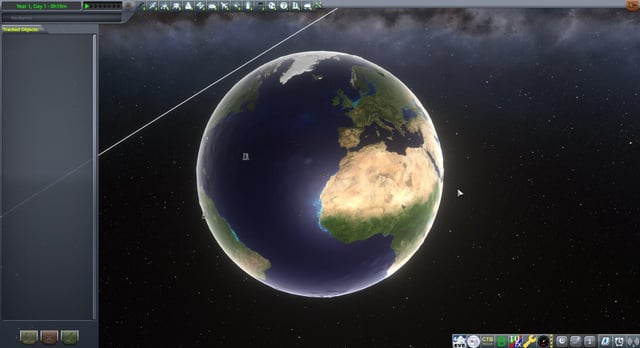
Here's an example of a CKAN dependency error. Read the message carefully! It usually indicates which mod is causing the problem and what dependency is missing or incompatible.
- Read the Error Message Carefully: The error message usually indicates which mod is causing the problem and what dependency is missing or incompatible.
- Use CKAN's Dependency Resolution: CKAN often provides options for resolving the dependency, such as installing the required mod or updating an existing mod.
- Check the CKAN Forums: The CKAN forums are a valuable resource for finding information about mod compatibility and troubleshooting common issues. https://forum.kerbalspaceprogram.com/index.php?/topic/197052-the-comprehensive-kerbal-archive-network-ckan/
Visual Mod Conflicts: Taming the Beauty
EVE and Scatterer, while stunning, can sometimes conflict, leading to visual glitches such as missing clouds or graphical artifacts.
- Adjust Settings Independently: Experiment with the settings of each mod independently. Subtle adjustments can often resolve conflicts.
- Restart the Game: After making changes, restart the game to see if the issue is resolved.
- Check Forum Threads: The EVE and Scatterer forum threads are excellent resources for finding solutions to common problems.
- Limit Visual Mods: Using too many visual mods can cause performance problems, even on high-end systems. Be selective and prioritize the mods that have the biggest impact on visual quality.
Extra Tips: Taking It to the Next Level
Here are some advanced tweaks and recommended mod combinations to further enhance your Kerbal Space Program experience:
Visual Settings Tweaks: Balancing Beauty and Performance
Adjusting the graphics settings in Kerbal Space Program can significantly impact both visual fidelity and performance.
- Texture Quality: Lowering the "Texture Quality" setting can reduce RAM usage and improve performance, especially on systems with limited memory.
- Terrain Detail: Reducing the "Terrain Detail" setting can also improve performance, especially when flying close to the ground.
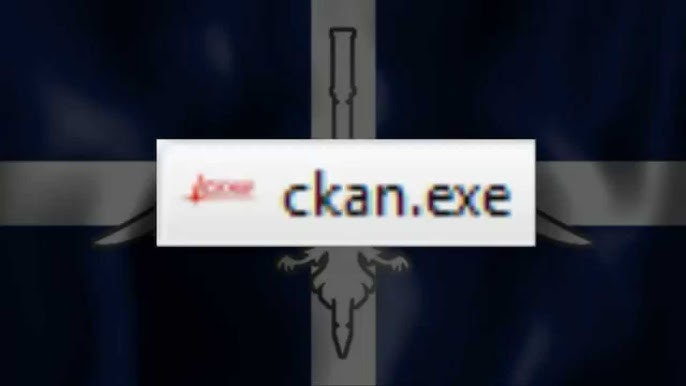
This comparison shows the difference between low and high graphics settings. Experiment to find the best balance between visual quality and performance for your system.
- Scatterer Settings (ALT+F11): Scatterer's in-game settings menu (accessed with ALT+F11) allows for fine-tuning of ocean and atmosphere effects. Experiment with these settings to achieve your desired look.
Mod Combinations: Synergy in Space
- Near Future Technologies Suite + Kerbal Atomics: This combination provides a powerful and visually impressive late-game propulsion setup.
- EVE + Scatterer + PlanetShine: Pairing EVE and Scatterer with PlanetShine creates realistic planetary lighting, where planets reflect light onto your spacecraft.

Here's a reminder of the CKAN interface. Don't forget to use the search bar to find the mods mentioned above!
Compatibility Notes: Staying Up-to-Date
Always check the CKAN entry for each mod to see its compatibility status with the current version of Kerbal Space Program. Outdated mods may cause instability or crashes. Pay attention to the "KSP Version" field in CKAN, and be wary of mods that haven't been updated in a long time.
Conclusion: Your Modded Journey Begins
Modding Kerbal Space Program can dramatically enhance your gameplay experience, adding realism, visual flair, and endless possibilities. By using CKAN and following the tips in this guide, you can create a truly unique and immersive space program. Remember to manage your mods carefully, monitor performance, and troubleshoot any issues that arise. Now, go forth and conquer the Kerbol system in style!