Grow Your World: A Stardew Valley Modding Guide for Expanded Content and Enhanced Gameplay Stardew Valley.
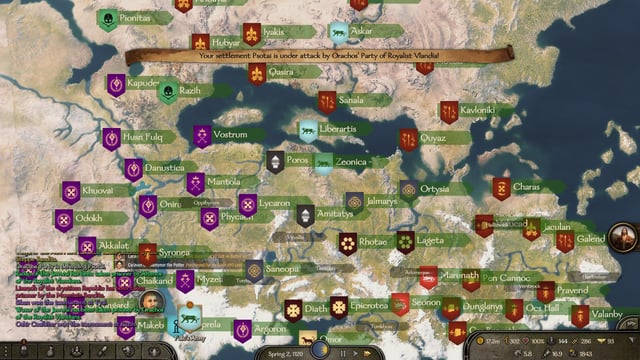
Stardew Valley. The name alone conjures images of sun-drenched fields, the gentle clucking of chickens, and the satisfying rhythm of planting and harvesting. But what if you could take that idyllic experience and amplify it? What if you could explore vast new lands, befriend unique villagers with compelling stories, and automate your farm to a level of efficiency you never thought possible? That's where the vibrant Stardew Valley modding community comes in.
This guide focuses on expanding the game world and streamlining gameplay in Stardew Valley. We'll delve into installing mods that add new areas, characters, storylines, and automation features, turning your humble farm into an ever-evolving, personalized paradise. Imagine exploring lush landscapes teeming with hidden secrets and bustling towns filled with engaging characters, all brought to life by the creativity and passion of the modding community. So, grab your watering can, dust off your pickaxe, and let's embark on this exciting modding journey together!
Requirements: Tools for a Bountiful Farm
Before we dive headfirst into the world of Stardew Valley mods, let's make sure you have the necessary tools to cultivate your new, expanded experience.
Stardew Valley: A legal copy of the game is mandatory. You can purchase it on Steam here: Stardew Valley.
SMAPI (Stardew Modding API): SMAPI is the essential mod loader for Stardew Valley. Think of it as the backbone of the entire modding process. It allows mods to interact with the game without directly altering the core files, ensuring stability and compatibility. You can download and install SMAPI from its official website: https://smapi.io/. Don't worry, it's user-friendly and reliable!
(Optional) A Text Editor: While not always required, a text editor like Notepad++ (Windows) or TextEdit (Mac) can be invaluable for editing configuration files and JSON files, as some mods require manual adjustments. Choose one with syntax highlighting for easier reading and editing.
Step-by-Step Instructions: Sowing the Seeds of Innovation
Now that you've got the tools, let's get our hands dirty and start installing some mods!
1. Installing SMAPI
SMAPI installation is surprisingly straightforward. Here's how to get it up and running:
Download: Head over to https://smapi.io/ and download the latest version of SMAPI.
Run the Installer: Once downloaded, double-click the executable file (the one that ends in
.exeon Windows).Follow the Prompts: The installer's user interface is clean and intuitive. It will automatically detect your Stardew Valley installation and guide you through the process. You may be asked to confirm the installation path.
Command Line (MacOS): On MacOS, you will need to run the
installcommand through the terminal. The SMAPI website contains the exact command you will need to use.Steam Launch Options: The installer will give you a Steam launch option to copy. Paste this into the Stardew Valley launch options in Steam, to automatically use SMAPI every time the game starts.
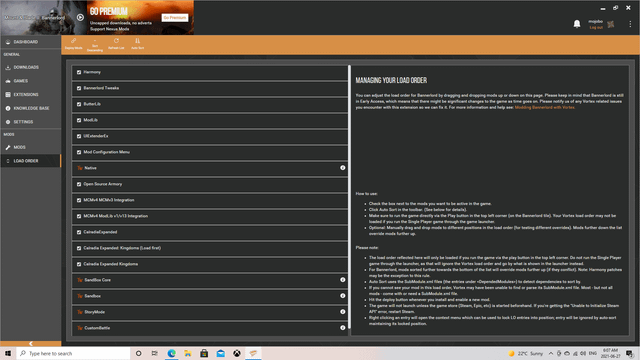
Annotation: This image shows the SMAPI installer. Make sure the correct Stardew Valley path is selected and click Install.
2. Finding Content Expansion and Gameplay Mods
The Stardew Valley modding community is incredibly active, with a vast library of mods to choose from. Here are a few excellent starting points for expanding your game:
- Stardew Valley Expanded: This is a massive expansion that adds new locations, characters, and storylines to the game, significantly enriching the vanilla experience. Explore new areas like Grampleton Fields, and meet a whole host of new villagers. Download it here: Stardew Valley Expanded.
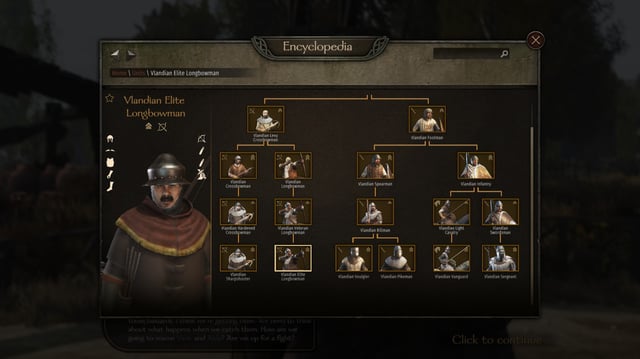
Annotation: This image demonstrates the new areas added with Stardew Valley Expanded.
- Ridgeside Village: This mod adds a whole new town to explore, brimming with unique villagers, quests, and secrets to uncover. Prepare to be captivated by the mountain town of Ridgeside Village and its inhabitants. Download it here: Ridgeside Village.
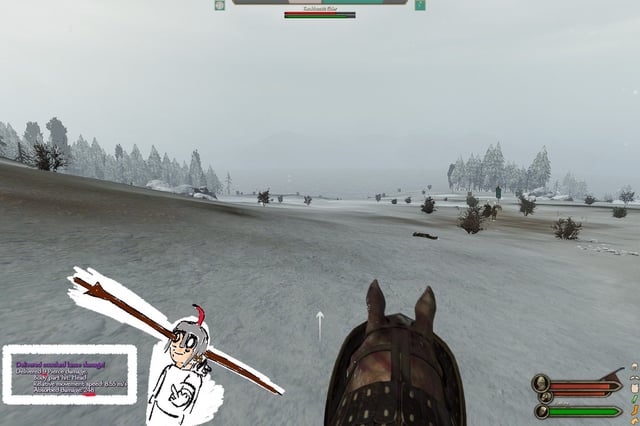
Annotation: This image displays the beauty and charm of Ridgeside Village.
- Automate: Streamline your farm by automating tasks such as crafting, processing, and harvesting, saving time and effort. Connect chests to machines and watch the magic happen! Download it here: Automate.
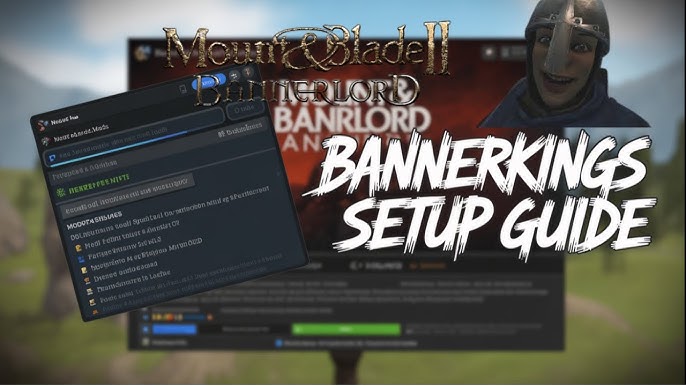
Annotation: This image shows the power of Automate in action.
3. Installing Mods
Installing Stardew Valley mods is generally a simple process:
- Download the Mod: Download the mod file from Nexus Mods or other reputable sources.
- Extract the Files: Most mods come as ZIP files. Extract the contents of the ZIP file.
- Locate the "Mods" Folder: Find the "Mods" folder within your Stardew Valley game directory. This is typically located in your Steam installation folder (e.g.,
C:\Program Files (x86)\Steam\steamapps\common\Stardew Valley\Mods). - Move the Mod Folder: Move the extracted mod folder into the "Mods" folder.
- Backup: It's a good idea to create a backup of the "Mods" folder before installing new mods.
4. Configuring Mods
Some mods allow you to customize their behavior by editing their configuration files, which are usually in JSON format.
- Locate the Configuration File: Find the configuration file for the mod you want to customize. This is typically located within the mod's folder in the "Mods" directory. It usually ends in
.json. For example: Stardew Valley\Mods\CustomCrops\Crops\XenFruit.json - Open with a Text Editor: Open the JSON file with a text editor like Notepad++ or TextEdit.
- Understand the JSON Format: JSON files use a specific format, with key-value pairs enclosed in curly braces
{}and arrays enclosed in square brackets[]. - Edit the Values: Change the values of the settings you want to adjust. For example, to change a crop's sell price, locate the "Price" variable and edit its value.
- Save the File: Save the changes to the JSON file.
- Backup the File: Always back up the configuration file before making changes. If you mess something up, you can revert to the original file.
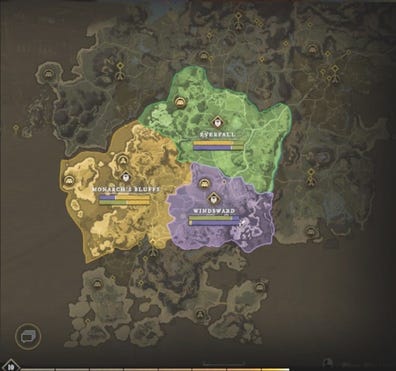
Annotation: This image shows how to edit a JSON file in Notepad++ to customize a crop's properties.
5. Running the Game with SMAPI
To launch Stardew Valley with SMAPI, you have a few options:
- Directly: Run the
StardewModdingAPI.exefile directly from your Stardew Valley game directory. - Steam Launch Options: Set launch options in Steam by right-clicking on Stardew Valley in your Steam library, selecting "Properties," and then "Set Launch Options." Add the following line (adjust the path as needed):
"C:\Program Files (x86)\Steam\steamapps\common\Stardew Valley\StardewModdingAPI.exe" %command%
Troubleshooting: Harvesting Solutions to Common Problems
Modding isn't always smooth sailing. Here are some common issues and their solutions:
- Game Crashing on Startup: This is often caused by mod incompatibilities or outdated mods. Check the SMAPI console (the black window that appears when the game starts) for error messages. Update or remove conflicting mods. Read the SMAPI console output carefully, as it often provides clues about the cause of the crash.
- SMAPI Not Loading Mods: SMAPI may fail to load mods if they are not placed in the correct directory or if they are missing dependencies. Double-check the mod installation path and install any required dependencies. Note that the Mods folder is case-sensitive.
- Incompatible Mods: Some mods simply don't play well together. Mods that heavily alter core game files, like XNB mods or those that drastically change the game's code, can often cause conflicts.
- Missing Textures/Assets: If you're seeing blank squares or missing images, try verifying the game files through Steam or reinstalling the mod. Often, mods require Content Patcher to load assets.
- Save Corruption: Always back up your save file before modding! It's typically located at
%appdata%\StardewValley\Saves.
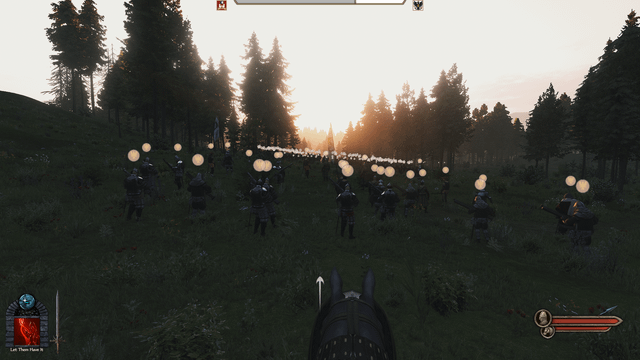
Annotation: Backing up your save files ensures you won't lose progress if something goes wrong.
Extra Tips: Becoming a Stardew Valley Modding Master
- Creating Custom Content: Get creative and add your own personal touch to the game! You can create custom crops, items, or characters by editing JSON files or creating custom XNB files. Refer to online tutorials and resources for more in-depth information, like the Stardew Valley Wiki.
- Sharing Your Creations: Share your custom content with the Stardew Valley community on Nexus Mods or other modding websites.
- Understanding the SMAPI API: Dive deeper into modding by exploring the SMAPI API, which allows you to create complex and customized mods.
- Community Resources: The official Stardew Valley modding wiki and community forums are valuable resources for modders.
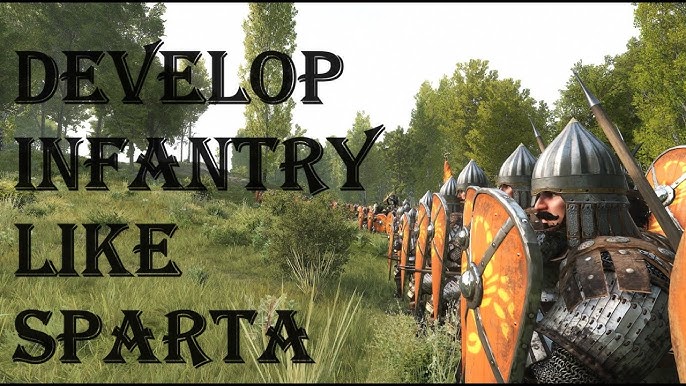
Annotation: Use these resources to further enhance your modding knowledge and skills.
Conclusion: A Bountiful Harvest of Possibilities
Modding Stardew Valley opens up a whole new world of possibilities, allowing you to tailor the game to your specific tastes and preferences. From expanding the game world with new areas and characters to streamlining gameplay with automation mods, the options are endless. So, embrace the modding community, experiment with different mods, and create your own unique Stardew Valley experience. Happy farming! Remember to always back up your saves, read mod descriptions carefully, and most importantly, have fun! The vibrant world of Stardew Valley, enhanced by the boundless creativity of its modding community, awaits. Get out there and cultivate something amazing!