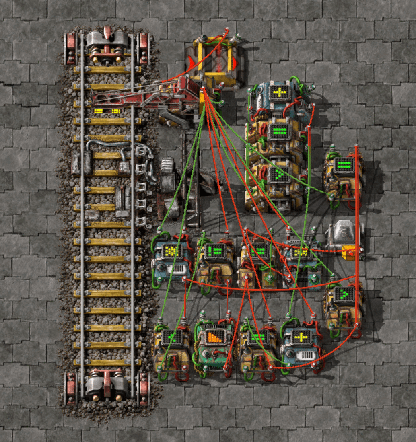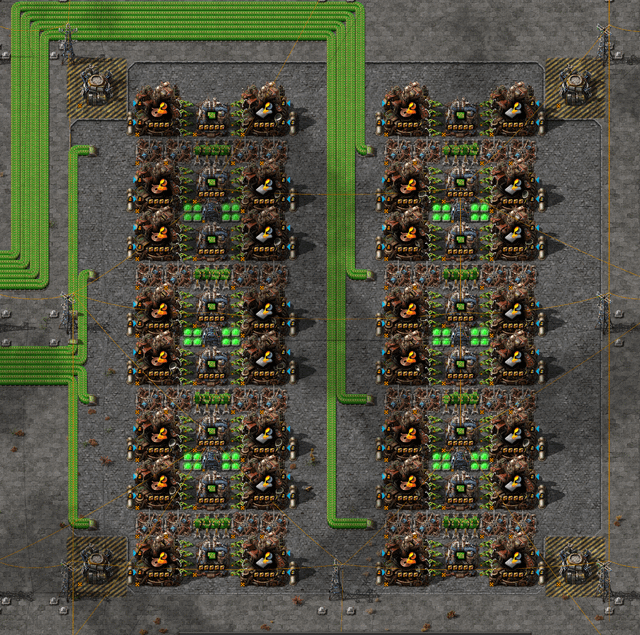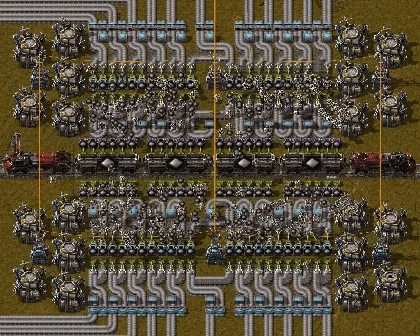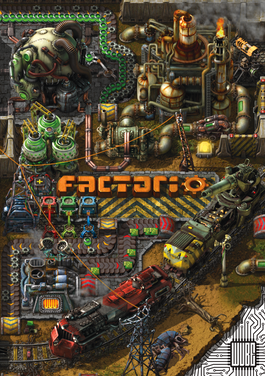Forge Your Own Destiny: A Guide to Realistic and Historically Immersive Bannerlord Modding Welcome, fellow Mount & Blade II: Bannerlord enthusiasts, to XenGamer.
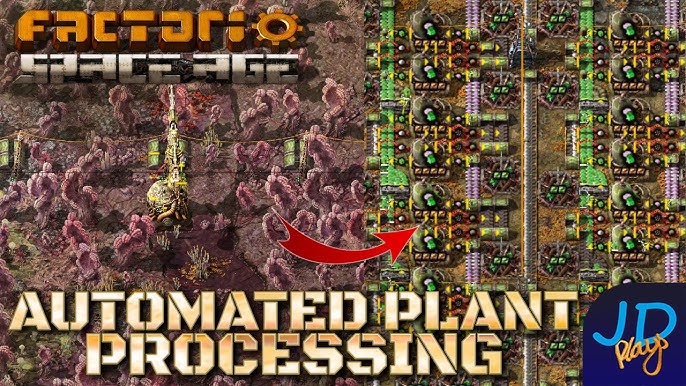
Welcome, fellow Mount & Blade II: Bannerlord enthusiasts, to XenGamer.com! If you’re anything like me, you’ve spent countless hours carving out your own legend in Calradia. But perhaps, like me, you’ve also felt a yearning for something more. Something grittier, more challenging, and, above all, more real.
That's where modding comes in. I’ve been tinkering with the Mount & Blade series since the original, and I'm here to guide you through transforming Bannerlord into the ultimate medieval warfare simulator. This isn’t just about adding cool swords; it’s about overhauling the entire experience to create a believable and authentic world.
In this guide, we’ll focus on enhancing combat with Realistic Battle Mod, expanding the world map with Calradia Expanded Kingdoms, and improving diplomacy with True Noble Opinions. We’ll cover everything from installation and load order to configuration and troubleshooting. So, grab your virtual helmet, and let’s dive in!
What You'll Need: Tools of the Trade
Before we begin our modding journey, make sure you have these essential items:
- Mount & Blade II: Bannerlord: A legally purchased copy, of course.
- Mod Manager: I highly recommend Vortex Mod Manager for its user-friendly interface. If you're a more advanced user, Mod Organizer 2 (MO2) offers greater control.
- Nexus Mods Account: Essential for downloading mods. A free account will suffice, but a premium account gives you faster download speeds.
- The Holy Trinity of Realism Mods:
- Realistic Battle Mod (RBM): Overhauls combat mechanics for a more realistic experience.
- Calradia Expanded Kingdoms (CEK): Significantly expands the world map with new settlements and regions.
- True Noble Opinions (TNO): Improves diplomacy and AI behavior based on noble relationships and opinions.
Step-by-Step Modding: From Novice to Nomad
1. Installing Vortex/MO2: The Foundation of Your Empire
First, we need to install our mod manager. Let's start with Vortex.
Vortex Mod Manager:
- Go to the Nexus Mods website and download Vortex Mod Manager.
- Run the installer and follow the on-screen instructions.
- When prompted, associate Vortex with Mount & Blade II: Bannerlord. Vortex should automatically detect your game installation.
Mod Organizer 2 (Advanced Users):
- Download Mod Organizer 2 from the Nexus Mods website or its official website.
- Run the installer. I recommend installing it outside of the Program Files directory to avoid potential permission issues.
- When prompted, create an instance for Mount & Blade II: Bannerlord.
2. Connecting to Nexus Mods: Bridging the Gap
Now, let's connect your mod manager to your Nexus Mods account. This will allow for one-click downloads, making the process much smoother.
Vortex:
- Launch Vortex.
- Click on the "Not logged in" icon in the top right corner.
- Follow the prompts to log in to your Nexus Mods account through your web browser.
MO2:
- Launch MO2.
- Click on the settings icon (wrench and screwdriver).
- Go to the "Nexus" tab.
- Click "Connect to Nexus".
- Follow the prompts to log in to your Nexus Mods account through your web browser.
3. Downloading the Mods: Arming Your Arsenal
It's time to download our core mods: Realistic Battle Mod, Calradia Expanded Kingdoms, and True Noble Opinions.
- Navigate to the Nexus Mods website and search for each mod individually.
- On each mod page, click the "Files" tab.
- Find the latest version of the mod and click the "Mod Manager Download" button. Vortex/MO2 should automatically handle the download.
4. Installing the Mods: Planting the Seeds of Change
With the mods downloaded, we need to install them.
Vortex:
- In Vortex, go to the "Mods" tab.
- You should see the downloaded mods listed. If they aren't enabled, click the "Enable" button next to each one.
- Vortex will automatically install the mods to the correct directory within the game's modules folder.
MO2:
- In MO2, you should see the downloaded mods listed in the left panel.
- Check the box next to each mod to enable it.
- MO2 uses a virtual file system, so the mods aren't directly installed into the game folder. This keeps your base game files clean.
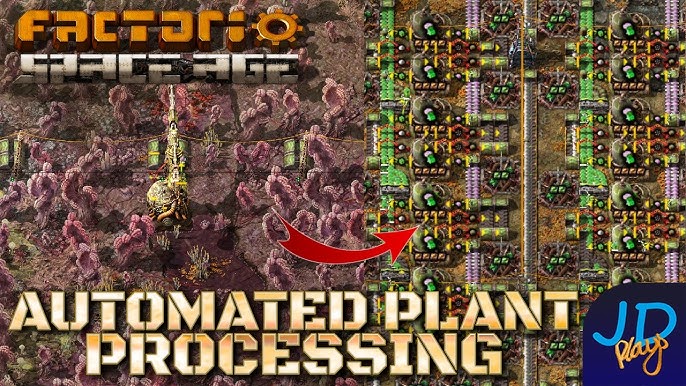
5. Load Order: The Key to Harmony
Load order is crucial for ensuring that mods work correctly together. Think of it like constructing a building: the foundation needs to be laid before the walls can go up. A general rule is that core gameplay modifications should load before content-heavy mods.
Recommended Load Order:
- Realistic Battle Mod
- Calradia Expanded Kingdoms
- True Noble Opinions
Vortex: Vortex usually handles load order automatically, but you can manually adjust it by dragging and dropping mods in the "Mods" tab. MO2: Drag and drop the mods in the left panel to arrange the load order. The mods at the top of the list load first.
6. Configuring Realistic Battle Mod: Tailoring Your Experience
Realistic Battle Mod comes with a plethora of options to customize your combat experience. Let's explore some key settings.
- Launch Mount & Blade II: Bannerlord.
- Go to the "Options" menu, then "Gameplay".
- Look for the Realistic Battle Mod settings. These will be at the bottom or in a separate tab, depending on the RBM version.
- Critical Settings:
- Realistic AI: Tweak AI aggressiveness and tactical behavior. Experiment to find what suits your playstyle.
- Weapon Handling: Adjust weapon speeds and effectiveness. This dramatically changes the feel of combat.
- Armor Penetration: Control how effective different weapons are against different armor types. Historical armor values will play a big role in combat now.
- Projectile Speed: Make ranged combat deadlier or more forgiving by adjusting projectile speeds and accuracy.
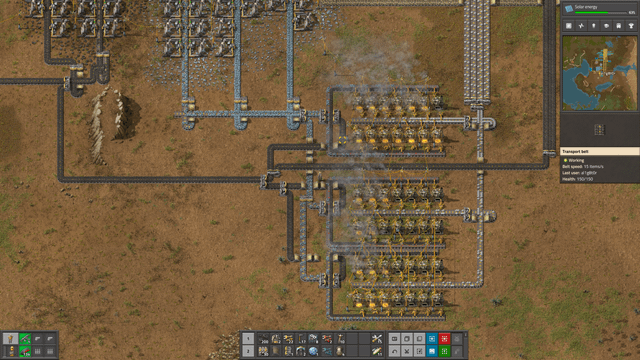
7. Running the Game: Witnessing the Transformation
- Launch Mount & Blade II: Bannerlord through your mod manager (Vortex or MO2). This is crucial to ensure that the mods are loaded.
- In the game launcher, verify that Realistic Battle Mod, Calradia Expanded Kingdoms, and True Noble Opinions are listed and enabled in the "Mods" section.
- Start a new campaign or load an existing save. Be aware that adding or removing mods mid-campaign can sometimes cause issues.
Troubleshooting: Battling the Bugs
Modding isn't always smooth sailing. Here's how to tackle common issues:
- Combat Imbalance:
- Adjust the difficulty settings within the game or RBM's configuration files.
- Experiment with different RBM presets or create your own custom settings.
- Check the RBM mod page for guides and recommended settings.
- Map Conflicts (CEK):
- Verify file integrity through Steam.
- Clean the mod’s files with Vortex/MO2.
- Check for compatibility patches on the mod's Nexus Mods page.
- Diplomacy Issues (TNO):
- Check the mod's bug reports section on Nexus Mods.
- Try adjusting the mod's configuration options, if available.
- Game Crashes:
- Double-check the load order.
- Verify file integrity through Steam.
- Clean up any leftover mod files from previous installations.

Extra Tips: Becoming a Master Modder
- Advanced Tweaks: Editing XML files within Realistic Battle Mod can further customize weapon stats, armor values, and combat AI behavior. Warning: This is for advanced users only and can lead to instability if not done carefully. Always back up your files before making changes!
- Compatibility Notes: Be aware that these mods may have incompatibilities with other popular mods, especially those that heavily modify combat, the campaign map, or AI behavior. Read the mod descriptions and comments carefully.
- Recommended Mod Combos: Consider adding mods that add historically accurate troop types, equipment, or cultural elements. A historically accurate armor pack can make a huge difference!
- Performance Optimization: If you experience performance issues, try turning down graphics settings such as shadow quality or the number of corpses.

Beyond the Basics: Enhancing the Immersion Even Further
Once you've got the core mods running smoothly, consider expanding your horizons with these additions:
- Historical Troop Trees: Many mods offer historically accurate troop trees for different factions, replacing the vanilla units with more authentic representations of medieval armies.
- Realistic Armor and Weapons: As mentioned earlier, armor and weapon packs can significantly enhance the visual and gameplay realism. Look for mods that focus on historical accuracy and detail.
- Improved AI Behavior: There are mods that aim to make the AI lords and armies behave more strategically, leading to more challenging and dynamic campaigns.
- Cultural Overhauls: Mods that add cultural elements, such as unique buildings, traditions, and events, can further immerse you in the world of Calradia.

Conclusion: Your Calradia, Your Way
Modding Mount & Blade II: Bannerlord is a journey of discovery. It’s about crafting an experience that resonates with your personal vision of medieval warfare. By following this guide and experimenting with different mods, you can transform Calradia into a truly immersive and believable world. So, go forth, experiment, and forge your own legend in a world that feels more real than ever before! Happy modding, and I'll see you on the battlefield!