Conquer Calradia Anew: A Mount & Blade II: Bannerlord Combat and Faction Overhaul Modding Guide Ready to experience Calradia like never before?
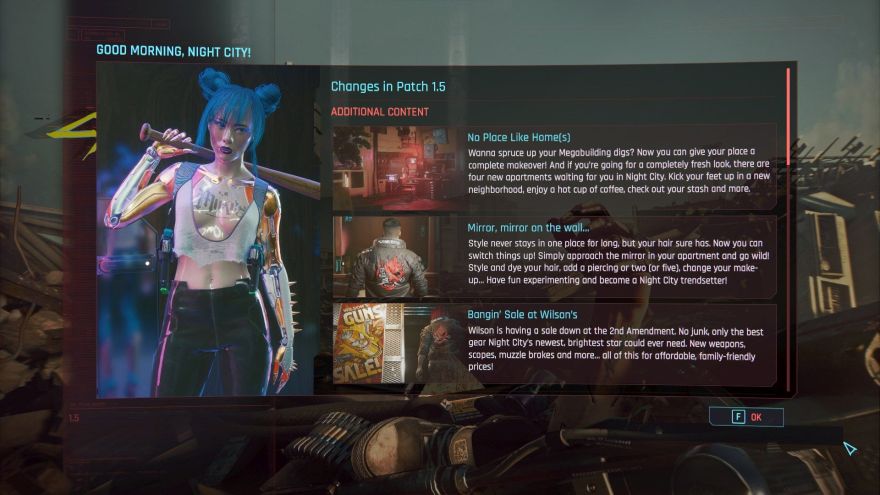
Ready to experience Calradia like never before? Mount & Blade II: Bannerlord is a fantastic game, but its true potential lies in its vibrant modding community. This guide, designed specifically for XenGamer.com readers, will walk you through the process of installing mods that dramatically overhaul combat mechanics for a more realistic and immersive experience, and introduce new factions and kingdoms to reshape the political landscape. We’re diving deep into the world of Bannerlord modding, focusing on mods that alter core game mechanics rather than just visual enhancements. So, prepare to forge your own destiny in a revitalized Calradia!
Overview: Reshape Warfare and Kingdoms – Overhauling Combat and Factions in Mount & Blade II: Bannerlord
This isn’t your average modding guide. We're not just talking about swapping out textures or adding a few new weapons. This guide will equip you with the knowledge to transform Mount & Blade II: Bannerlord into a completely new game. We’ll be installing mods that fundamentally alter how combat feels, introducing strategic depth and realistic consequences to every swing of your sword. Furthermore, we'll be expanding the political sphere by adding new factions, kingdoms, and power dynamics to the already complex world of Calradia. By the end of this guide, you'll be ready to lead your chosen faction to glory in a truly dynamic and challenging world! This is your guide to Bannerlord Overhaul Mods. Prepare to dive into Bannerlord Realism Mods.
Requirements: Tools for a New Calradia
Before we begin our journey into the world of Bannerlord modding, let's ensure you have all the necessary tools at your disposal.
- Mount & Blade II: Bannerlord: A legal copy of the game is, of course, mandatory. You can purchase it on Steam here: Prepare for battle.
- (In-Game Mod Launcher): Bannerlord features a built-in mod launcher, accessible directly from the main menu. This launcher is your primary tool for managing modules, handling load order, and resolving dependencies. It dramatically simplifies the modding process.
- (Optional) A Text Editor: For those who want to fine-tune their mod experience, a text editor like Notepad++ (Windows) or TextEdit (Mac) will be invaluable for editing configuration files (usually XML format).
- (Optional) 7-Zip or similar archiving tool: While the in-game launcher handles most mods, some might require manual installation, which often involves extracting archive files. 7-Zip (free and open-source) or similar tools are essential for this task.
Step-by-Step Instructions: Forging a New Destiny
Now that you have the necessary tools, let's get started with the modding process.
Using the In-Game Mod Launcher:
The in-game mod launcher is your best friend when it comes to managing mods in Bannerlord.
- Accessing the Launcher: From the main menu of Mount & Blade II: Bannerlord, simply click on the "Mods" option. This will open the mod launcher interface.

- Module List: The left side of the launcher displays a list of all installed modules (both official and modded).
- Enable/Disable: To activate or deactivate a mod, simply check or uncheck the box next to its name in the module list.
- Load Order: The order in which mods are loaded is crucial. Use the up and down arrows on the right side of the launcher to adjust the load order. Mods higher in the list will be loaded after those lower down, potentially overwriting or modifying their behavior.
- Dependencies: The "Dependencies" tab (usually located at the bottom) shows you which modules a particular mod requires to function correctly. Make sure all dependencies are enabled.
Finding Combat and Faction Mods:
The Nexus Mods website is the go-to source for Mount & Blade II: Bannerlord mods. Here are a few excellent options to get you started:
- Realistic Battle Mod: This mod overhauls the combat system, introducing more realistic damage values, armor penetration, and AI behavior. You can download it here: Realistic Battle Mod.
- Calradia Expanded Kingdoms: Expand the political landscape of Calradia with new factions, kingdoms, and territories. Download it here: Calradia Expanded Kingdoms.
- BannerKings: Add depth to the social and economic aspects of the game, enhancing noble interactions and kingdom management. Download it here: BannerKings.
Installing Mods Manually (If Required):
While the in-game launcher simplifies installation, some mods (particularly older ones or those with unique installation requirements) might need to be installed manually.
- Locate the Game Directory: The Mount & Blade II: Bannerlord game directory is typically located in your Steam installation folder (e.g., "C:\Program Files (x86)\Steam\steamapps\common\Mount & Blade II Bannerlord").
- The "Modules" Folder: Inside the game directory, you'll find a folder named "Modules". This is where most mods are installed.
- Extract the Mod Files: Extract the contents of the downloaded mod archive (using 7-Zip or similar) directly into the "Modules" folder. Each mod should have its own subfolder within the "Modules" folder.
- Resource Packs: Some mods, such as texture packs, may require installation into the base game directory instead of the "Modules" folder. Always read the mod's documentation carefully!
Example: Let's say you've downloaded a resource pack named "Enhanced Textures". After extracting the archive, you might find a folder containing texture files. The mod's instructions might specify placing this folder directly into the Bannerlord game directory, not the "Modules" folder.
IMPORTANT: Always, always check the mod's documentation (usually a readme file or a description on the Nexus Mods page) for specific installation instructions.
Load Order Configuration:
The load order dictates the order in which the game loads the mods. Mods higher in the load order override those lower down. Correct load order is vital for stability and functionality.
- General Guidelines:
- Core mods (like Realistic Battle Mod or BannerKings) should generally be loaded before smaller, more specific mods.
- Mods that add new content (factions, items, etc.) should typically be loaded before mods that only change existing content.
- If two mods modify the same files, the mod loaded later will override the changes made by the mod loaded earlier.
Experimentation is key to Bannerlord Mod Installation Guide, but a good starting point is usually:
- Native Modules
- Harmony
- ButterLib
- UIExtenderEx
- Mod Configuration Menu
- Realistic Battle Mod
- Calradia Expanded Kingdoms
- BannerKings
- Other Mods
- General Guidelines:
Configuration:
Many mods offer configuration options that allow you to customize their behavior. These options are often found in XML files within the mod's folder.
- Locating Configuration Files: Configuration files are usually located in the "ModuleData" subfolder within the mod's directory (e.g., "Modules\CalradiaExpandedKingdoms\ModuleData"). The files are usually XML files.
- Editing XML Files: Use a text editor (Notepad++, TextEdit) to open and edit the XML files.
- Understanding XML Structure: XML files use a hierarchical structure of tags to define data. Each tag has a start tag (e.g.,
<troop>) and an end tag (e.g.,</troop>). Parameters are defined within the tags (e.g.,<name>Fian Champion</name>). - Backups: Always create a backup of the original XML file before making any changes. This allows you to revert to the original settings if something goes wrong.
Example: Changing a Fian's Upgrade Path
Let's say you want to change the upgrade path of the Fian Champion in the Calradia Expanded Kingdoms mod.
- Navigate to the following directory: *Mount & Blade II Bannerlord\Modules\CalradiaExpandedKingdoms\ModuleData*.
- Open the "TroopTrees.xml" file in Notepad++.
- Search for the
<Troop id="FianChampion">entry. - Locate the
<UpgradeTargets>section. It will contain<UpgradeTarget id="SomeOtherUnit">. - Change the
idof the UpgradeTarget to the troop you want them to upgrade to. - Save the changes to the file.
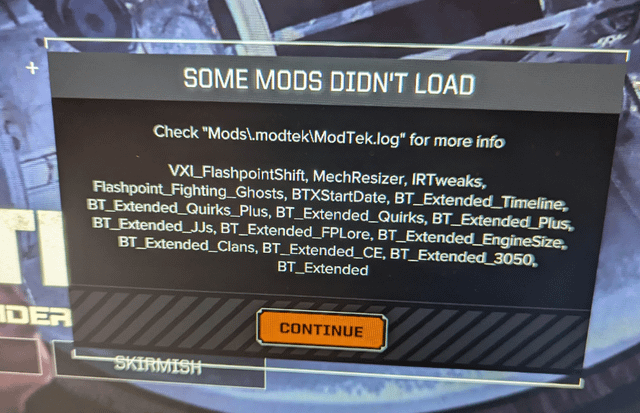
Troubleshooting: Surviving on the Battlefield and the Modding Scene
Modding isn't always smooth sailing. Here are some common issues and how to address them.
- Game Crashing on Startup: This is often caused by mod incompatibilities or an incorrect load order. Disable mods one by one and re-enable them in different load orders to pinpoint the conflicting mod. Check the Mount & Blade II: Bannerlord crash logs (located in the "Documents\Mount and Blade II Bannerlord\Configs" folder) for clues. The Bannerlord Combat Mods can sometimes conflict with Bannerlord Faction Mods.
- Incorrect Mod Functionality: If a mod isn't working as intended, double-check the mod description and compatibility notes on Nexus Mods. Conflicts with other mods or incorrect configuration can also be the cause.
- XML Errors: Incorrect XML syntax can prevent mods from loading properly. Use an XML validator or a text editor with syntax highlighting to identify errors. A common issue is a missing closing tag (e.g., a missing
</troop>). - Save Game Issues: Adding or removing mods mid-playthrough can corrupt your save game. It's highly recommended to start a new game when drastically changing your mod list, especially when adding or removing factions.
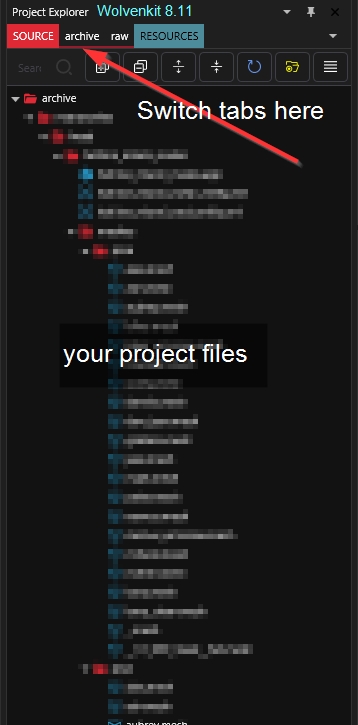
Extra Tips: Becoming a Bannerlord Modding Master
Ready to take your modding skills to the next level? Here are some advanced tips to help you become a true Bannerlord modding master.
- Creating Custom Troop Trees: Editing XML files allows you to create your own unique troop trees. You can modify equipment, skills, upgrade paths, and more. Search online for more in-depth tutorials on creating custom troop trees. The file path is typically located in the mod module folder with a name similar to "TroopTrees.xml".
- Compatibility Patches: If you're using multiple mods, check for compatibility patches. These patches are designed to resolve conflicts between specific mods and ensure they work together seamlessly. Look for them in the "Files" or "Posts" sections on Nexus Mods.
- Modding Communities: Join Mount & Blade II: Bannerlord modding communities on Reddit (e.g., r/Bannerlord) and Discord. These communities are invaluable resources for getting help, sharing tips, and discovering new mods.
- Understanding the Module System: Familiarize yourself with the module system. Understand how modules are structured, how they interact with the base game, and how to add and remove them. This knowledge will give you a deeper understanding of the modding process.
- Balancing Mods: Remember that mods can sometimes be overpowered or underpowered. Provide feedback to mod authors about your experiences with balancing issues.
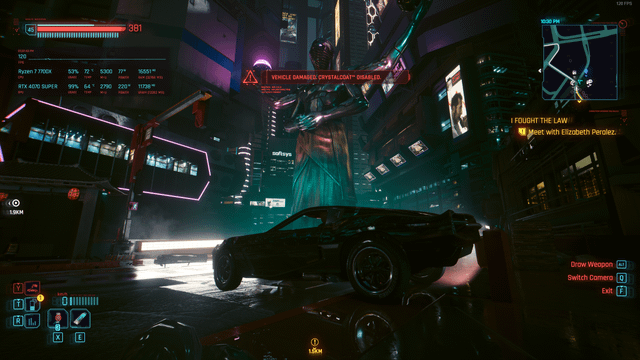
Ultimately, Bannerlord Best Combat Mods come down to personal preference.




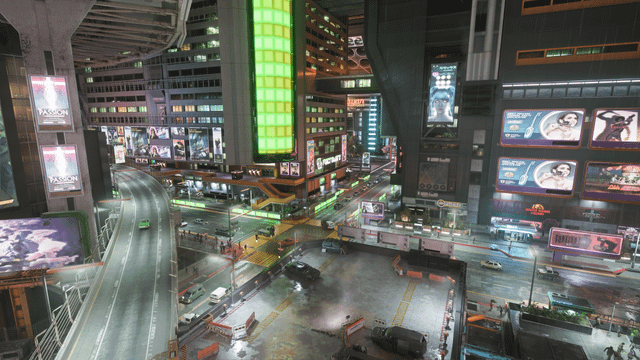
By following these steps, you can enhance your understanding of Bannerlord Gameplay Mods.
Conclusion: A New Era for Calradia Awaits
Modding Mount & Blade II: Bannerlord is a rewarding experience that allows you to tailor the game to your preferences. By overhauling combat and expanding the political landscape, you can create a truly unique and engaging world to conquer. Experiment with different mods, join the community, and forge your own legend in a revitalized Calradia. Now get out there and conquer Calradia anew!